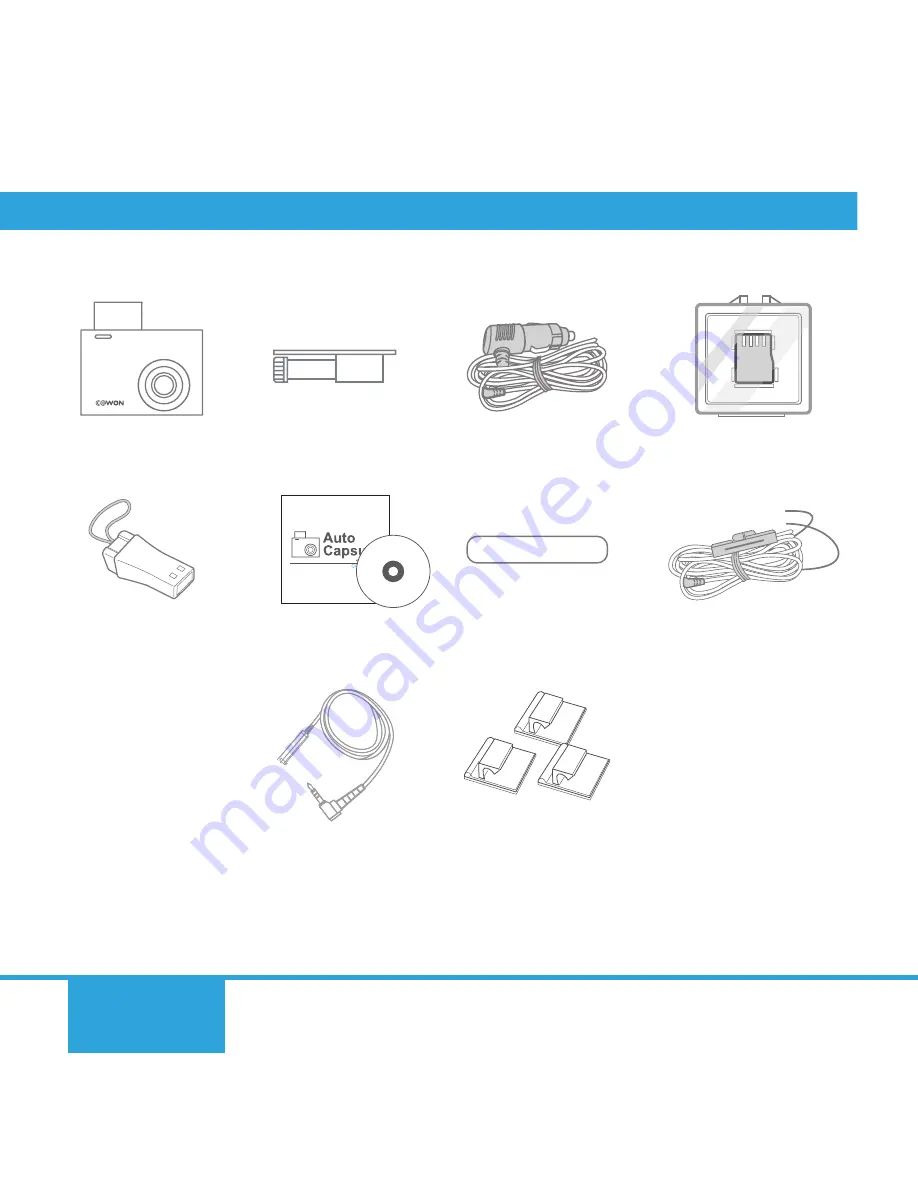
■
Package Components
Auto Capsule AE1
Product holder
Cigar jack
MicroSD card
MicroSD card reader
Manual & PC viewer
CD, Quick Guide
Double-coated tape
Uninterruptible power
cable
(UP3, Optional)
External GPS receiver
(Optional)
Cable holder clips
(3EA)
■
The product holder may come with double-coated tape already attached.
■
Note that included items may vary according to the product specifications and may
look different from the images provided in the manual.
8
Before You
Start
Basics
Basic
Functions
Additional
description
Before You
Start
Basics
Basic
Functions
Additional
description
9
Содержание Auto Capsule AE1
Страница 1: ...User Guide ver 1 1...
Страница 35: ......









































