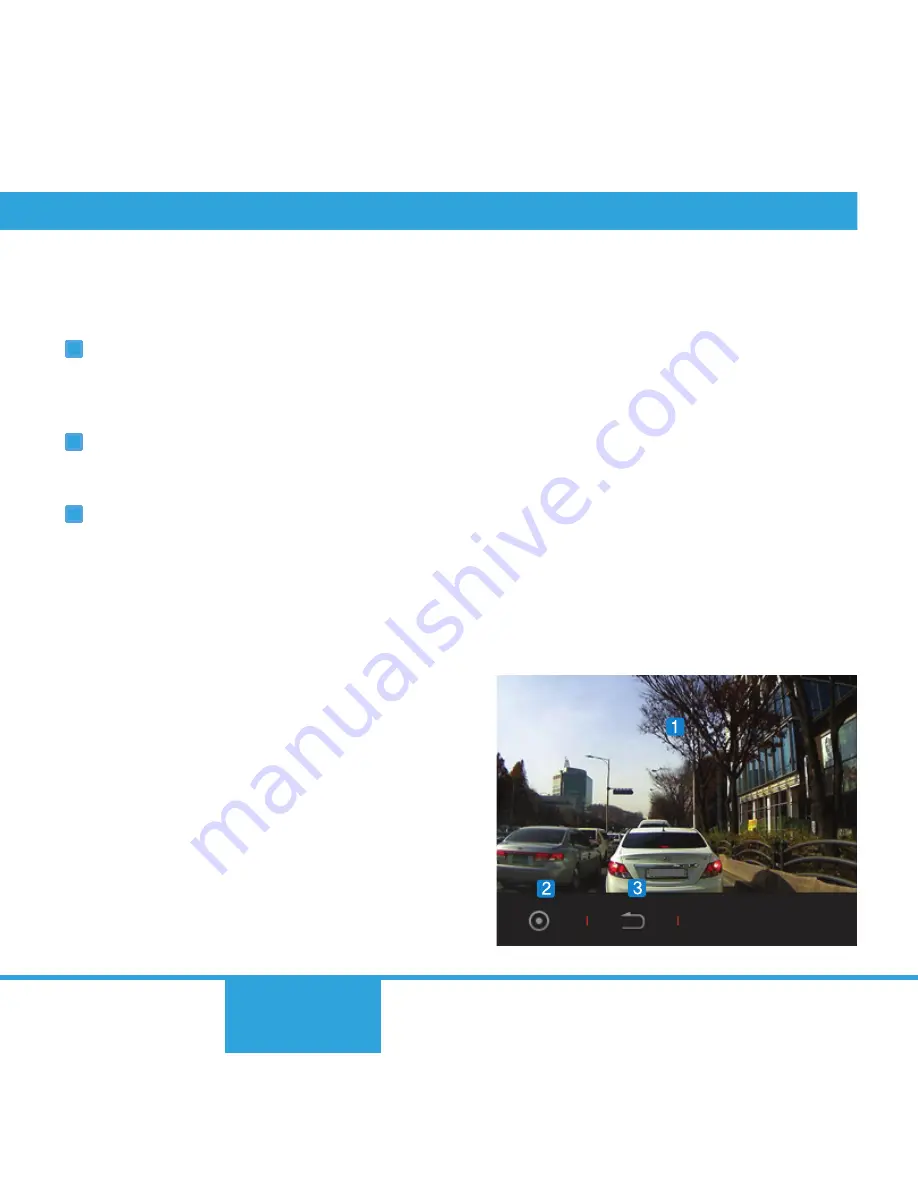
18
Before You
Start
Basics
Basic
Functions
Additional
Description
■
File Playback
Before You
Start
Basics
Basic
Functions
Additional
Description
19
When the name of a file on the play is touched, that video file will
be played immediately.
1
2
Video playback screen
Recorded video is played back on the LCD screen.
When playback of the current file is over, the next file is played back.
Recording button
Touch the Recording button to move to Live View screen.
Return button
Touch the Return button to go back to previous menu (playlist).
3
Содержание Auto Capsule AE1
Страница 1: ...User Guide ver 1 1...
Страница 35: ......
















































