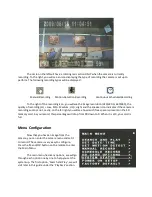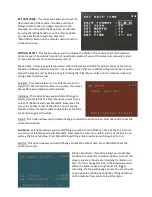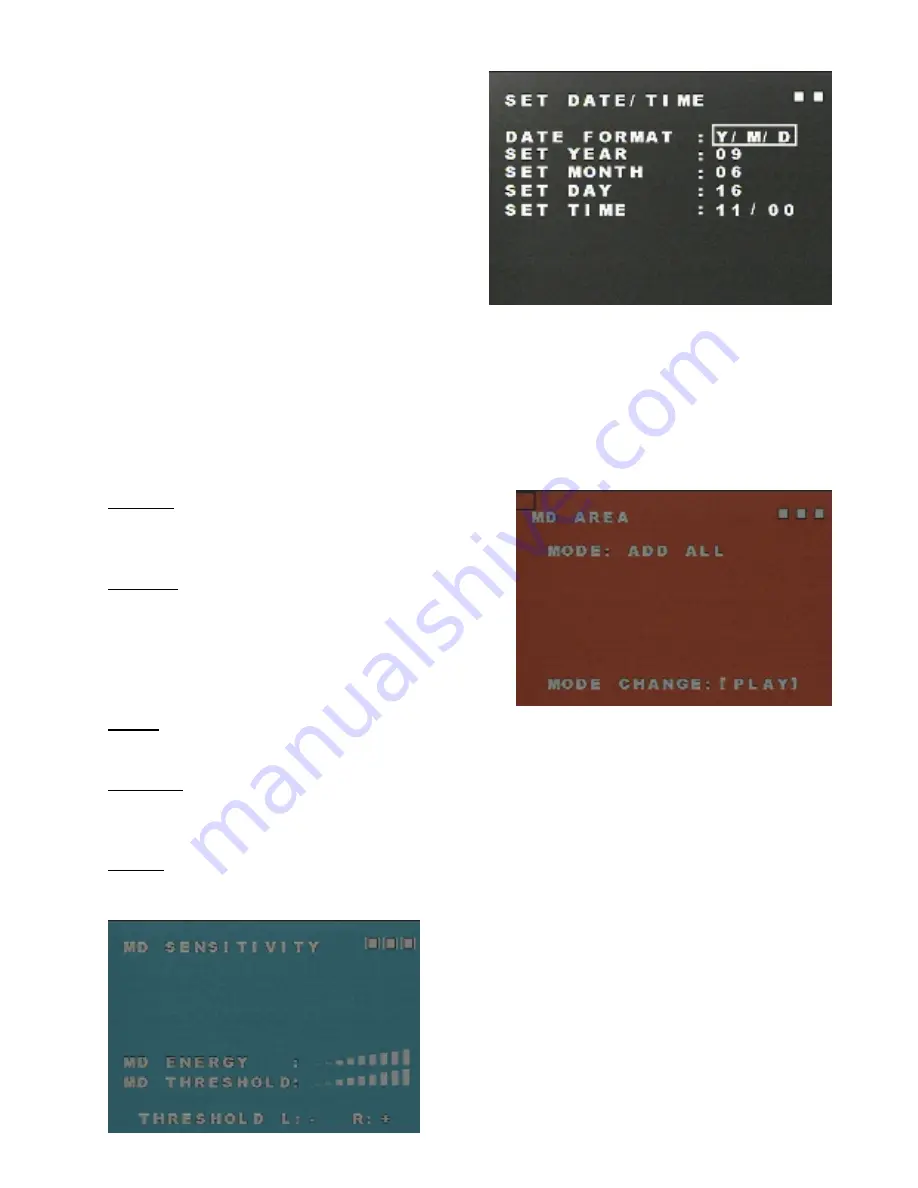
SET DATE/TIME :
This sub-menu allows you to set the
date and time of the camera. The date and time is
always visible on the live image as well as on the
playback. You can adjust the date, time, and format
by using the left/right buttons on the remote. When
you have set the date and time, press the
‘Return/Stop’ button on the remote control to return
to the main menu.
MOTION DETECT :
This feature allows you to configure the ability of the camera to record only when
motion is seen. The options here do not need to be adjusted if you set the camera to manually record,
or if you set the camera to continuously record.
Motion Area:
This screen will let you select where the camera will look for motion. Areas of the screen
that are in RED will search for motion. Areas of the screen that are in WHITE will ignore motion. You can
adjust the areas by cell, by block, or by all. Pressing the ‘Play/Pause’ button on the remote control will
change how to adjust areas :
Cell Edit : This option allows you to edit the screen one
square at a time. Move the cursor to a square, then press
Menu/Ok to swap between red and white.
Del Block : This option allows you to delete (Change to
white) an entire block at a time. Move the cursor to one
corner of the block and press Menu/OK. Now move the
cursor to another corner of the block. You will see the
block turn blue. Press Menu/OK to delete the entire blue
area and change it all to white.
Del All : This option allows you to delete (Change to white) the entire screen. Press Menu/OK to set the
entire screen white.
Add Block : This option allows you to add (Change to red) an entire block at a time. Move the cursor to
one corner of the block and press Menu/OK. Now move the cursor to another corner of the block. You
will see the block turn blue. Press Menu/OK to add the entire blue area and change it all to red.
Add All : This option allows you to add (Change to red) the entire screen. Press Menu/OK to set the
entire screen red.
Motion Sensitivity :
this option allows you to set how
sensitive the camera is to motion. When you enter this
screen, any area the camera is looking for motion in is
blue. You can change this area in the previous section.
When the camera sees enough motion to trigger
recording, the blue will change to red. You can increase
or decrease the sensitivity using the Left/right buttons
on the remote. Press return to exit this menu.