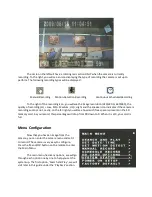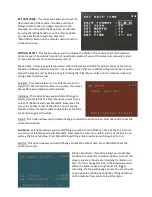EZ-CLOCKDVR – Covert Clock Radio Digital Video Recorder Manual
Product Description
The EZ-CLOCKDVR is a covert hidden video recording system mounted within a fully functional
Clock Radio. This revolutionary system allows for discreet monitoring anywhere, any time. Being shaped
as a clock radio it never looks out of place, no matter the application. The unit records to an SD Memory
card inserted into the back of the recorder.
Recording control and configuration is done with the assistance of an infrared remote control;
by having fewer controls on the clock radio itself, we help maintain the illusion that the unit is a
perfectly ordinary clock.
Initial Connection
The first thing that must be done with your new covert Clock Radio Camera is to connect it to a
TV. It does not need to stay connected, this is only needed for the first-time initial setup.
To begin, Take the Video cable and plug the yellow and white RCA plugs into a TV. The power
cable on the back of the clock will power both the clock and the Video Recorder, it must be plugged in
for the internal battery to charge. Change your TV to the input you have the recorder connected to. For
specific instructions on this step, please consult your TV’s user guide or manual. If the video does not
display, press the VR On/Off button to turn the recorder on.
At this point, you should have an image on the screen showing you the video from the camera.
At the top of the screen you will see the camera date and time. At the bottom of the screen you will see
the current recording settings.