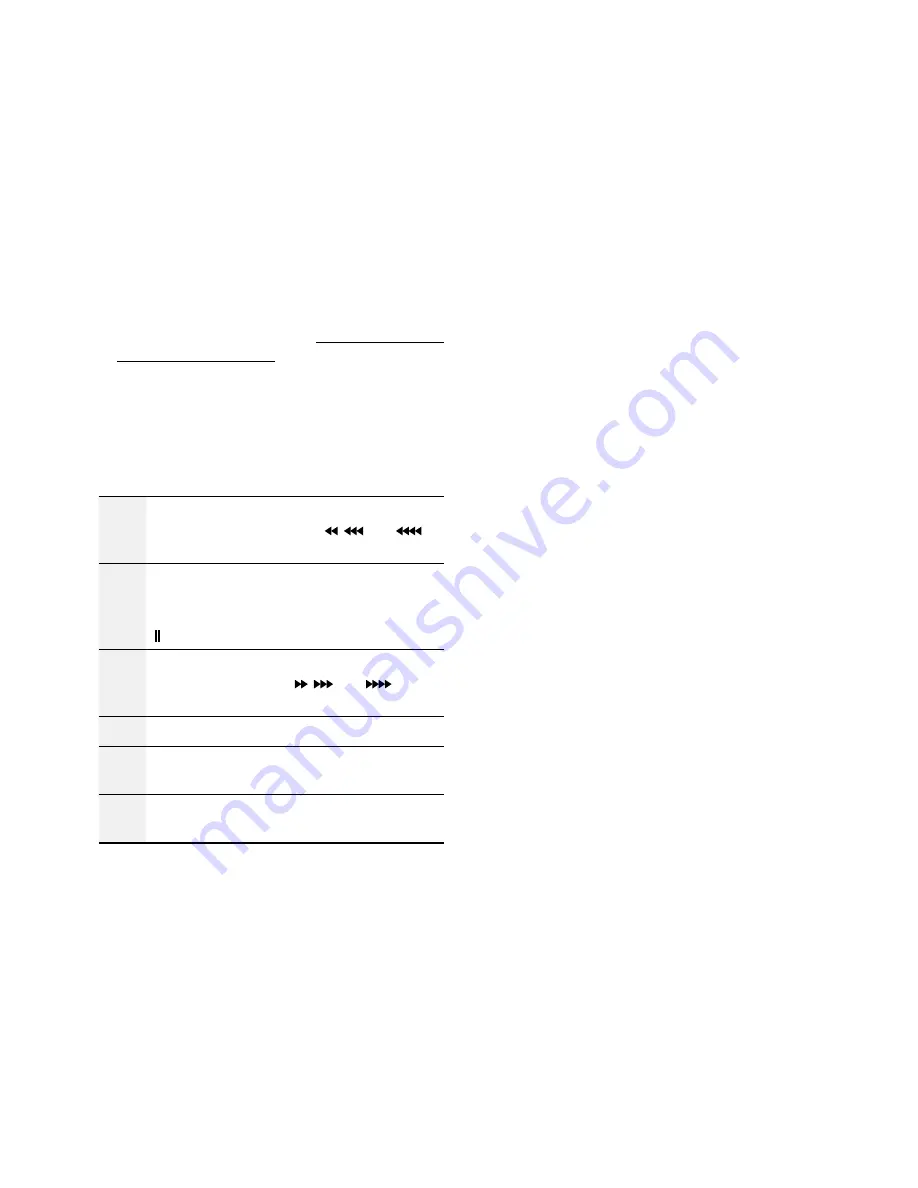
Part 1 – Introduction
17
a
SAVE
Button
Press the
SAVE
button while in PTZ mode to save the
current position as a preset.
b
MENU
Button
Pressing the
MENU
button while in Live mode
displays the Live menu. Alternatively, pressing the
button while in Time-lapse Search mode displays
the Control Area menu. Using the menu button in
the control area, you can move the screen. Selecting
Top
by using this button in the
Control Area
menu
displays the Search menu. For more information on
the
Control Area
menu, refer to
Time-Lapse Search
in the operation manual
.
Pressing and holding this button for 3 seconds
activates One-Touch mode and displays the clip copy
window while in Time-lapse Search mode. If the
Search menu is displayed on the top of the screen,
One-Touch mode is not activated.
c
Playback
Buttons
Scans backward through the video at a fast
rate. (Press to cycle through ,
, and
the speed)
"
Plays the video in normal speed and displays
r
on the screen. Pressing the
"q
button
during playback pauses the video and displays
on the screen.
!
Scans forward through the video at a fast rate.
(Press to cycle through ,
, and
the
speed)
#
Stops the video and restores Live mode.
%
Skips to the previous screen (while in paused
state).
&
Skips to the next screen (while in paused
state).
d
BOOKMARK
Button
Adds a bookmark to the current playback position.
e
CLIP COPY
Button
Used to perform Clip Copy.
f
MUTE
Button
Temporarily disables audio.






















