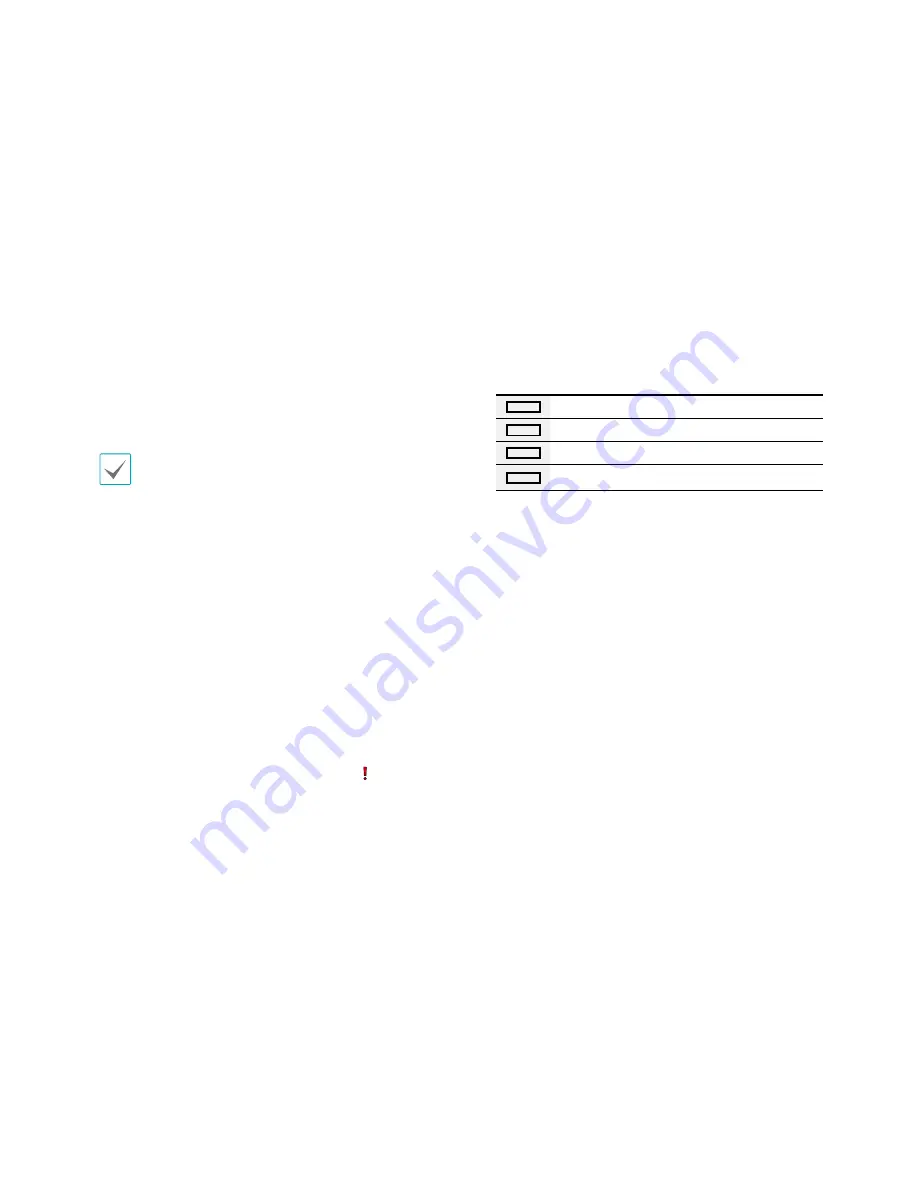
Part 1 – Introduction
10
1
USB Ports
•
Storage Device Connection
Connect an external USB hard drive or a USB flash
memory device to one of the USB ports for use with
the Clip Copy feature. The external storage device
should be placed as close to the NVR as possible.
It is recommended that you use a connection
cable that is no longer than 180cm in length. Use
the connection cable included with your external
storage device to connect the device to one of NVR's
USB ports. For more information Clip Copy, refer to
the 5 Clip-Copy in the operation manual.
•
Peripheral Device Connection
Use the USB ports to connect peripherals such as a
USB mouse to the NVR. You can also use a USB-to-
serial converter and connect multiple text-in devices
to the NVR at the same time.
For USB flash memory devices, the NVR supports
the FAT32 file format only.
2
Camera
Button
Pressing the
Camera
button while in Live or Playback
mode displays images from the selected camera in
full screen. To select a camera whose channel is made
up of two digits, enter the digits in sequence using
the number keys.
3
LEDs
•
HDD LED
: Flashes when data is being written on
the HDD or a video search is in progress.
•
Alarm LED
: Lights up in red when an alarm event
occurs.
4
Panic Recording
Button
Pressing the
PANIC
button displays the icon and
commences recording irrespective of the current
schedule.
Press the button again to deactivate Panic Recording
mode.
5
Alarm
Button
Pressing the
ALARM
button while the alarm has
been activated resets all NVR outputs, including the
built-in buzzer. Pressing the button while the alarm is
off displays the event log on the screen.
6
Search Mode
Button
Pressing the
SEARCH
button initiates Search mode,
which will allow you to search for and play back
video recordings.
Pressing the
SEARCH
button while in Search mode
returns the screen to Live mode.
7
Display
Button
Press the
DISPLAY
button to toggle screen formats.
8
PTZ
Button
Pressing the
PTZ
button initiates PTZ mode, allowing
you to control PTZ cameras.
In PTZ mode, use the arrow buttons to move the
camera up, down, left, and right.
1
2
3
4
5
6
Zoom-In
1
2
3
4
5
6
Zoom-Out
1
2
3
4
5
6
Focus Near
1
2
3
4
5
6
Focus Far
9
Menu
Button
Pressing the
MENU
button while in Live mode
displays the Live menu.
Pressing the
MENU
button while in Search mode
displays the Search menu.
Press the button once more to close the menu.
Pressing and holding the
MENU
button for 3 seconds
while in Playback mode activates One-Touch mode
and displays the clip copy window.
























