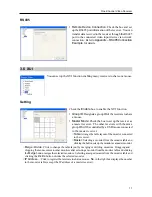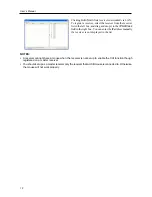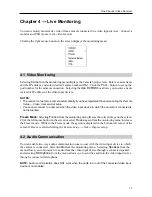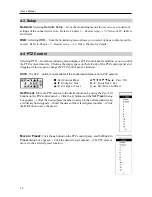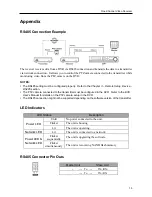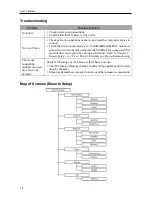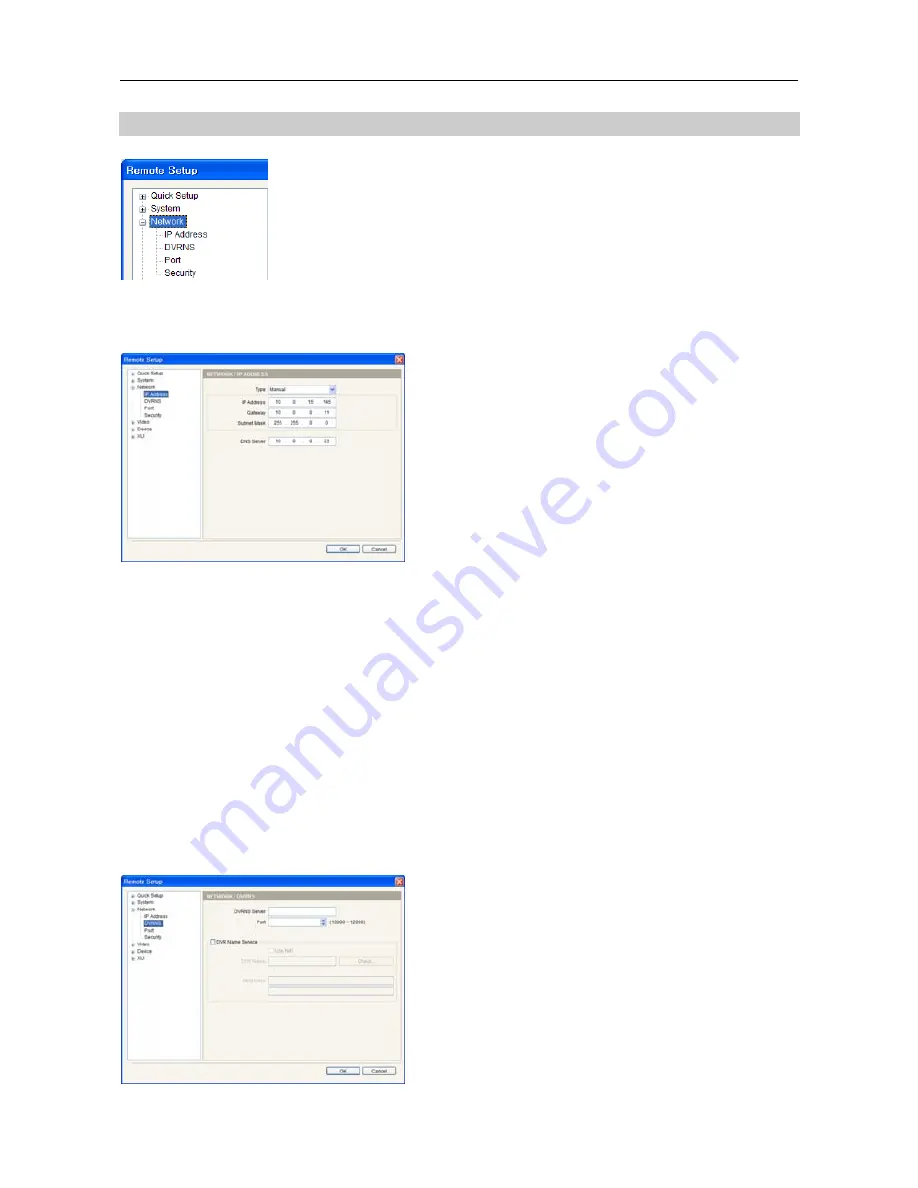
One-Channel Video Receiver
7
3.3 Network
You can change the network settings and set up DVRNS and SSL function.
IP Address
Type
: Select the type of network configuration.
−
Manual
:
Select
when the receiver is using a static IP
address for network connection, and set up LAN
parameters manually.
−
DHCP
:
Select
when the receiver is networked via DHCP
(Dynamic Host Configuration Protocol). Click the
OK
button, and a temporary IP address is automatically
assigned to the receiver. The receiver periodically will
be issued a new IP address automatically.
−
ADSL
:
Select
when the receiver is networked via ADSL.
Enter the ID and password for ADSL connection, and
click the
OK
button. A temporary IP address is
automatically assigned to the receiver. The receiver
periodically will be issued a new IP address automatically.
DNS Server
: Enter the IP address of the DNS server. If you set up the DNS server, the domain
name of the server can be used instead of the IP address when the DVRNS, time server and SMTP
servers are set up. Ask your Internet service provider for the IP Address of the DNS Server.
NOTES:
Ask your network provider for details about the network connection type and connection information
for the receiver.
If the receiver is configured for a DHCP or ADSL network, it is best to use the DVRNS function because
the receiver’s IP address might change frequently. Ask your Internet service provider for information
about the IP Address of the DNS Server.
DVRNS
DVRNS Server / Port
: Enter the IP address or domain
name and port number of the DVRNS server on which
the video input device to connect is registered.
DVR Name Service
: Check the box to use the DVR
Name Service function. The receiver will be registered
automatically on the DVRNS server entered in the
DVRNS Server
/
Port
fields above.
−
Use NAT
: Check the box when using NAT (Network
Address Translation).
−
DVR Name
: Enter the receiver’s name to be registered
on the DVRNS server. Check whether or not the name
is available by clicking the
Check
button.
Содержание CR1000INR
Страница 1: ......
Страница 2: ......
Страница 6: ...User s Manual iv ...
Страница 8: ...User s Manual 2 1 3 Typical Applications ...