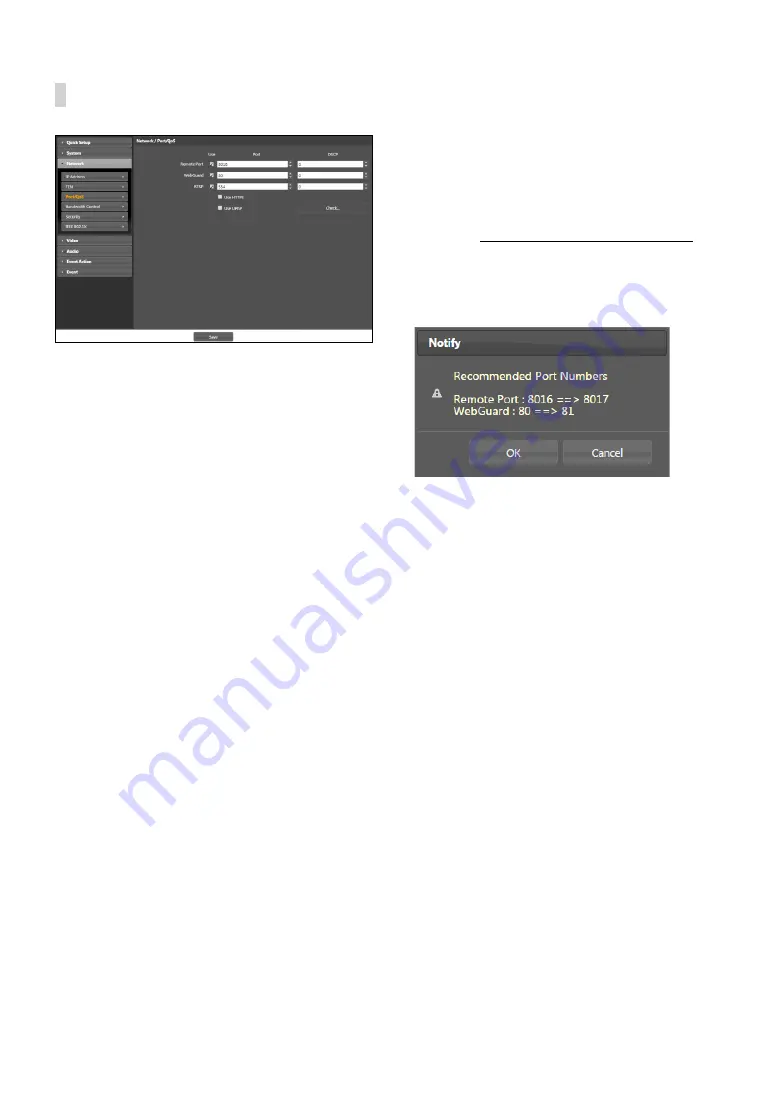
Part 1 - Remote Setup
14
Port/QoS
•
Use/Port
: Enable/disable ports and designate
corresponding port numbers.
Remote Port
and
WebGuard / HTTP
ports are enabled by default
and cannot be disabled. By enabling WebGuard and
RTSP ports, you will be able to use the WebGuard
program or a media player that supports RTSP (Real-
Time Streaming Protocol) service to connect to the
camera. When the HTTP port is enabled, you can run
the camera’s Remote Setup. If this option has been
changed, click
Save
to apply the current settings,
and then restart Remote Setup. If you do not restart
Remote Setup, the changes afterwards will not be
applied.
•
DSCP
: Designate each port’s QoS (Quality of Service)
level using DSCP values. Assigning QoS levels
prioritizes the ports for network bandwidth use.
Higher the DSCP value, higher the QoS level and thus
higher on the network bandwidth allocation priority
list. Use
0
if you do not want to assign a QoS level. The
network environment must support DSCP in order
for this feature to function properly. Contact your
network administrator for more details.
•
Use HTTPS
: Select this option to apply https protocol-
based security on WebGuard.
•
Use UPnP
: If the camera is connected to the network
via an IP router (or NAT), select this option to connect
to the camera without setting up port forwarding.
The IP router (or NAT) must be enabled with UPnP in
order for this feature to function properly. For more
information enabling UPnP on your IP router (or NAT),
refer to the
IP router or NAT’s operation manual
.
Click
Check
to test the current port settings.
A confirmation message will appear if all the
selected ports are available for use. If not, a list of
recommended port numbers will be shown.
Click
Apply
to use the recommended port numbers.
Содержание CDI125360V
Страница 1: ...Network Camera Operation Manual ...
Страница 49: ......





























