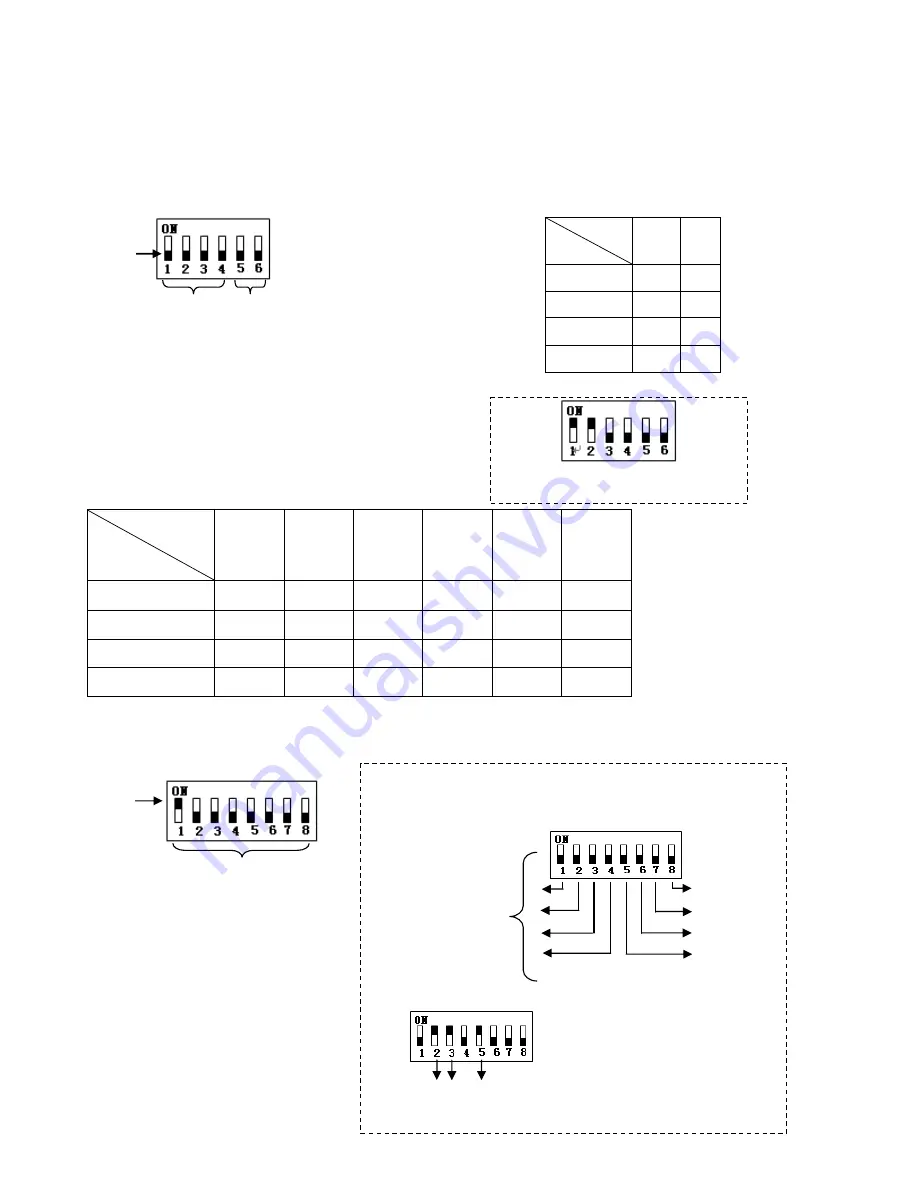
18
3.3 Communication Settings
Before installation and use, the unique address for each dome and the communication protocol including
transmission speed (baud rate) should be set to correspond with the chosen control system.
3.4
Setting the Protocol and baud rate settings for each dome device.
CAUTION:
The protocol and baud rate of dome device
should match the settings of the controller. In order to take
effect the dome must be power cycled after each change.
3.5
Address setting of each dome
. To prevent damage, each dome must have a unique address (ID).
Dome device range: 0~255.
On/Off
Baud rate
5
th
digit
6
th
digit
2400
OFF
OFF
4800
OFF
ON
9600
ON
OFF
19200
ON
ON
On/Off
status
Protocol type
1
st
digit
2
nd
digit
3
rd
digit
4
th
digit
5
th
digit
6
th
digit
PELCO-D
ON
ON
OFF
OFF
**
**
PELCO-P
OFF
OFF
ON
OFF
**
**
Auto Detect
OFF
OFF
OFF
OFF
**
**
System reserve
ON
ON
ON
ON
**
**
This example illustrates PELCO-D
protocol and Baud rate of 2400.
Setting address for dome device
(this figure shows the address of
dome device No 1).
O
n/O
ff s
w
itc
h
Setting method:
The sum of switch numbers in the ON
position is the address of the dome device. (Binary Method)
Calculation example
of dome device address:
1
2
4
8
16
32
64
128
2
4
16
2+4+16=22
the dome address is:
22
O
n/o
ff
sw
itc
h
an
d
m
atc
hin
g n
um
be
rs
O
n/O
ff D
ip
sw
itc
h
B
au
d r
ate
se
ttin
g
Pr
oto
co
l s
ett
in
g
Содержание CDC2500MI
Страница 2: ...1 THIS PAGE IS INTENIONALLY LEFT BLANK ...
Страница 35: ...34 Printed in the USA Rev M080415 ...
















































