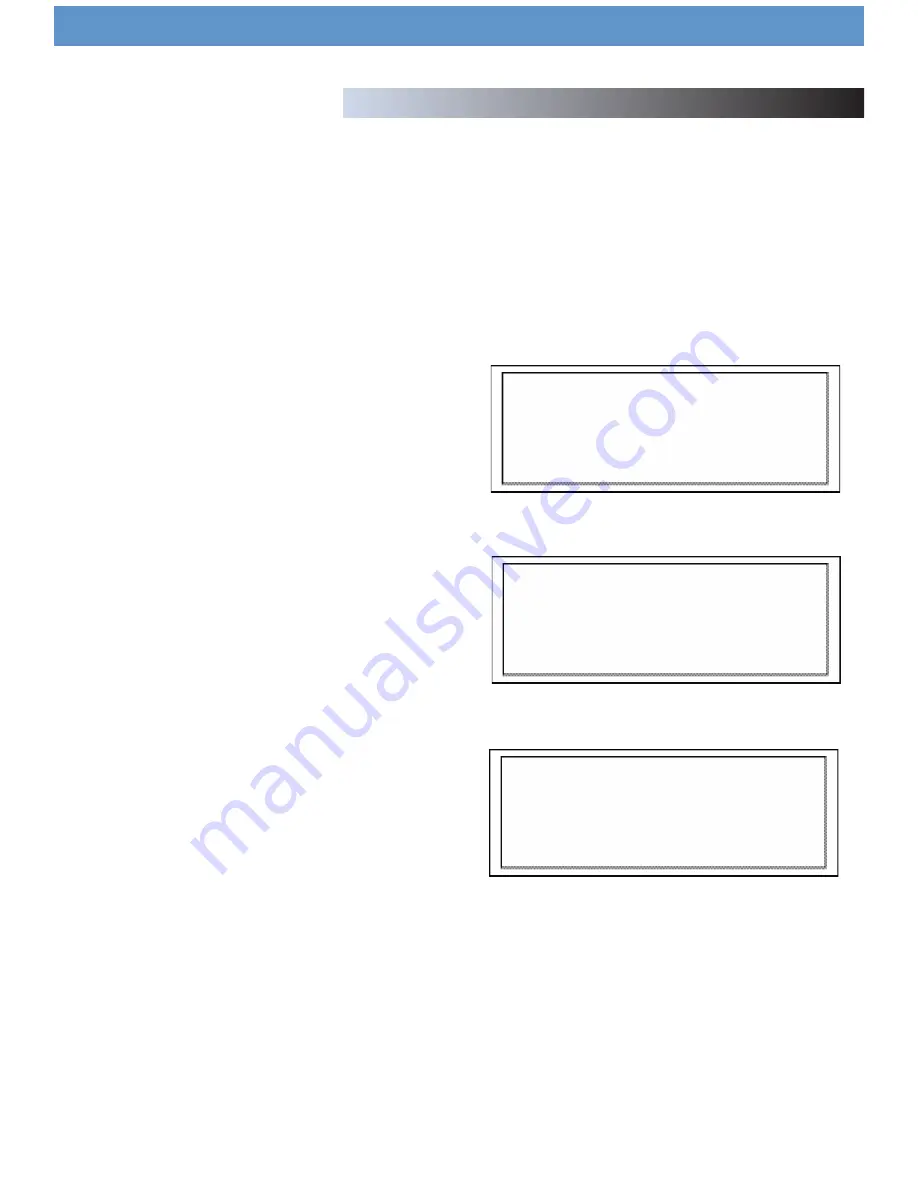
Section Five: Firmware Updates
One of the most powerful features of the Dmix-300 is the capability to
upgrade the internal software. This lends itself to the addition of new fea-
tures and support, the optimization of current processes, and the capabil-
ity to fix bugs as they arise.
Firmware updates will be issued periodically at http://www.cortex-
pro.com.
We suggest that you stay as current as possible with all updates in order
to insure the highest level of functionality and compatibility that Cortex has
to offer.
To check the version of firmware installed:
1. Power on the Dmix-300 with
NO DEVICES CONNECTED.
2. At the prompt that says ‘Insert Devices,’ press the
INFO
button.
3. The screen will display the version number of the currently installed
Dmix-300 firmware.
To update the firmware, follow these steps:
1. Using Internet Explorer or other web browser of your choice, download
the latest firmware upgrade from http://www.cortex-pro.com.
2. Place the file in the root directory of your external USB storage device.
3. Connect the USB storage device to the Dmix-300, and select it from the
Device Menu (during startup). Make sure your Dmix-300 is connected to
a stable power source, where there is no potential of the unit losing power
during update.
4. When the Dmix-300 detects the firmware in the root directory of the
USB storage device, it will ask you if you want to apply the update. You
must answer YES. If the version of firmware on the storage device is the
same or older than what you have, it will be ignored.
5. When updating, the unit will go through 8 stages. This will take only a
few minutes. If the power is interrupted or the USB device is removed dur-
ing this process, it can damage the operating system of the unit.
6. When the update is completed, the unit will shut itself down. You must
press power to restart the unit. Once the unit has booted up again, the
new software will take effect. You may then erase the firmware update
from your USB device at your convenience (it will not be detected again).
Firmware Updates
N e w u p d a t e f o u n d
D a t e : 1 2 / 0 4 / 2 0 0 7
A p p l y ?
< Y E S >
N O
U p d a t i n g :
St a g e 1 / 8
# # # # # # # # # # # # # # # # # # # # #
( U n i t p o w e r s o f f )
Fig 12.1 - Automatic detection of new firmware, option to update
Fig 12.2 - Updating the firmware in 8 stages
Fig 12.3 - Power shuts off completely when the update is complete
25
Dmix 300 Manual



















