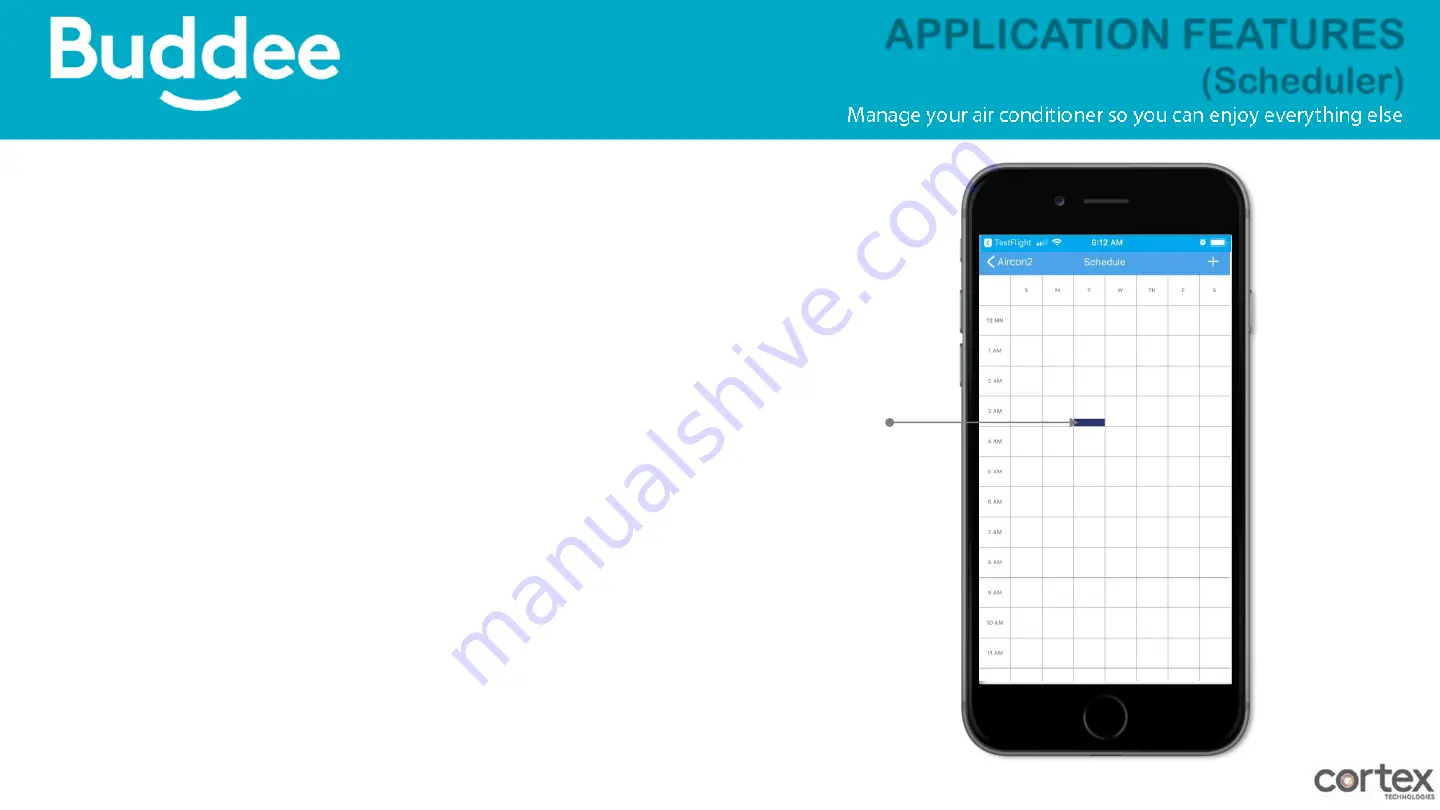
>>Back to Buddee APP Table of Contents<<
Verify that the 15 minute block you
selected is rendered like this in the
Schedule Screen.
During the scheduled block the Plug will be
on. After the 15 minute block the plug will
automatically turn off.
You can try turning off the plug during the
15 minute block and it should automatically
turn on every minute. Until the Schedule is
over.
APP FEATURES > SCHEDULER > ADD A SCHEDULE > CONFIRM
SCHEDULE
Active
Schedule saved
on the app
APPLICATION FATURES
APPLICATION FEATURES
(Scheduler)
Содержание Buddee
Страница 1: ......
Страница 5: ...LED BULB AIR CON POWER SOCKET SMARTPLUG PRONGS SMARTPLUG COMPONENTS Back to Main Table of Contents ...
Страница 6: ...HOW TO INSTALL Back to Main Table of Contents ...
Страница 10: ...WARRANTY WARRANTY Back to Main Table of Contents ...
Страница 72: ...Thank You ...













































