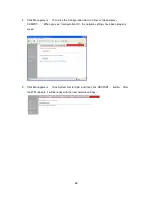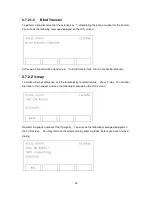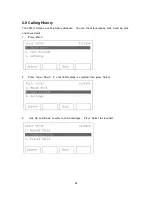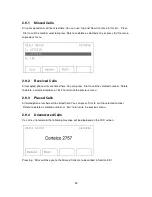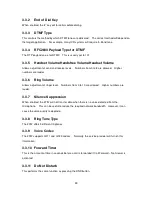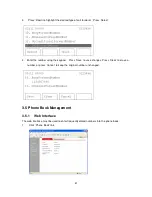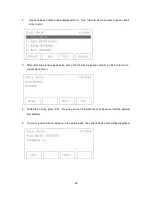31
Before the third party answers, you may drop the call by pressing ‘End’. The original party will
then return as a new call. Press ‘Answer’ to return to the conversation.
After the connection is made, you will see the following message displayed on LCD screen. If the
third party refuses the conference call and hangs up, the second party will return as a new call.
Press ‘Answer’ to resume this call. This will also happen if you dial an invalid number for the third
party.
If the third party agrees to the conference, press ‘3-way’. You will see the following message
displayed on the LCD screen, and the 3-way conference will be established.
Either the second or third party may drop off the conference at any time and the call between the
originator and the other party will continue. However, if the originator drops the call, all parties will
be disconnected.
Содержание 2757
Страница 1: ...Rev 1 0 2757 VoIP Phone Users Guide ...