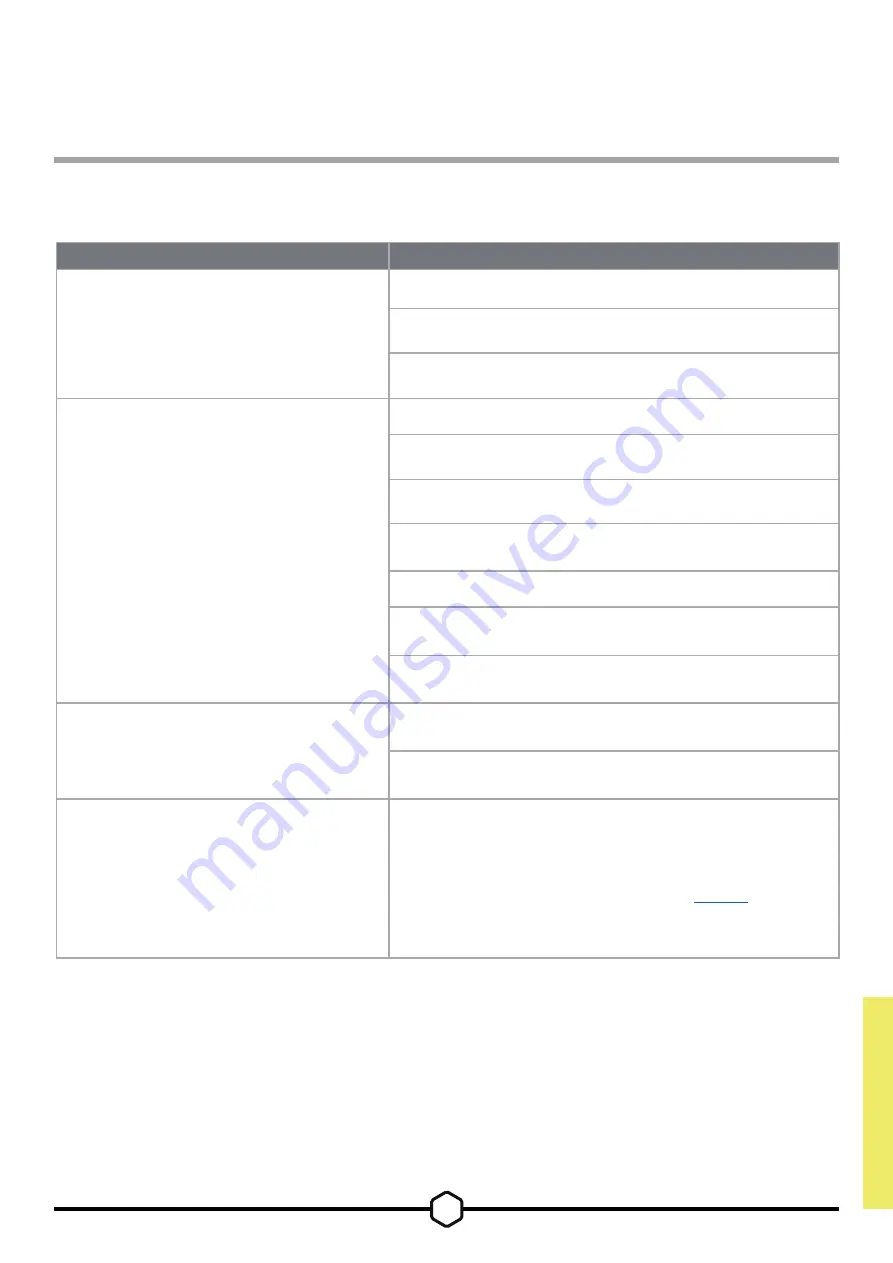
19
OPERATION
Frequently Asked Questions / Troubleshooting
Question
Answer
Power LED not on
Press the power button on the back of your monitor to check if
it is set to ON.
Check to see if the power cable is fully plugged into the
monitor as well as the power adapter.
Check Power LED toggle in OSD System Setting Menu is
toggled on.
No image on screen
Check to see if your monitor is on.
Check to see if the video cable is properly connected to the
monitor as well as the source device.
Check the quality of the video cable and ensure that it isn't
damaged. Avoid low quality video cables and extensions.
Check which video source input your monitor is set to (if the
Auto Source feature is disabled in OSD).
Connect another source device to test monitor video input.
Connect the source device to another available monitor to test
video output.
Avoid hot-plugging the monitor. Have the monitor connected
to the source prior to powering up the source device.
Image too light/dark
Adjust the brightness/gamma/contrast settings via the OSD.
Reset the monitor to factory settings.
Video signal not supported
Check the video output settings of the source device.
Supported input resolutions for the CORSAIR XENEON
32QHD165 Gaming Monitor are located on
page 22
.
ENGLISH





















