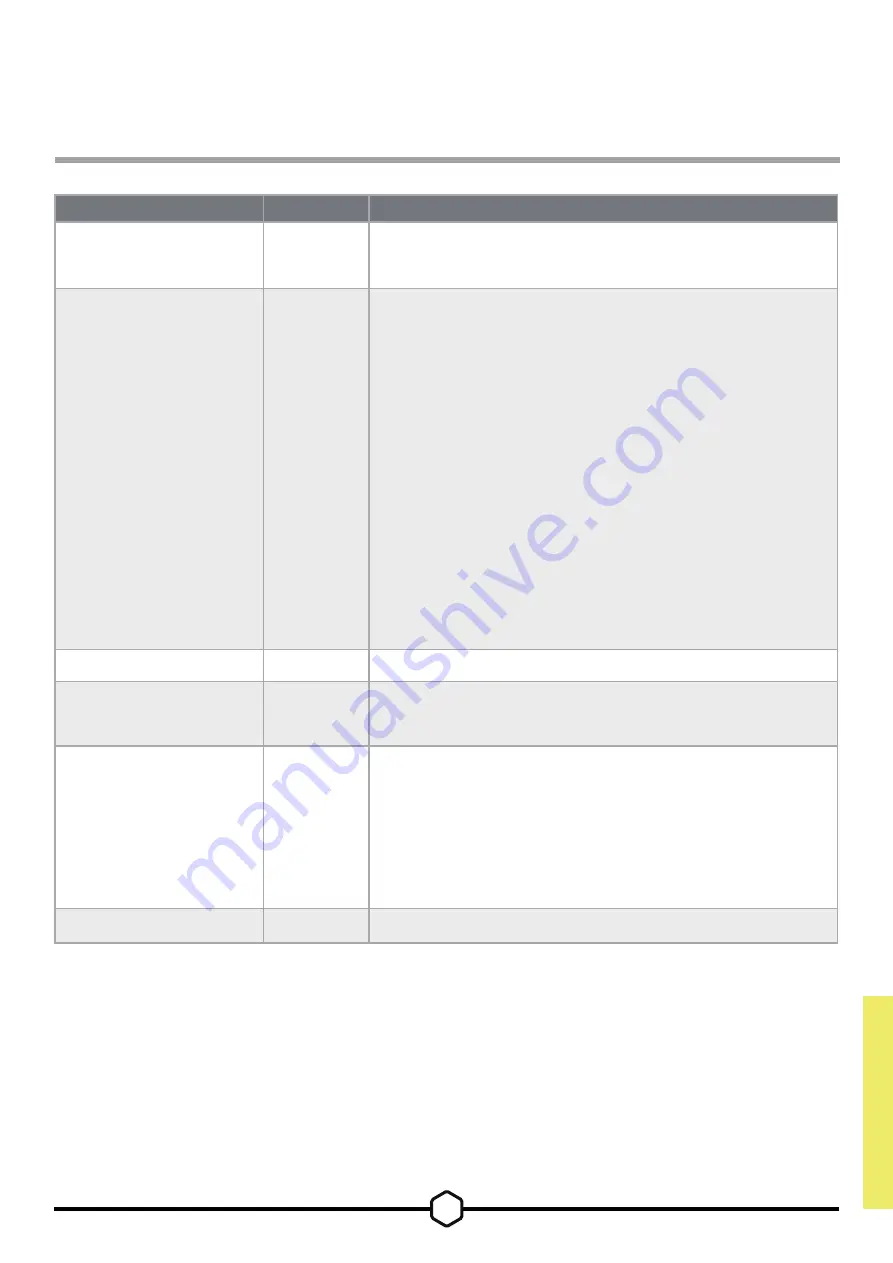
15
Setting
Options
Description
Aspect Ratio
Auto, 4:3,
16:9
Selects the display’s aspect ratio. “Auto” will try to match the
display’s aspect ratio to the incoming video signal. Not available
with Adaptive Sync enabled.
AMD FreeSync Premium
ON or OFF
Enables or disables the adaptive sync functionality when
connected to a compatible GPU. Select ON to enable Adaptive
Sync for AMD FreeSync via HDMI.
NVIDIA G-Sync compatibility is available when connected via DP
cable or USB Type-C Alt Mode cable to compatible GPU. For
NVIDIA G-Sync functionality:
• Install/Open NVIDIA Control Panel
• Select “Set up G-Sync”
• Select Enable G-Sync Compatible checkbox
• Select the 32QHD165/RDD0013
• Select “Enable settings for the selected display model”
checkbox.
May require a system reboot to access NVIDIA settings.
LED
ON or OFF
Selects front Power LED indicator ON or OFF
Source Detection
AUTO or
MANUAL
Determines whether the display will automatically switch to a
different input if it detects a signal, or if you will need to manually
switch between inputs.
USB-C Alt Mode (only
present when display is
connected through USB-C
video port)
4-lane
2-lane
Toggles the number of USB lanes to use on the USB-C port for
video.
• 4-Lane Mode allows up to 2560x1440 @ 165Hz resolution
but reduces speed of the USB Type-A ports to USB 2.0
• 2-Lane Mode allows for up to 2560x1440 @ 120Hz but
enables USB Type-A at USB 3.0 speed
Factory Reset
-
Resets all monitor settings to their factory defaults.
OPERATION
OSD – System Setting
ENGLISH

























