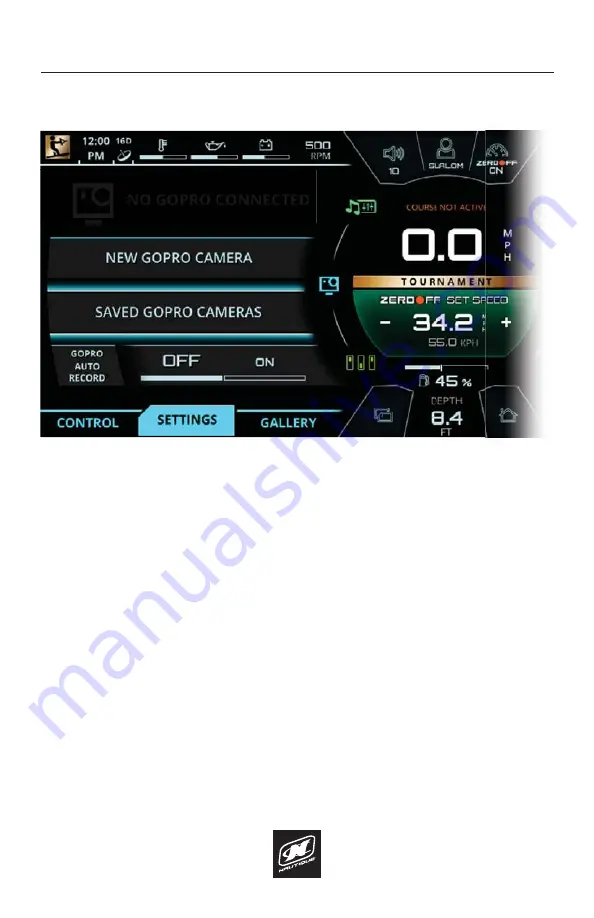
LINC PANORAY
68
GOPRO MENU
SETTINGS TAB - SAVED GOPRO
®
CAMERAS
*NOTE
- Before initiating the connecting process through LINC, make sure that
your wireless network is turned on from your GoPro
®
camera.
To re-connect to a previously connected GoPro camera, select “Saved GoPro
Cameras” and a pop-up menu will appear (see screenshot on next page).
Scroll through the list of previously connected GoPro cameras and select the
desired camera.
The pop-up menu will then disappear and the name of the camera will appear
with a battery status icon and the “Connected” text. At this stage, you may now
remotely control your GoPro
®
camera through the “Control” tab or you may view
WKHVDYHGȴOHVRQ\RXU*R3UR
®
camera through the “Gallery” tab.
FIG. G6 - CONNECTING TO A SAVED GOPRO
®
CAMERA*
Содержание LINC PANORAY 2020
Страница 1: ...LINC PANORAY 20 OWNER S MANUAL FOR NAUTIQUE 200 MODELS...
Страница 8: ...LINC PANORAY 8...
Страница 12: ...LINC PANORAY 12...
Страница 49: ...LINC PANORAY 49...
Страница 51: ...LINC PANORAY 51...
Страница 57: ...LINC PANORAY 57 HOME MENU FIG E10 OPTIONS FOR EACH SAVED COURSE...
Страница 61: ...LINC PANORAY 61 AUDIO MENU FIG F4 BLUETOOTH MENU TAB ON THE MEDIA MENU FIG F3 USB MENU TAB ON THE MEDIA MENU...
Страница 69: ...LINC PANORAY 69 GOPRO MENU FIG G7 POP UP MENU FOR CONNECTING A NEW GOPRO CAMERA...
Страница 75: ...LINC PANORAY 75...
Страница 88: ......






























