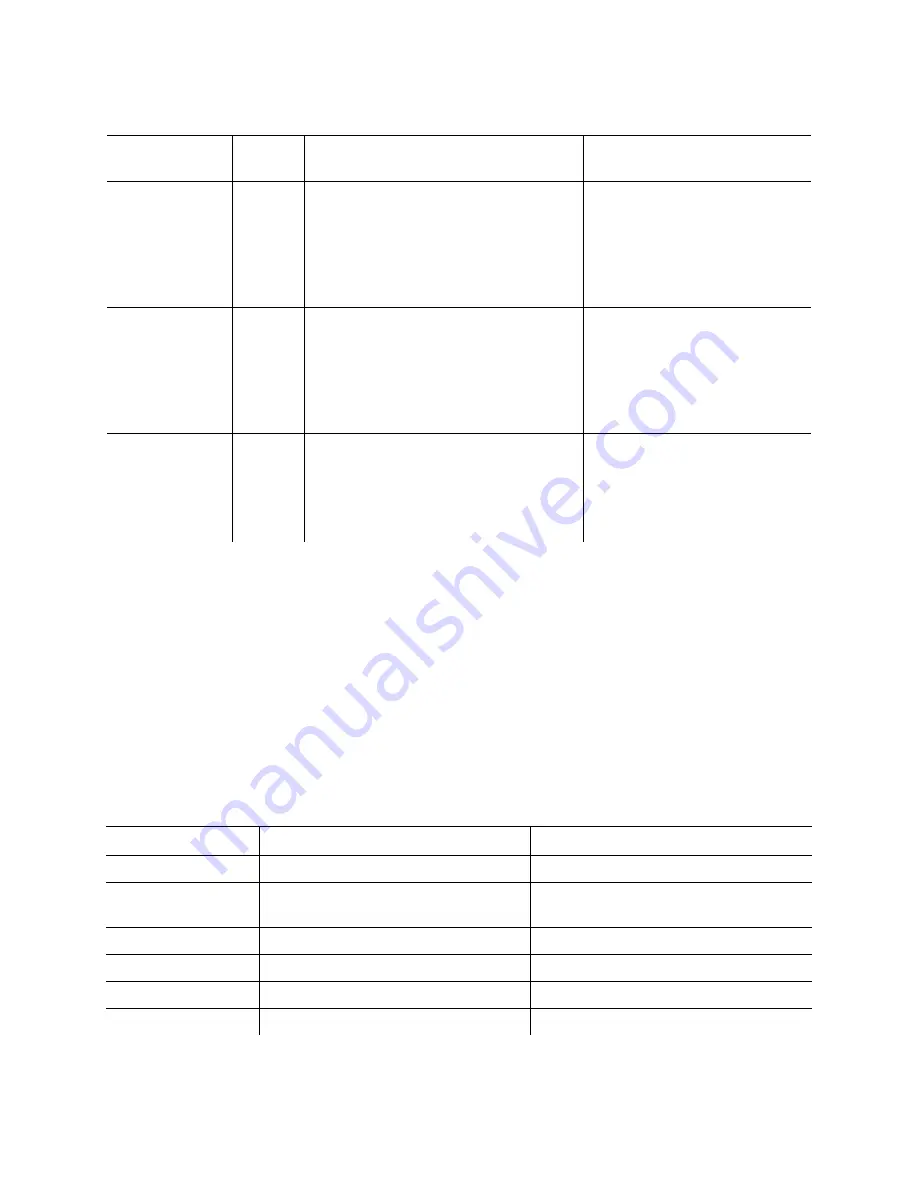
22
Radio Node LED Management
The LED display is active by default, but can be deactivated in light-sensitive environments as needed. Even
when the display is disabled, the LED will be lighted during the following conditions:
•
while the radio node is booting
•
if the radio node or cell is in fault state
•
if there is an active emergency call
•
if the locate radio node feature is active
•
if the follow IMSI feature is active
shows the default LED behavior of the radio node:
4. TFTP
Flashing
Blue
The radio node proceeds next to
download the operating system image
from the services node.
The radio node moves to the next state
(State 5) after the image has been
downloaded.
Failure to download TFTP image.
Check firewall between radio
node and services node.
5. Operating
System Booting
Flashing
Green
The radio node loads the operating
system and starts the default platform
applications.
The radio node moves to the next state
(State 6) when it establishes connectivity
with the service node.
Failure to start the operating
system.
This normally points to a
software/build issue. Please
contact SpiderCloud support.
6. Running
Solid
Green
The operating system is running. The
radio node continues the startup
sequence, but is now controlled by the
services node.
The operating system is up and
running on the radio node.
Any subsequent state transitions
can now be tracked from events
and logs on the services node.
Table 7: Radio Node LED Behavior
LED
Status
Flash Rate
White: slow flashing
Software initialization
Approximately ½ second on, 1½ sec. off
Green: slow flashing
The radio node or radio is
administratively disabled
Approximately ½ second on, 1½ sec. off
Green: fast flashing
Booting
Approximately 1.4 second on/off cycle
Green: solid
Operational
Red: solid
Fault
Red: fast flashing
One or more emergency calls active
Approximately 1 second on/off cycle
Table 6: Radio Node LED Boot Sequence
(continued)
State
LED
Color
Description
Possible Failures and Actions
DRAFT



















