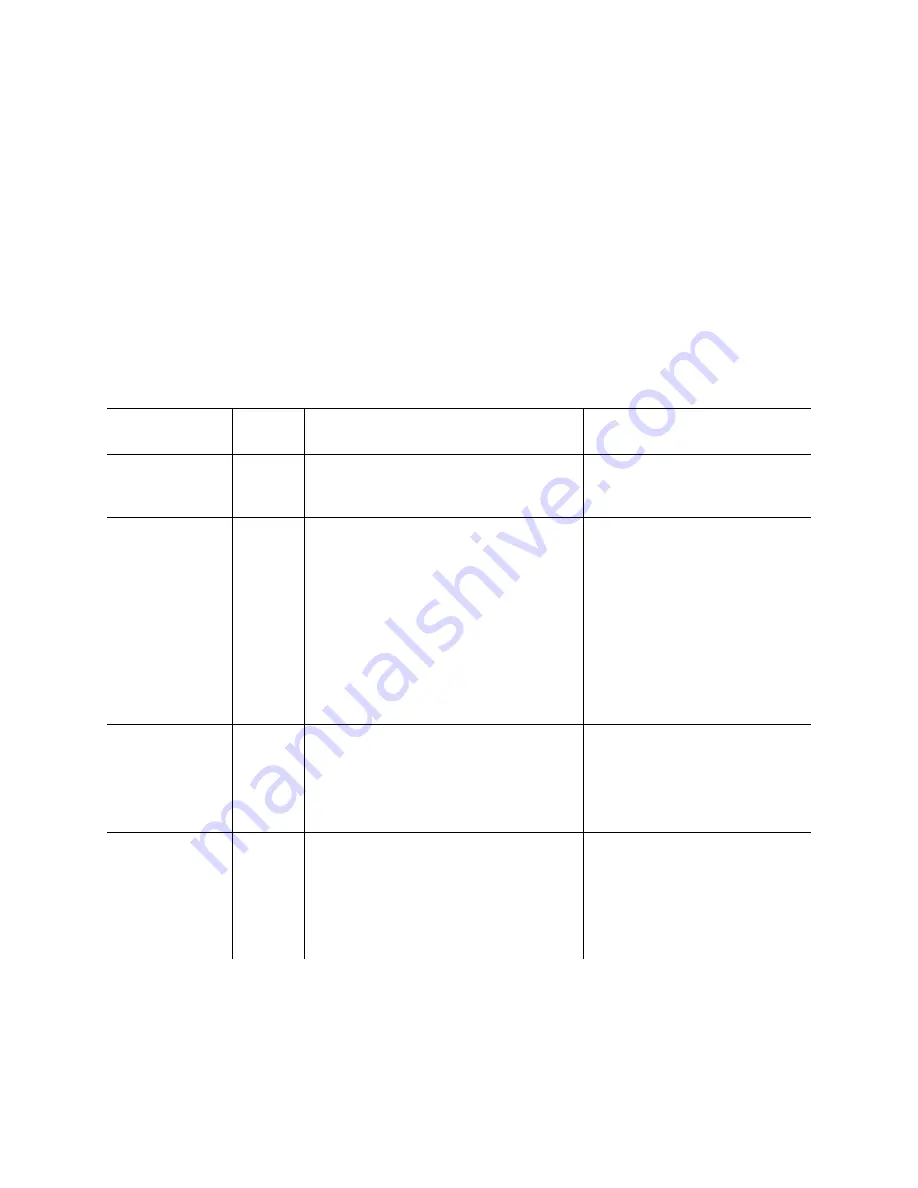
SpiderCloud Radio Node - SCRN-340 Hardware Installation Guide
21
6.
The radio node boots up the received SpiderCloud software package.
7.
The radio node establishes an IPsec tunnel with the services node. Based upon the radio
configuration, the radio node loads the appropriate protocol elements and joins the network.
Radio Node LED Boot Sequence
The radio node state machine is sequential and progresses in the following order:
State 0 -> State 1 -> State 2 -> State 3 -> State 4 -> State 5 -> State 6
A normal boot sequence transitions through all these states sequentially and the LED state transitions
accordingly. If the radio node fails to transition to the next state, the system restarts the boot sequence,
starting with State 0. You can determine the progress during the booting stages by observing the LED color
transitions. On failure, the last LED state will display the state that encountered the failure.
shows the
radio node boot sequence and corresponding LED behavior:
Table 6: Radio Node LED Boot Sequence
State
LED
Color
Description
Possible Failures and Actions
0. Power On/
Reset
Flashing
White
This is the initial state on startup. The
radio node bootup is controlled by
firmware in this state.
This state should be very short
lived and should transition to the
next state immediately.
1. Software
Initialization
Flashing
Green
The firmware has loaded and transferred
control to the bootloader. Additional
hardware initialization and validation are
performed during this state. This state
concludes with a lamp test, cycling
through all LED colors.
This state should be very short
lived and should transition to the
next state immediately.
A radio node should not stay in
this state indefinitely.
Note: Flashing Green is also used
to indicate a radio node that has
been administratively disabled.
This can be determined from the
CLI.
2. DHCP
Solid Red The radio node starts by sending out a
DHCP Request.
The radio node moves to the next state
(State 3) upon receiving a DHCP response
and an IP Address.
No DHCP Response, IP Address
not allocated.
Check cabling, DHCP Server
configuration.
3. Join
Solid
Blue
The radio node has an IP Address and
sends a UDP Join request to the Serving
services node.
The radio node moves to the next state
(State 4) upon getting a JOIN GRANT
from the services node.
No IP reachability to the services
node.
Check IP network between radio
node and services node for
routing issues.
DRAFT




















