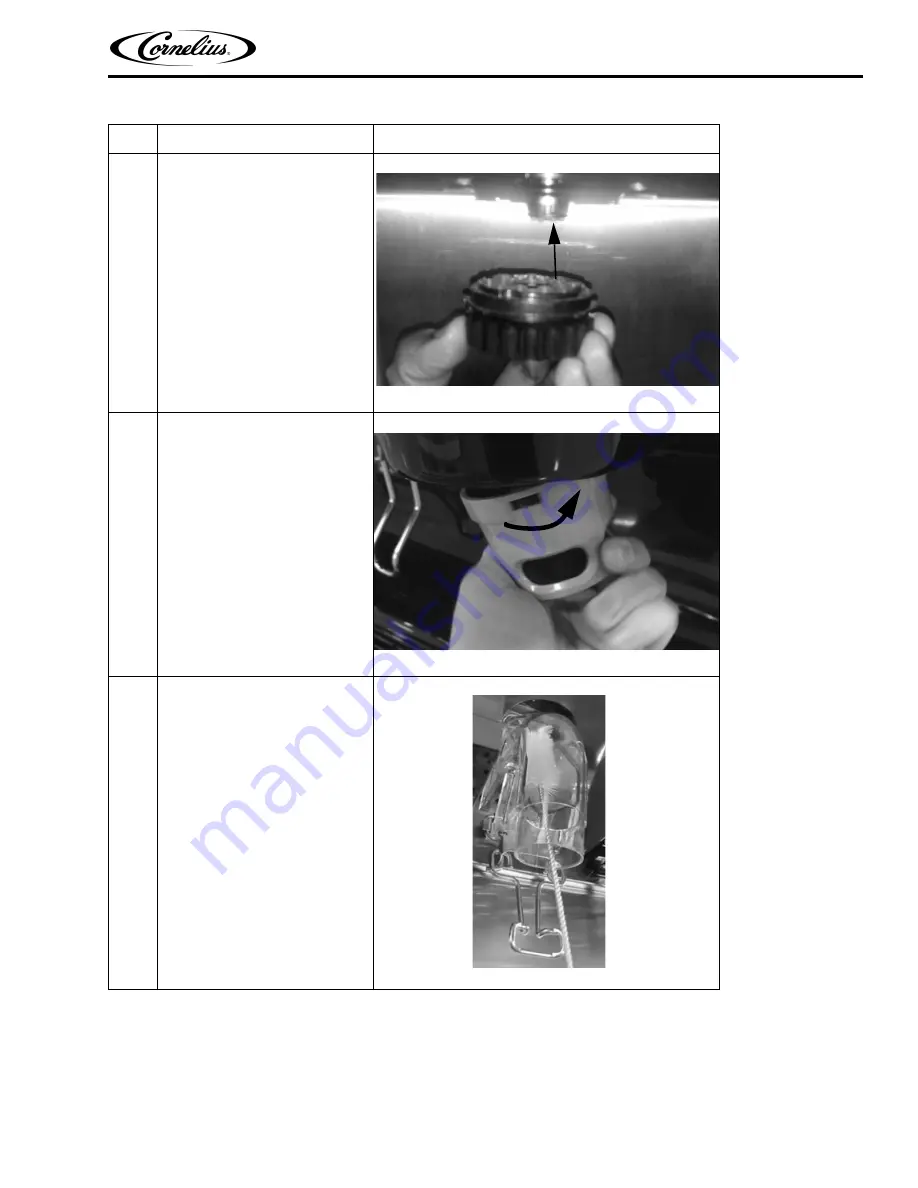
IDC Pro 255 Operator Manual
© 2016, Cornelius Inc.
- 11 -
Publication Number: 621058649OPR
9
Reinstall the diffuser by pushing it
vertically upward by aligning the
key-slot as shown in Figure 10.
Figure 10.
10
Re-install the nozzle in the unit by
rotating it in clockwise direction as
shown in the Figure 11.
NOTE: Do not cross thread
the nozzle.
Figure 11.
11
Clean the interior of the ice chute
using the brush provided with the
unit. User warm soapy water,
rinse with clear water and allow to
air dry.
Figure 12.
Table 2.
Step
Action
Содержание IDC PRO 255
Страница 8: ...IDC Pro 255 Operator Manual 2016 Cornelius Inc 5 Publication Number 621058649OPR Figure 1 ...
Страница 42: ......
Страница 43: ...Cornelius Inc www cornelius usa com ...





























