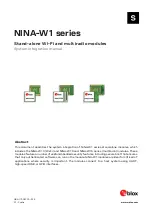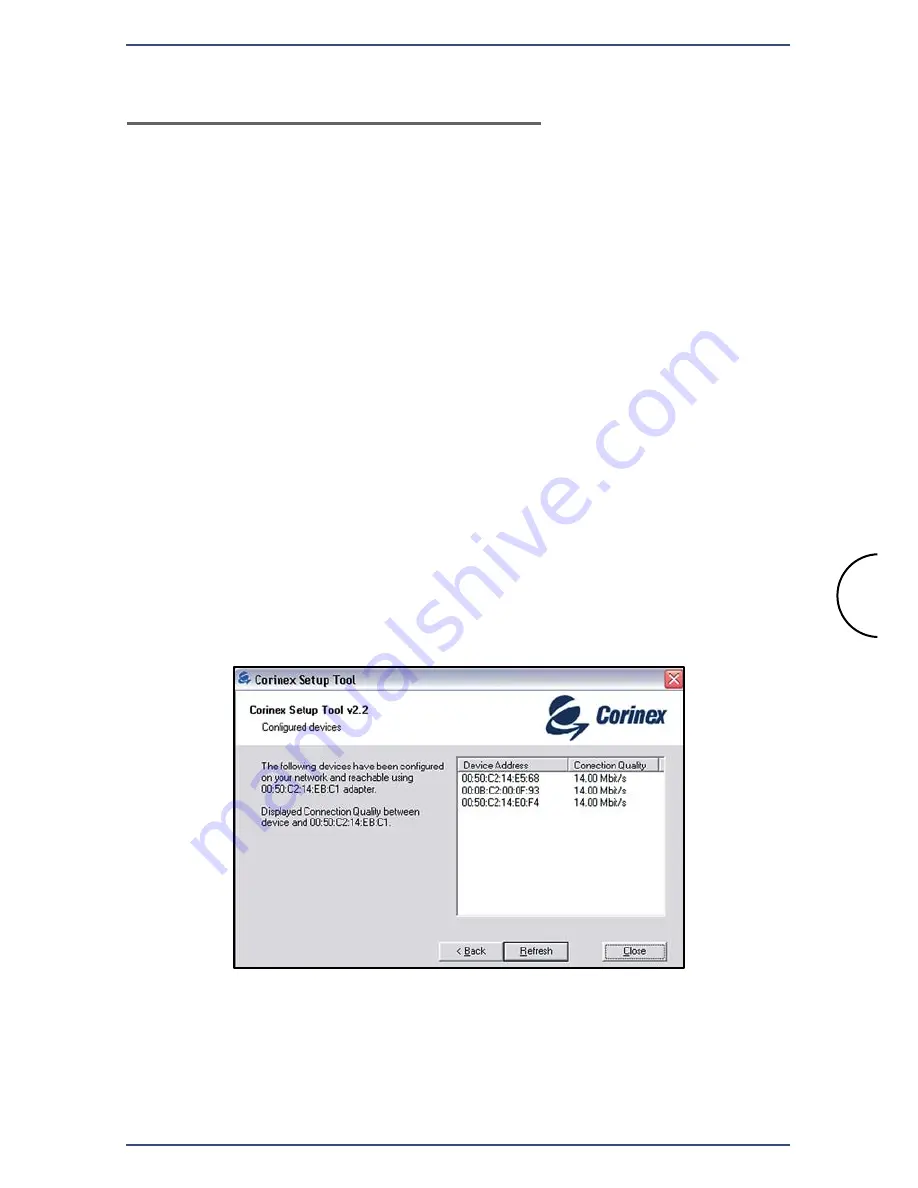
Step 2: Configuring Computers
The instructions in this chapter will help you to configure each of your
computers to be able to communicate with the
Corinex Wireless to
Powerline AP
.
This process differs between powerline connected computers and wireless
connected computers and it also depends on operating systems.
A. Using Powerline Connection
We advise you to read and use the Manual of your Powerline Adapter to
establish a Powerline connection between
Corinex Wireless to Powerline
AP
and Powerline Adapter. Use the Default Powerline (NEK) password
"HomePlug", as this is the factory default password setting for the
Corinex
Wireless to Powerline AP
. When you are using the
Corinex Setup Tool
to
configure your powerline adapter, you can check, whether your Adapter
has a powerline connection to the
Corinex Wireless to Powerline AP
by
searching in the last window of the
Corinex Setup Tool
for the MAC
addresses of the AP. You will find the MAC address of your
Corinex Wireless
to Powerline AP
on the label on
the bottom of the AP´s plastic cover (MAC
PLC / SN).
Step 2: Configuring Computers
Corinex Wireless to Powerline AP
6