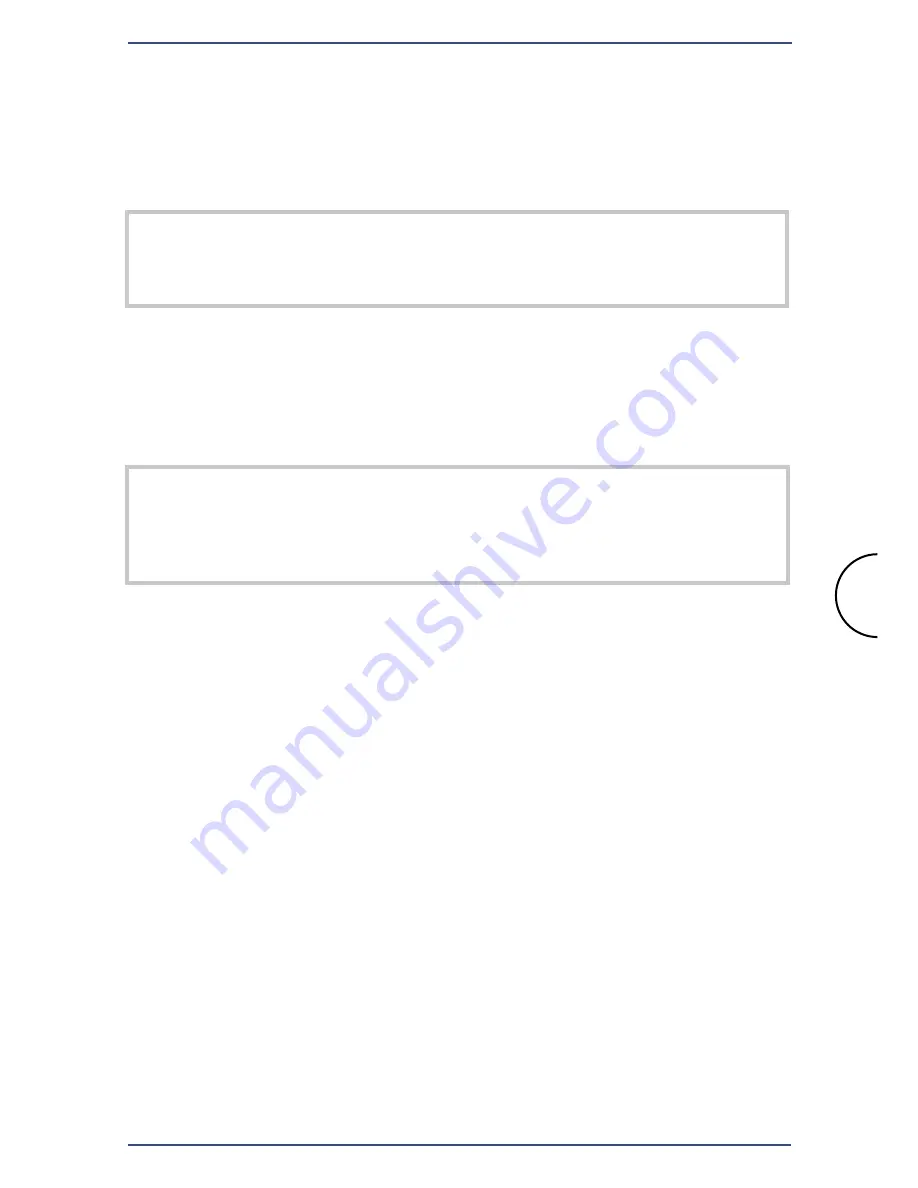
B. Using the Wireless Connection
You may need to reconfigure some wireless settings to ensure all settings
match between wireless devices.
Note
: Different wireless settings will make successful wireless network
connections between wireless adapters impossible.
Default Wireless Interface Settings are as follows:
SSID:
Corinex
Channel:
11
WEP:
Disabled
Note
: WEP is disabled by default for an easier installation. For
enhanced security, it is recommended that you later (after successful
configuration) enable WEP on all wireless devices.
C. TCP/IP Settings
Next you will need to configure your TCP/IP Settings. Computers use
IP addresses to communicate with each other across a network or the
Internet.
Find out which operating system is running your computer, like Windows
95, 98, Millennium, 2000, XP, Linux or Macintosh OS. We do give you
detailed configuration guide to the Windows XP Operating System. Other
operating systems have slight differences and we recommend to read the
Corinex Wireless to Powerline AP
User Guide
for detailed description how
to change TCP/IP settings on your Operating System.
Windows XP TCP/IP Settings
A.
Click the
Start
button, then open the
Control Panel.
From there,
click the
Network and Internet Connections
icon and then the
Network Connections
window appears.
Step 2: Configuring Computers
Corinex Wireless to Powerline AP
7

















