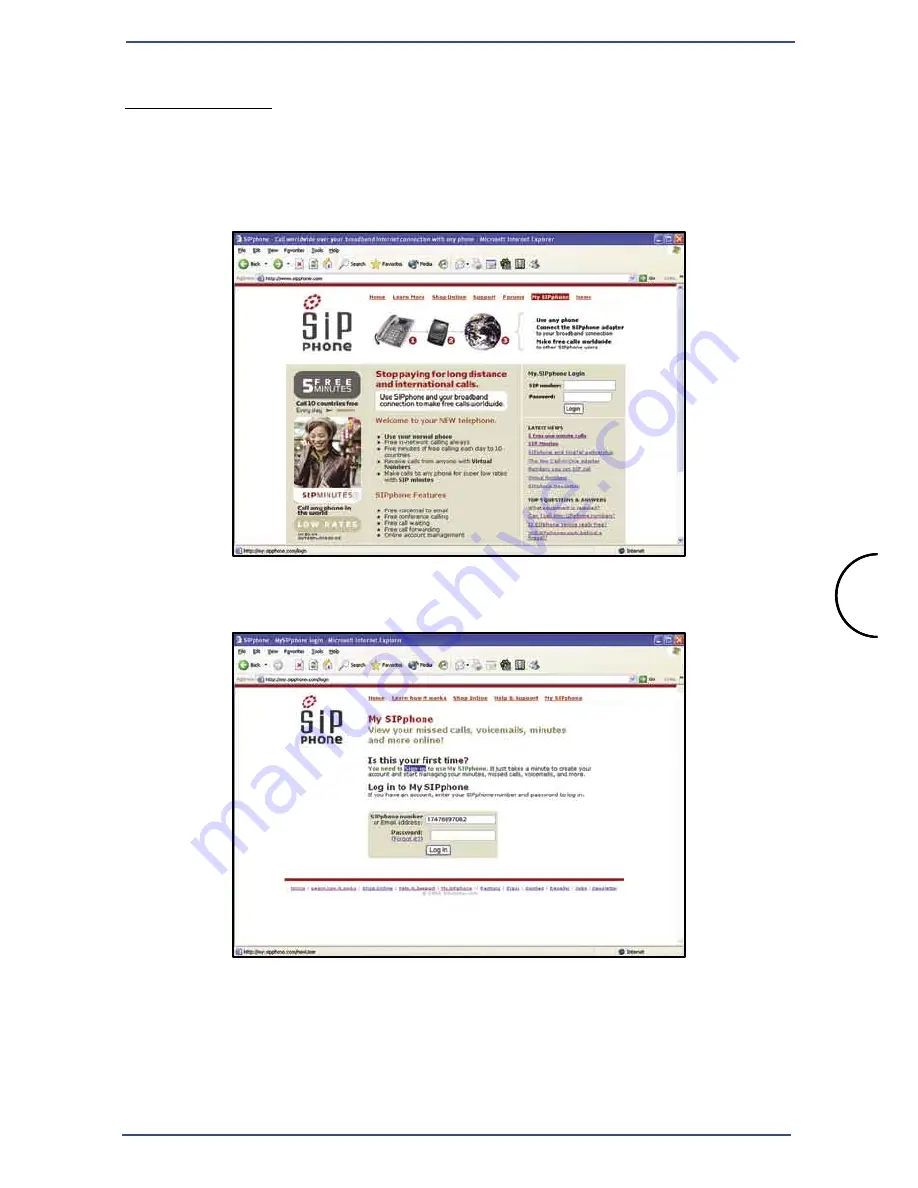
15
Using the USB phone with Corinex Softphone
Corinex VoIP USB Phone User Guide
3.1.3 SIP Phone
To sign up to this operator, open your Internet browser application and
go to the web site
http://www.sipphone.com
Then click on the link
My SIPphone
.
Now click on the link
Sign up
which is located at the middle of the text.















































