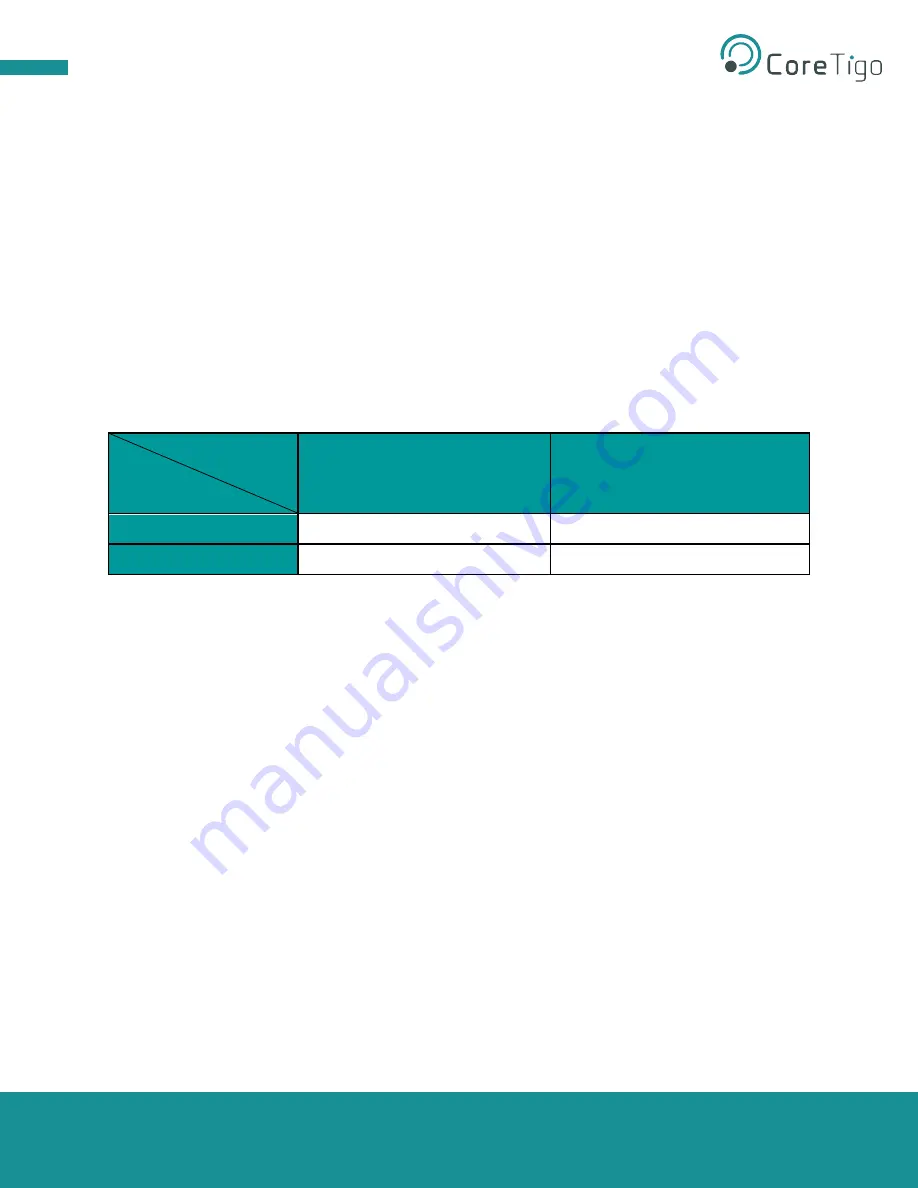
TigoBridge B1
User Manual
Copyright © 2021 CoreTigo Ltd.
Page
16
of
21
8.
Diagnostics and Troubleshooting
Troubleshooting is done using the LEDs display or the TigoEngine software. Refer to TigoEngine User
Manual for detailed instructions.
8.1. Power LED
Power LED
– if a power supply is connected to the TigoBridge B1 and the Power LED is off, the power
supply is not properly connected, or it is providing a power supply different than the expected range.
8.2. Status LED
Status LED
– indicates the IO-Link device connection status and the IO-Link Wireless communication
status with the IO-Link Master. Therefore, it alternates to show both the status of the IO-Link device
connection and the IO-Link Wireless connection.
Table 3: Status LED troubleshooting
IO-Link Wireless
Wired IO-Link
Paired
Unpaired
Operational
Alternating Blue and Green
Alternating Magenta and Green
Non-Operational
Alternating Blue and Yellow
Alternating Magenta and Yellow
Alternating Blue and Green
– fully Operational: both IO-Link device and IO-Link Wireless
communication properly functioning.
Alternating Magenta and Green
– TigoBridge B1 is unpaired from the TigoMaster while the IO-Link
device is properly connected to the TigoBridge B1. Re-Scan and Re-Pair the TigoBridge B1 to the
TigoMaster through the TigoEngine.
Alternating Blue and Yellow
– TigoBridge B1 is successfully paired to the TigoMaster while the IO-Link
device is not properly connected to or not fully functioning with the TigoBridge B1. Check the IO-Link
device connectivity with the TigoBridge B1.
Alternating Magenta and Yellow
– Both TigoBridge B1 IO-Link Wireless communication are unpaired
and the IO-Link device is not connected/functioning. Power down the TigoBridge B1 and power it back
up, reconnect the IO-Link device, scan, and pair the TigoBridge B1.




















