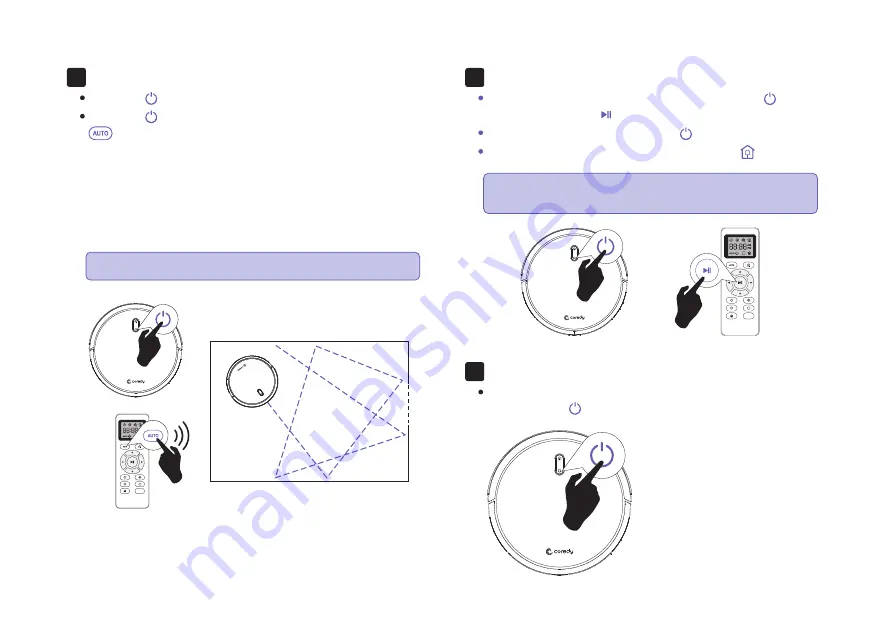
If the Charging Dock is inaccessible, Robot will not be able to
recharge, please place the robot manually on Charging Dock for
charging.
(Refer Activate the Robot)
Start Cleaning Cycle
Press the power button once to wake up the robot.
Press the power button again to start a cleaning cycle (or
button on Remote Control).
If its battery gets low before finishing a cleaning cycle, robot
returns to the Charging Dock to recharge.
6.
Pause
To pause the robot during a cleaning cycle press the button
on robot or press the button on the Remote Control.
To resume the cleaning cycle, press button again.
To send robot back to the Charging Dock, press button.
7.
Power OFF
To end the cleaning cycle and put robot in standby mode,
press and hold button until robot’s indicators turn off.
8.
11
Please refer to section 3.3 for more Cleaning Mode.
Note:
Note:
The actions listed above can also be managed from
the Remote Control.
MAX
MAX
Содержание R500+
Страница 1: ...Owner s Manual Coredy R550 R500...














































