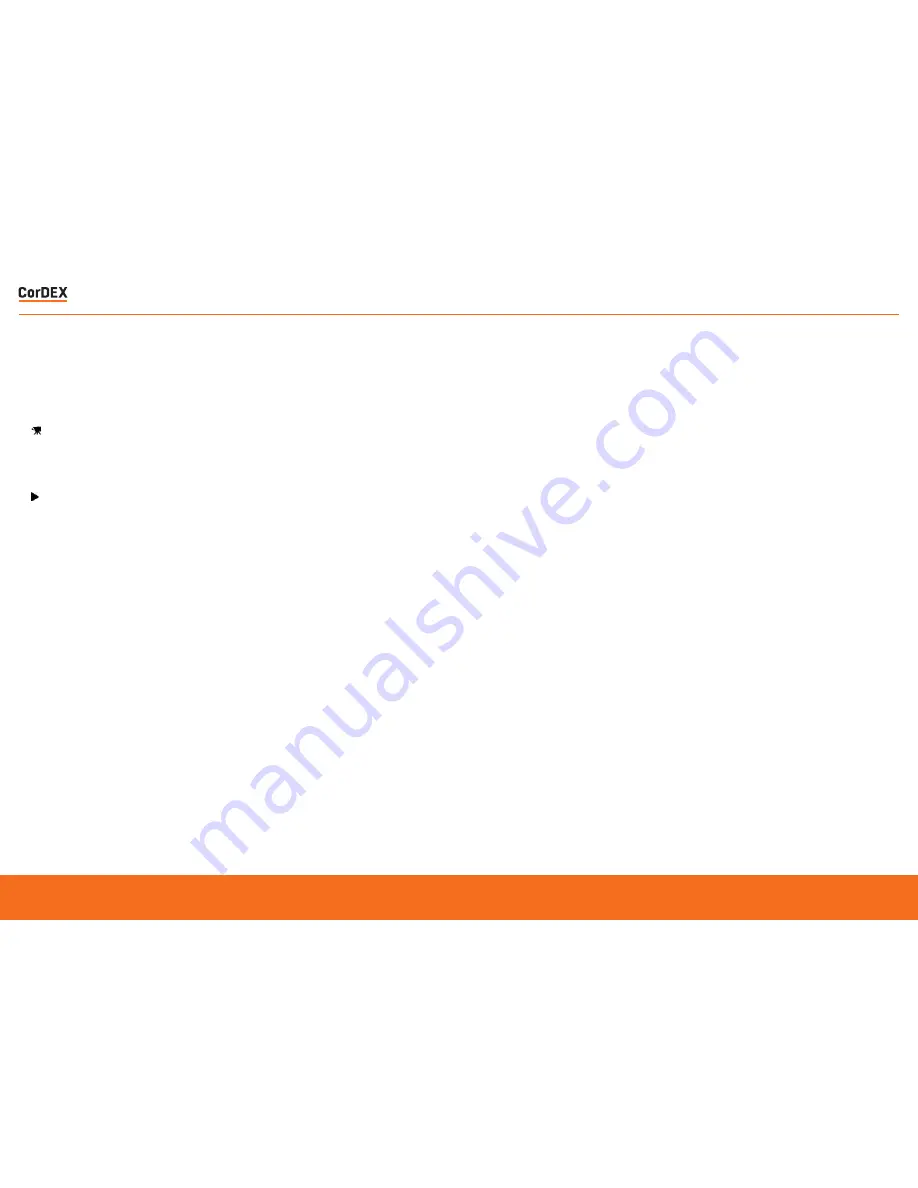
Photo and video file can only be downloaded
using the docking/charging station supplied.
These files may then be transferred to any PC
with a USB connection.
•
Connect one end of the USB cable to an
available USB port on your computer
•
Connect the other end of the USB cable to
the USB terminal on the docking station
•
Remove the battery pack from the camera
(see page 8) and gently place the camera
onto the Data Communication Interface on
the docking station
Windows Users
•
From the Windows desktop, double click on
My Computer.
•
Look for a new ‘removable disk’ icon. This
‘removable disk’ is actually the memory (or
memory card) in your camera. (Typically, the
camera will be assigned drive letter ‘e’ or
higher)
•
Double click on the removable disk and
locate the DCIM folder.
•
Double click on the DCIM folder to open it to
find more folders. Your recorded images and
video clips will be inside these folders.
•
Copy & Paste or Drag-N-Drop image and
video files to a folder on your computer.
Mac Users
•
Double-click the ‘untitled’ or ‘unlabeled’ disk
drive icon on your desktop.
•
iPhoto may automatically launch
DOWNLOADING FILES
Press the
MODE
button to select video mode
Press and release the shutter button
to start recording. The elapsed time will
appear on the top right of the display and the
recording icon will flash. Press the shutter
button again to stop the recording and save
the file in AVI format. Use the playback mode
to view your recording.
TAKING VIDEOS
RUGGED
AUTHORITY
ToughPix II
– Explosion Proof Digital Camera
13









