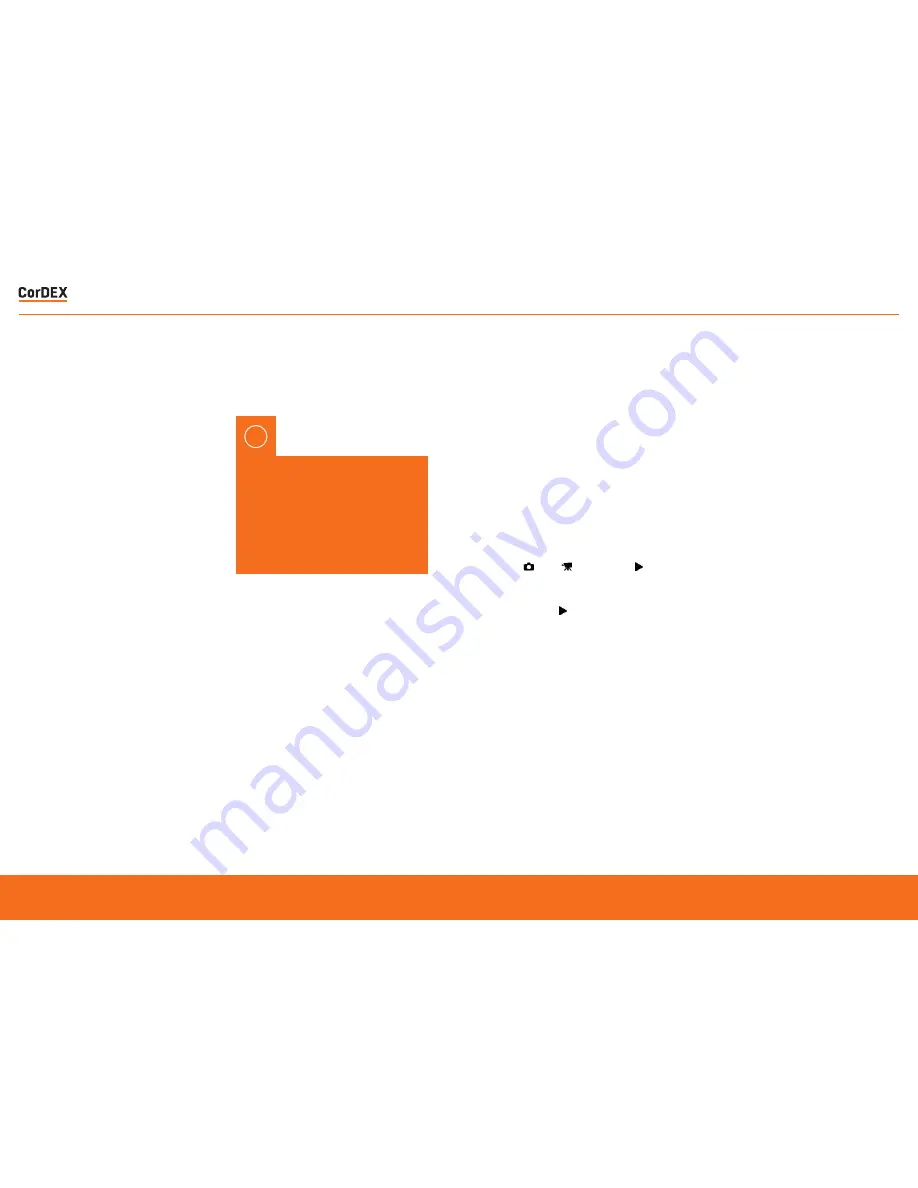
The battery is charged using the docking
station supplied (See Page 6).
•
Open the battery compartment of the camera
and remove the retaining plug.
•
Remove the battery from the battery
compartment of the camera.
•
Plug in the charging unit to a mains circuit
and plug the jack from the charging unit into
the docking station.
•
Insert the battery into the battery charging
compartment on the docking station.
•
The charging light on the charging unit
will flash green to show that the battery in
charging.
•
When the battery is fully charged the
charging unit light will stop flashing and will
show constant green.
•
Remove the battery from the charging
compartment
•
Insert the battery pack into the camera
paying careful attention to the orientation of
the pack.
•
Insert the retaining plug and ensure that this
is tightly secured.
Turning the Power On/Off
Use the power button on the top of the
camera to turn the camera on and off. If there
is insufficient battery power a red icon will
appear on the display and the camera will
automatically power off after a few seconds.
Press the shutter button to take a photo.
Mode Selection
ToughPIX II has three operating modes,
Camera Video
and Playback.
Camera mode is the default from Power On
and pressing the
MODE
button will toggle
between Camera and Video mode. Press the
Playback button to review photos and
videos.
Battery charging must only
be carried out in a safe area
using the docking/charging
station supplied. Never open the
battery compartment or attempt
to download data within a
hazardous environment.
!
BATTERY CHARGING
GETTING STARTED
RUGGED
AUTHORITY
ToughPix II
– Explosion Proof Digital Camera
9









