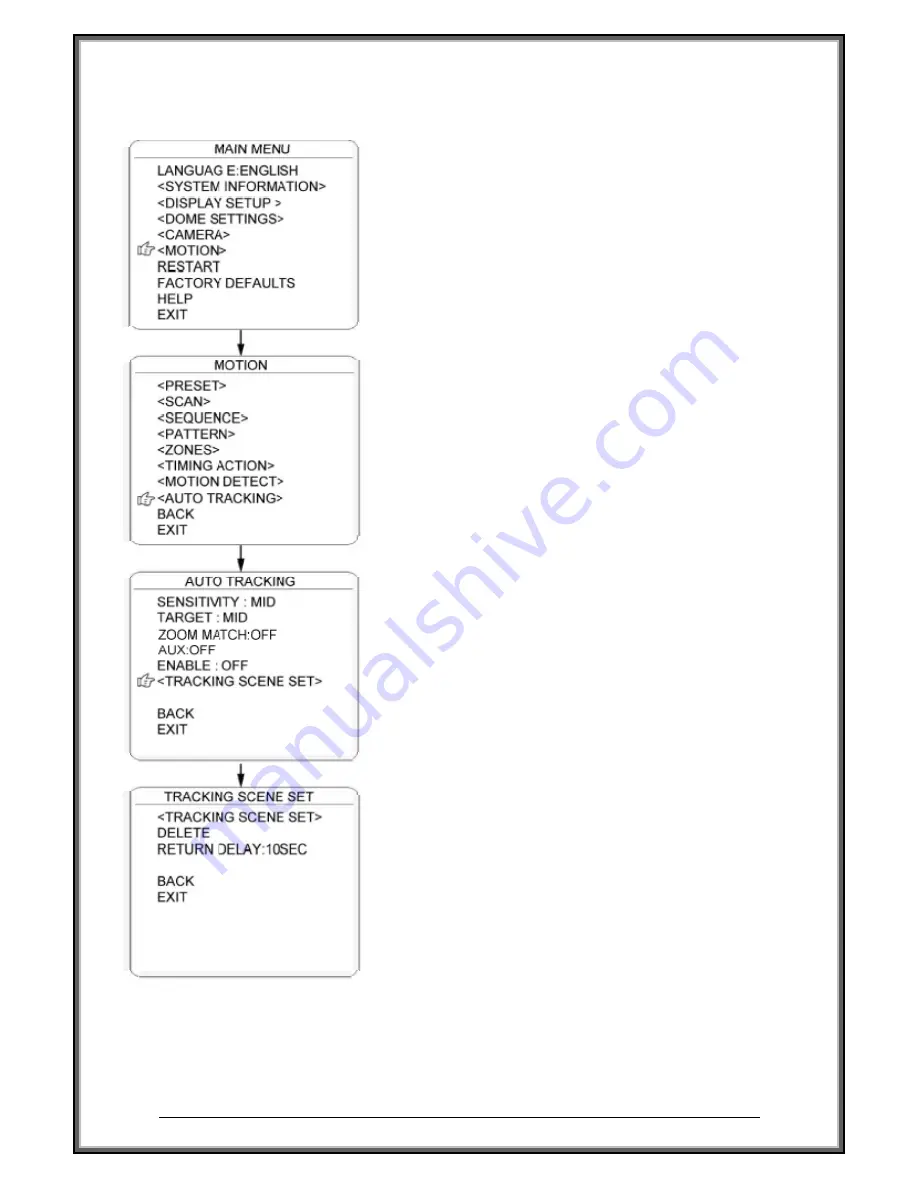
High Speed Dome Camera Introduction Manual
49
▌▌
AUTO TRACKING
Under the auto tracking mode, the dome will auto track the
moving objects entering the scene. When the object is
moving out of the scene, the dome will return to a preset
position as defined after the defined time.
1. SENSITIVITY:
The user can set up the auto tracking sensitivity under
this menu. When set as LOW, the dome will do auto
tracking when obvious object entering the screen. When
set as HIGH, the dome will do auto tracking when small
object moving into the screen. Move the cursor there and
press the IRIS OPEN to enter. The options include: LOW,
MID and HIGH.
2. TARGET:
To set up the size of the tracking object. The options
include Large. MID and SMALL.
3. AUX:
If set “ON” here, the object auto tracking will activate
alarm aux output at the same time. Press IRIS OPEN to
enter to select “ON” or “OFF”
4. ZOOM MATCH:
Under the auto tracking model, if turn on the function of
ZOOM MATCH, the dome will do zooming in and out
during auto tracking to keep the right proportion between
the object and background. Move the cursor there and
press the IRIS OPEN to enter. And move the joystick to
select the optical zoom.
5. ENABLE:
Move the cursor here and press IRIS OPEN to enter to
select “ON” or “OFF” to enable or disable this function.
6. TRACKING SCENE SET:
Here the user can set up the scene that the dome will get
back to when finishing the action of auto tracking. Move
the cursor here and press IRIS OPEN to enter. Move the
dome to the wanted scene and press IRIS OPEN to
confirm.
7. DELETE:
Move the cursor here and press IRIS OPEN to delete the return scene.
8.RETURN DELAY:
To set up the time that dome will waiting to return to this scene.




















