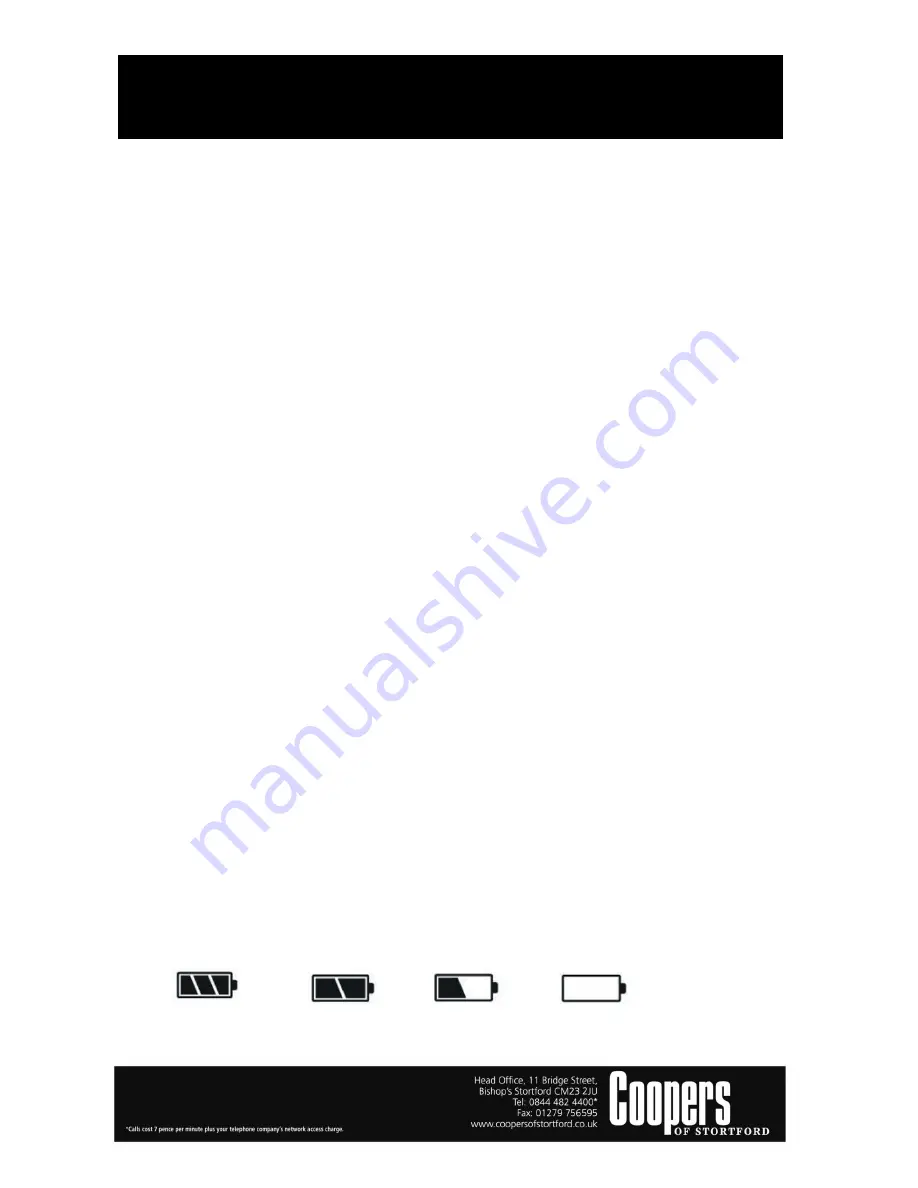
Car Dash Cam
10651
Instructions for Use
Please read and retain these instructions for future reference
v001: 03/11/16
4. Record video / Take photo operations
4.1 Power on/off
Press and hold the Power button 2 to 3 seconds to turn on the camera, the blue indicator lights up.
Press Power button again for 2 to 3 seconds to turns off the camera, the blue indicator switches off.
Note: When turning on the camera on a low battery, you will get a notification of LOW BATTERY
VOLTAGE, and the camera will turn off automatically.
4.2 REC mode
Press the Mode button to Video mode, the top left corner of the screen will show you a Recorder
icon, then press the OK button to start video recording, at the same time, a Red dot will flash on the
screen.
4.3 Photo mode
Press the Mode button to Photo mode, the top left corner of the screen will show you a camera icon,
then press the OK button to take one picture, at the same time the screen is flashing once.
In Photo menu, you could choose Capture time for each photo, Single/2s/5s/10s Timer as an option.
4.4 Video / Photo playback
Press the Mode button switch to Playback mode, the top left corner of the screen will show you a
Playback icon. Press the Up / Down button to select the file you want to display, and press OK to play
back the selected video.
4.5 Menu Setting
Press the Menu button to access the menu interface. Every mode has a different menu. For instance,
if you want to change the selection to Video, you should press the Mode button and switch to Video
mode, then press the Menu button.
Press the Up/Down button to select a specific option, press OK to confirm.
Press the Menu button again to exit the setting.
4.6 Time setting
Press the Menu button to enter for Set mode, press Menu button again to access the set up menu,
press the Up button to select the date and time options. Press the OK button to switch between Year
/ Month / Day / Hour, and press the Up/Down button to adjust the required value, press the OK
button to confirm the modification.
4.7 USB mode
Connect camera with a computer by USB cable, press the Power on button, it will show you a USB
menu, press the Up/Down to select the mode you want.
USB Disk: In this mode, you can access video files and photos.
5.
Battery Instruction
5.1 Battery indication Image
Full Battery Slightly low battery Low battery
Battery empty








