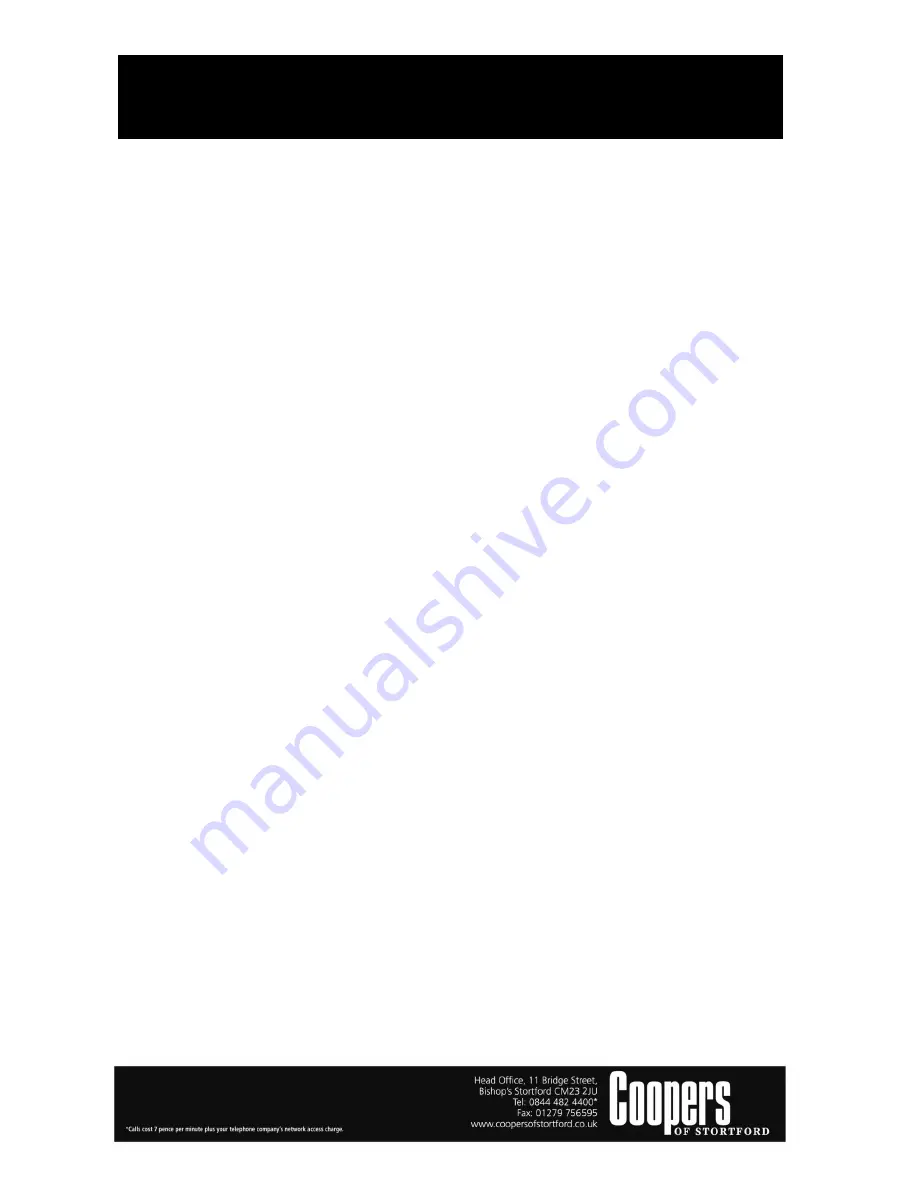
Car Dash Cam
10651
Instructi
ons for Use
Please read and retain these instruc
ti
ons for future reference
v001: 03/11/16
6)
7)
Lens - Camera lens.
8)
USB slot - For connec
ti
ng PC to transfer data or conne
ctin
g Car charger for power supply.
9)
Bracket Hole - For connec
ti
ng bracket installa
ti
on.
10)
Screen - 3.0 inch LCD screen.
11)
Indicator - Blue indicator lights up when camera switches on; Red indicator lights up when
charging. Indicator light will turn o
ff
automa
tical
ly when fully charged; Blue indicator will be
fl
ashing whilst recording video.
12)
12) TF Slot - TF Memory Card Slot, it is suggested to choose card in Class 10 and above 8GB. (TF
card not included in standard package).
13)
Up bu
tt
on - In Menu interface, press the Up bu
tt
on to select an op
ti
on. In Standby or Photo
mode, press the Up bu
tt
on to zoom in.
14)
Menu Bu
tt
on - Press the Menu bu
tt
on to access the menu interface, press it twice to select the
menu change.
15)
Down Bu
tt
on - In menu interface, press the Down bu
tt
on to select an op
ti
on. In Standby or
Photo mode, press the Down bu
tt
on to zoom out.
3. Special Func
ti
on Descrip
ti
on:
3.1 G-sensor
Measures accelera
ti
on and
ti
lt.
In video recording mode, when sudden changes occur in
ti
lt or accelera
ti
on, the current video
fi
le
will be locked autom
atical
ly, it will not be deleted by Loop recording func
ti
on.
3.2 SOS
In video recording mode, press the SOS bu
tt
on to lock the
fi
le, which will not be deleted by Loop
recording func
ti
on.
3.3 Automa
ti
cally turn on/o
ff
A
ft
er the car charger is connected, the camera will autom
atical
ly switch on when the car engine
starts. It will autom
ati
cally switch o
ff a
nd save the video
fi
le a
ft
er the car engine is shut o
ff.
3.4. Mo
ti
on Detec
ti
on
A
ft
er the car charger is connected, the camera will autom
atical
ly switch on when the car engine
starts. Please turn Mo
ti
on Detec
ti
on “ON” from the video mode menu.
A
ft
er 5-12 seconds recording, Stand-by mode is turned on autom
atical
ly, a yellow dot will be
fl
ashing in the top le
ft
corner. If anything is moving in front of the camera, video will record
autom
atical
ly.
MIC - Sound receiver.

























