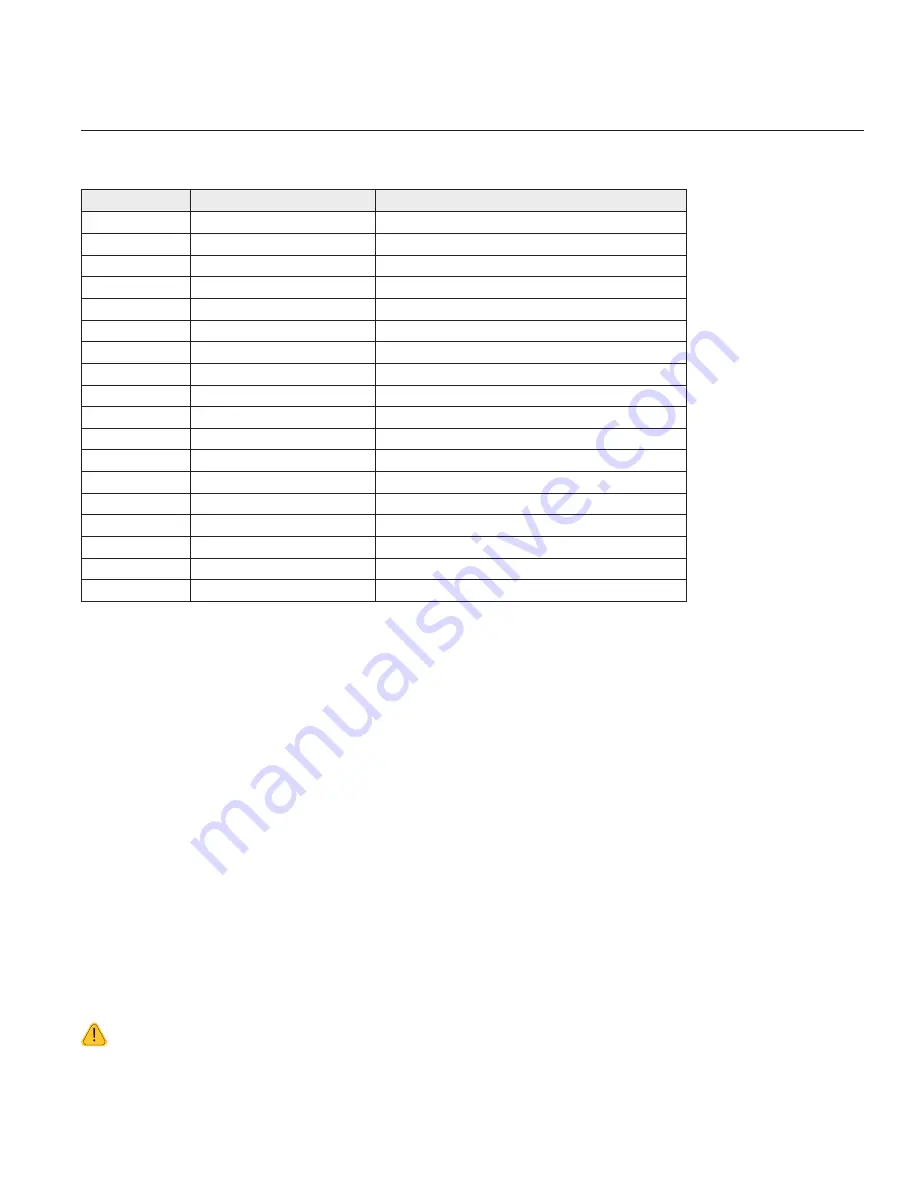
www.cooperbussmann.com/wirelessresources
Cooper Bussmann 245U-E Wireless Ethernet Modem & Device Server User Manual
77
Rev Version 2.19
C
hapTEr
4 - DIaGNOSTICS
4.0 Diagnostics Chart
LED Indicator Condition
Meaning
OK
Green
Normal operation.
OK
Red Continuously
Supply voltage too low or internal module fault.
OK
Red At Power On
Boot loader delay at startup.
OK
Fast Flash Red / Green
Module boot sequence.
OK
Slow Flash Red / Green
Module boot sequence.
Radio RX
Green flash
Radio receiving data.
Radio RX
Red flash
Radio receiving data (low signal strength).
TX/LINK
Green
Connection established to remote device.
TX/LINK
Red Flash
Radio transmitting.
RS-232
Green flash
Data sent from RS-232 serial port.
RS-232
Red flash
Data received to RS-232 serial port
LAN
On
Link established on Ethernet port.
LAN
Flash
Activity on Ethernet port.
RS-485
Green flash
Data sent from RS-485 serial port.
RS-485
Red flash
Data received to RS-485 serial port.
DIO
Green
Digital input is grounded.
DIO
Red
Digital output is active.
DIO
Off
Digital output Off and input is open circuit.
The green OK LED on the front panel indicates correct operation of the unit. This LED turns red on failure as
described above. When the OK LED turns red, shutdown state is indicated. On processor failure or on failure
during startup diagnostics, the unit shuts down and remains in shutdown until the fault is rectified. During module,
boot-up, the OK LED flashes red-green until the boot sequence is complete.
Boot Status LED Indication During Startup
The OK LED indicates the status of the module during the boot up process. At power on, the OK LED turns red.
During kernel boot the OK LED flashes red-green at a 1-Hz rate (1/2 second red, 1/2 second green). During module
initialization, the OK LED flashes red-green at 0.5-Hz rate (1-second red, 1-second green). When initialization is
complete, the OK LED switches to green continuously.
If the OK LED remains red at power on, this could indicate low supply voltage (the module will not attempt to boot
until supply voltage is within range), module fault, or a long boot delay. To check if the boot delay is the problem,
plug a terminal into the RS-232 serial port and configure for 115,200 baud, 8 data, no parity.
4.1 Connectivity
The Connectivity webpage displays connections and available networks. The “Connected Devices” section displays
the radio channel, received signal strength, and radio data rate for each client or access point by their MAC
address. The readings shown are based upon the last received data message from the access point or client. Client
stations also display a list of detected access points (site survey), including network name (SSID), channel and
maximum data rate.
NOTE When updating the Connectivity webpage, it is necessary to hold down the CTR key while pressing
the Refresh button, otherwise the information will not be updated.
















































