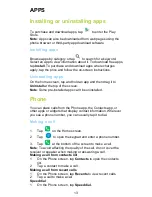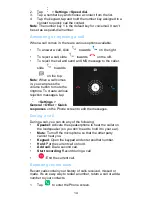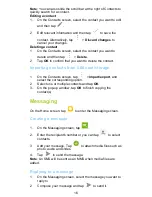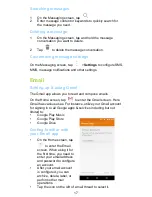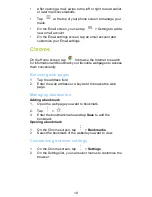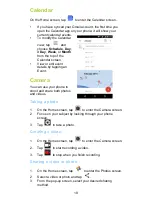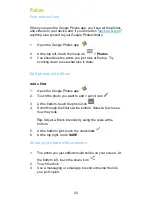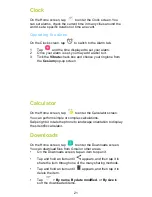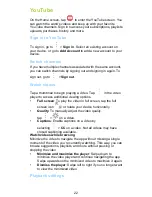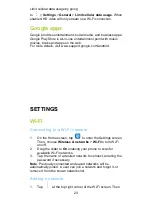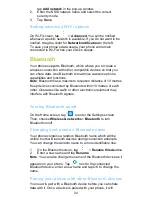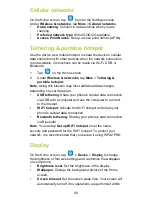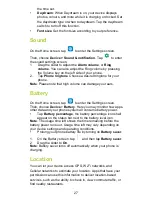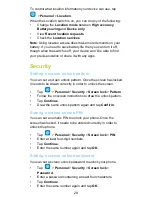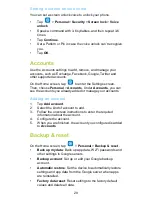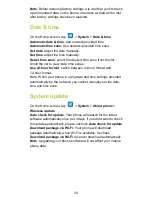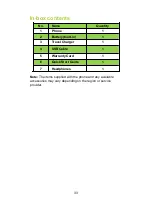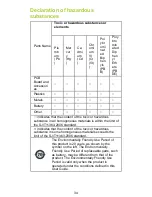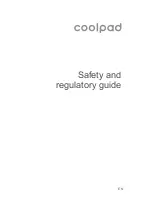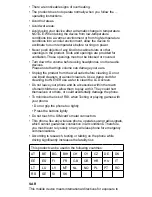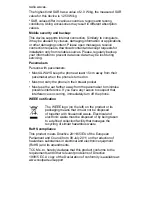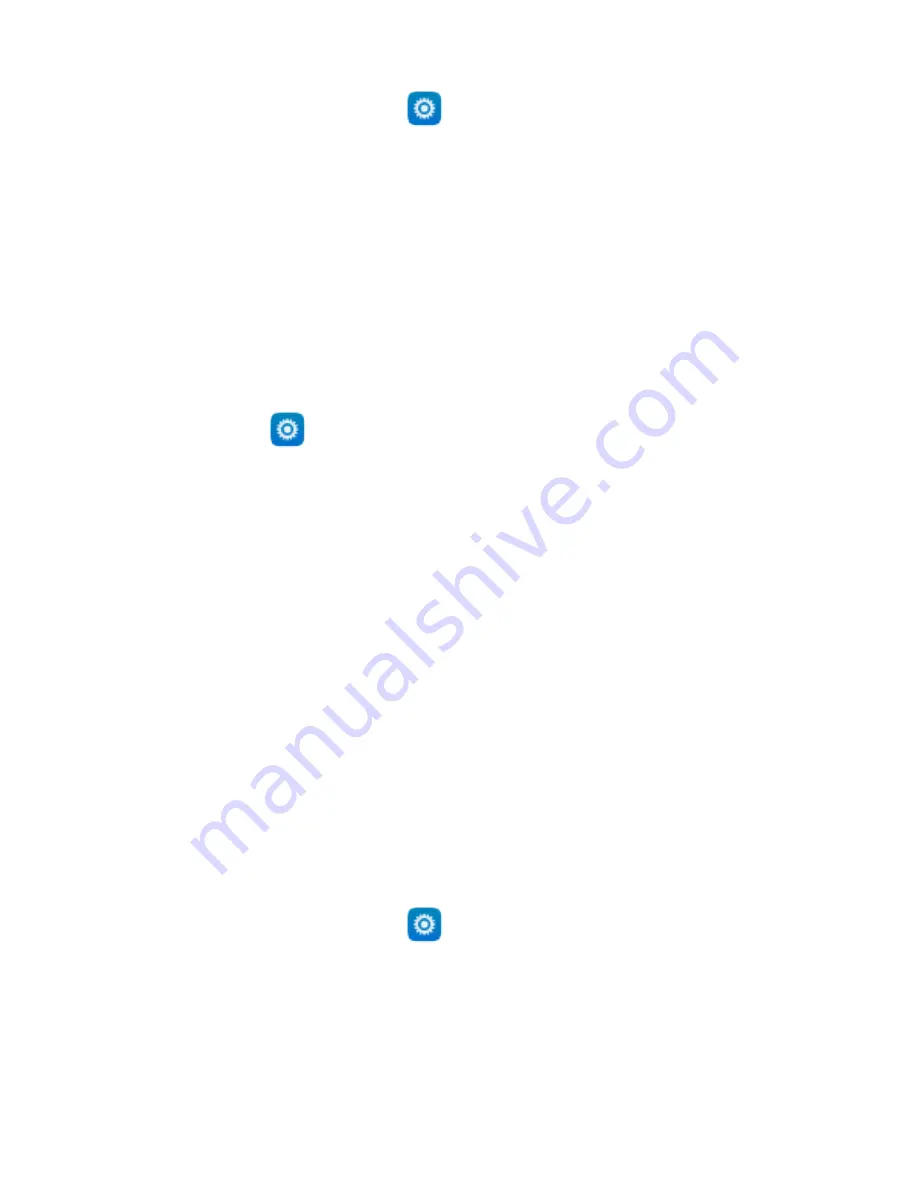
26
Cellular networks
On the Home screen, tap
to enter the Settings screen.
Under
Wireless & networks
, tap
More
>
Cellular networks
.
•
Data roaming
: Connect to data services when you are
roaming.
•
Preferred network type
: With 4G/3G/2G available.
•
Access Point Names
: Set up access point names (APNs).
Tethering & portable hotspot
Use the device as a mobile hotspot to share the device’s cellular
data connection with other devices when the network connection
is not available. Connections can be made via Wi-Fi, USB, or
Bluetooth.
1.
Tap
on the Home screen.
2.
Under
Wireless & networks
, tap
More
>
Tethering &
portable hotspot
.
Note
: Using this function may incur additional data charges,
depending on your data plan.
•
USB tethering
: Share your phone's cellular data connection
via USB with a computer and use the computer to connect
to the internet.
•
Wi-Fi hotspot
: Activate the Wi-Fi hotspot and share your
phone's cellular data connection.
•
Bluetooth tethering:
Sharing your phone's data connection
via Bluetooth.
Note
: You can tap
Set up Wi-Fi hotspot
to set the name,
security and password for the Wi-Fi hotspot. To protect your
network, it is recommended that you secure it using WPA2 PSK.
Display
On the Home screen, tap
>
Device
>
Display
to change
the brightness or font size settings and customize the wallpaper
on your phone.
•
Brightness level
: Set the brightness of the display.
•
Wallpaper
: Change the background picture of the Home
screen.
•
Screen timeout
: Set the screen sleep time. Your screen will
automatically turn off if no operations are performed within