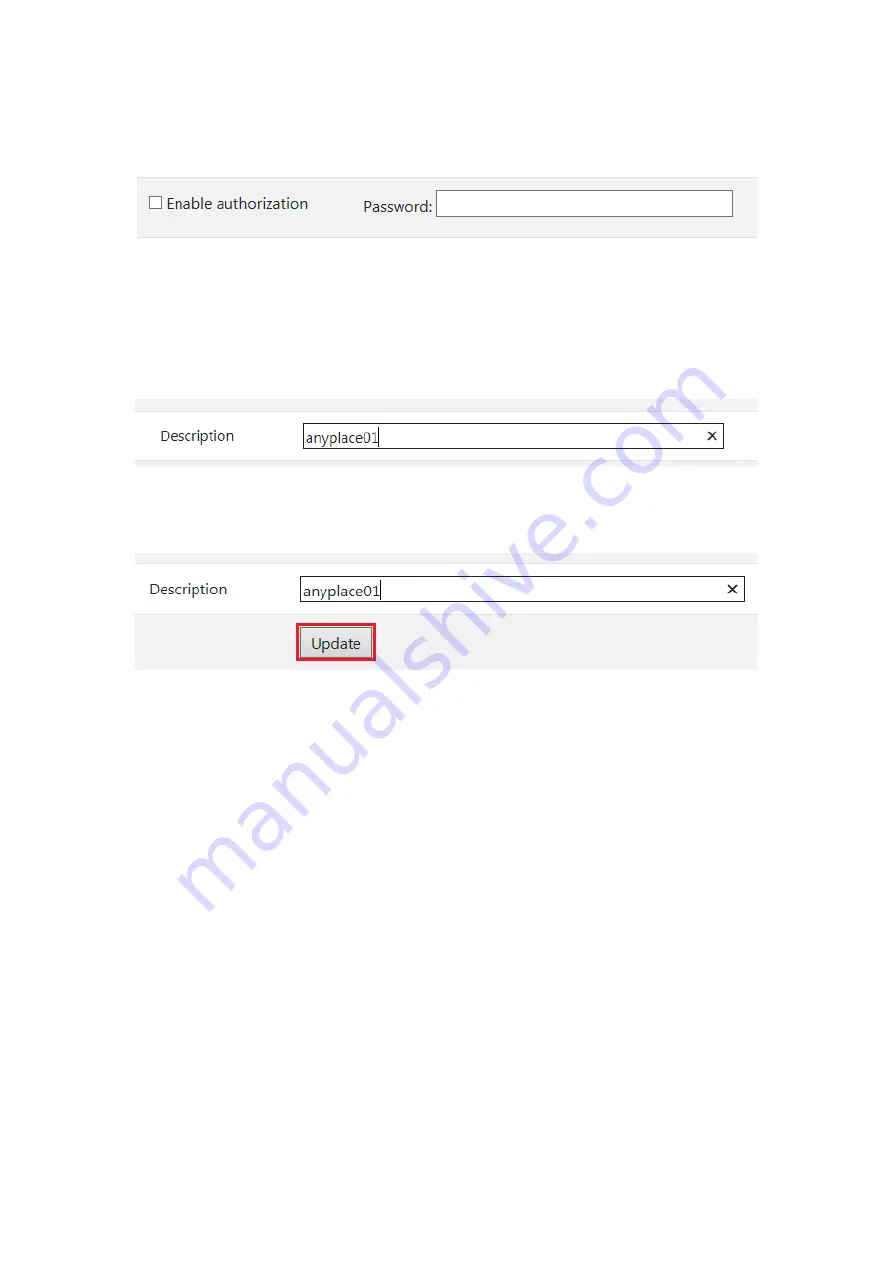
15
Under “Enable authorization” option, by enabling password authorization, you can
use a password to secure connection. The client computer should paste the same
password in order to establish connection.
Tick the “Enable authorization” box and enter your desired “Password” for the
password setting. After password setting, the shared USB device will have password
protection.
Under “Description” option, you can enter a text to add a description for your shared
USB device. After add a description for your shared USB device, the client computer
will be able to see the description next to the USB device.
After finishing all option settings for your shared USB device and clicking “Update”,
control button , you will see the “Update Device Settings…” message. Click “Ok” to
finish the USB device sharing setup. After clicking “Ok”, the AnyplaceUSB software
program will be restarted.
Disconnect shared USB device manual option
The shared USB devices on AnyplaceUSB-S4 connect to remote client computer
successfully, the “ Device x Information ” show “Connect to xxx.xxx.xxx.xxx” and a
“Disconnect” control button on the bottom left of “Device x Information” message;
Click “Disconnect” control button to disconnect shared USB devices for your
AnyplaceUSB-S4 USB server device manually, after you click “Disconnect” , you will
find “Update Device Settings…” message and the shared USB device will be disconnect
from remote client computer.






























