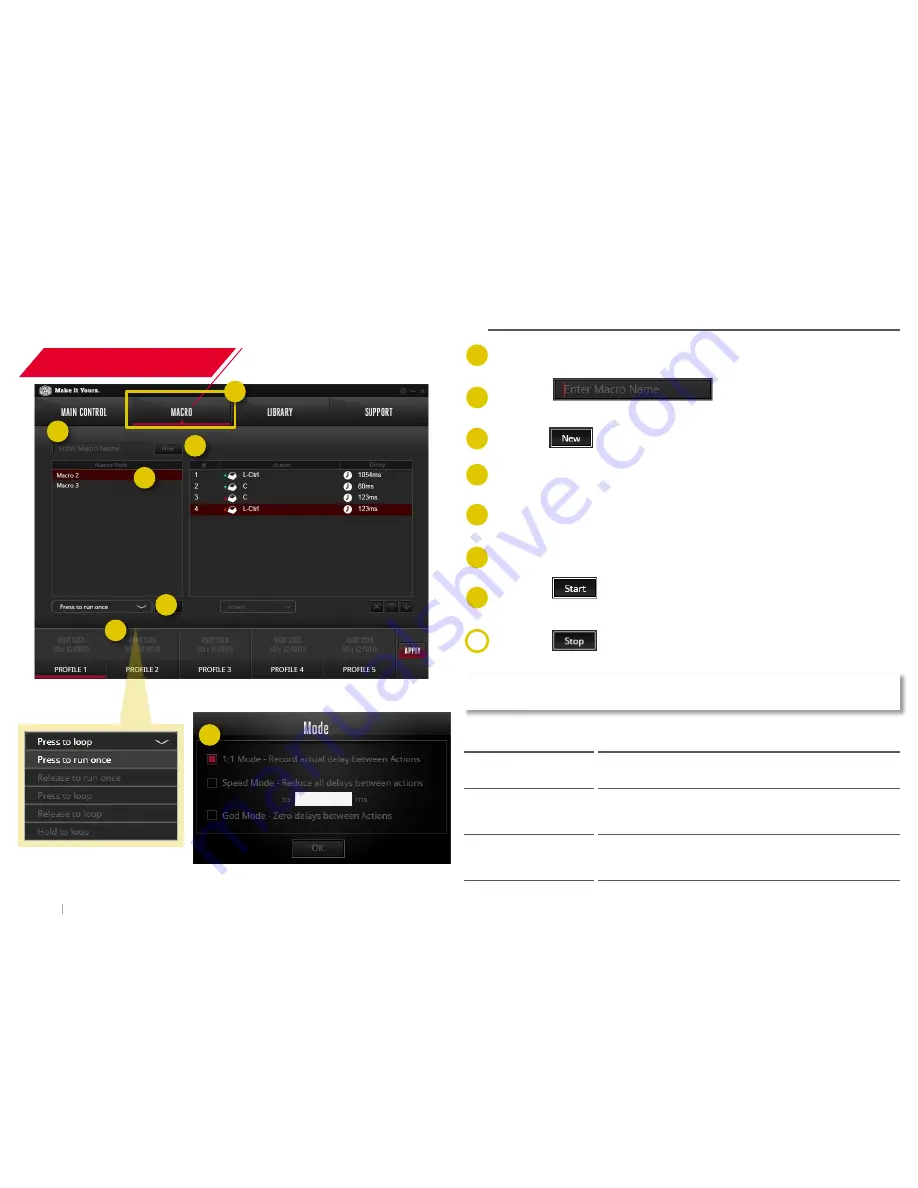
Copyright 2015 © Cooler Master Corporation. All Rights Reserved.
24
Macro Setting
Create a Macro
Macro
Click on the Macro tab to edit your Macros.
Click on and give a name to the
macro.
Click on to create a new macro.
Click on the Macro name in the list.
Click on the drop-down list to select an execution mode for this
macro.
Click on the check box to choose the mode of delay time.
Click on . Execute your macro. In this example, we use
the keyboard short-cut commands for copy.
Click on . The Macro is now stored.
2
3
1
1
2
3
4
7
4
5
5
6
7
8
Press to run
once
The macro is run through a single cycle as soon as
the button is pressed down
Release to run
once
The macro is run through a single cycle as soon as
the button is released from a click
Press to loop
The macro runs and repeats on continuous cycles
as soon as the button is pressed down. Pressing
again will stop the cycle.
Release to loop
The macro runs and repeats on continuous cycles
as soon as the button is released from a click.
Press and release to stop the cycle.
Hold to loop
The macro will run and repeat on a continuous
cycle as long as the button is held down. Releasing
the button will stop the loop.
The execution dropdown affects how the macro is triggered and how
it runs:
6
























