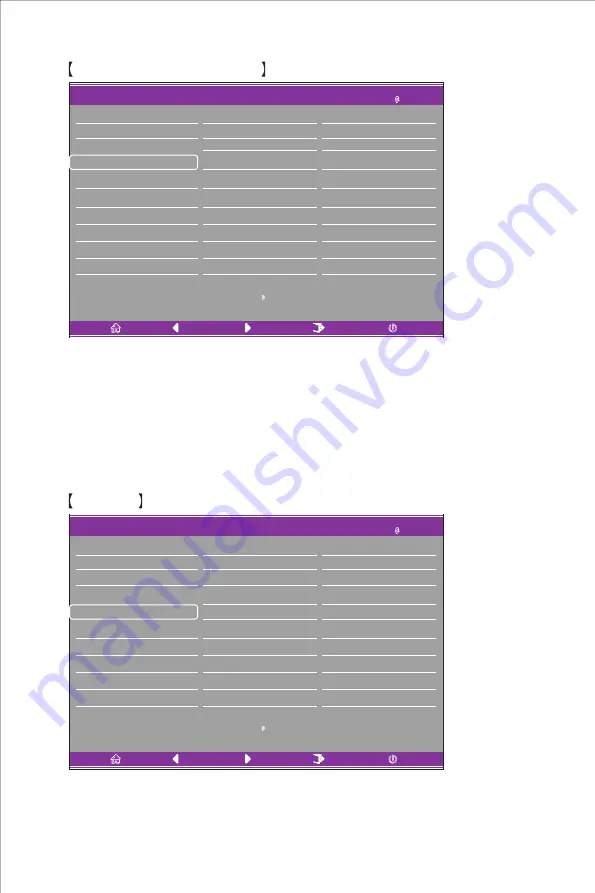
DP1
Input Source
Brightness/Contrast
Color Setting
Picture Quality Setting
Display
Audio
Multi-Window
Other
Resolution: 3440x1440 144Hz
OSD
Window1:
InputSource: DP1
Resolution:
Window2:
InputSource:
Resolution
:
3440x1440 144Hz
DP1
Input Source
Brightness/Contrast
Color Setting
Picture Quality Setting
Display
Audio
Multi-Window
Other
Resolution: 3440x1440 144Hz
OSD
Window1:
InputSource: DP1
Resolution:
Window2:
InputSource:
Sharpness
Super Resolution
Dynamic Luminous Control
MPRT
50
Off
Off
Off
Off
Aspect Ratio
LED Mode (Rear)
Crosshair Transparency
0
Wide Screen
Normal
Resolution
:
3440x1440 144Hz
Cooler Master LCD Monitor User Manual-11
Picture Quality Setting
Display
Enter the Picture Quality Setting menu to adjust functions including Sharpness, Response Time
Override, Noise Reduction, Super Resolution, and Dynamic Luminous Control etc.
1.Sharpness: Adjust the sharpness between 0 and 100.
2.Response Time Override: Enable this to increase the response time of the monitor; it can be
adjusted between Fastest, Fast, Normal and Off.
3.Super Resolution: Enable this to reduce the level of blurriness of edges of images and texts;
it can be adjusted between High, Middle, Low and Off.
4.Dynamic Luminous Control: Turns the dynamic luminous function On or Off.
Enter the Display menu to adjust functions including Aspect Ratio and LED Mode (Rear) etc.
1.Aspect Ratio: This can be set to Wide Screen, 4:3, 1:1 and Auto.
2.LED Mode (Rear): This can be set as Normal, Off or Flicker.
Response Time Override
Crosshair Transparency
Содержание GM34-CW
Страница 1: ...GM34 CW Cooler Master 34 Curved Gaming Monitor User Manual...
Страница 4: ...I J Click Cooler Master LCD Monitor User Manual 2 Connect the monitor to the base...
Страница 5: ...www coolermaster com 7 8 AC AC IN DP DP1 4 Cooler Master LCD Monitor User Manual 3...
Страница 6: ...1 2 3 4 5 Cooler Master LCD Monitor User Manual 4 Wall Mount Installation Instructions...




































