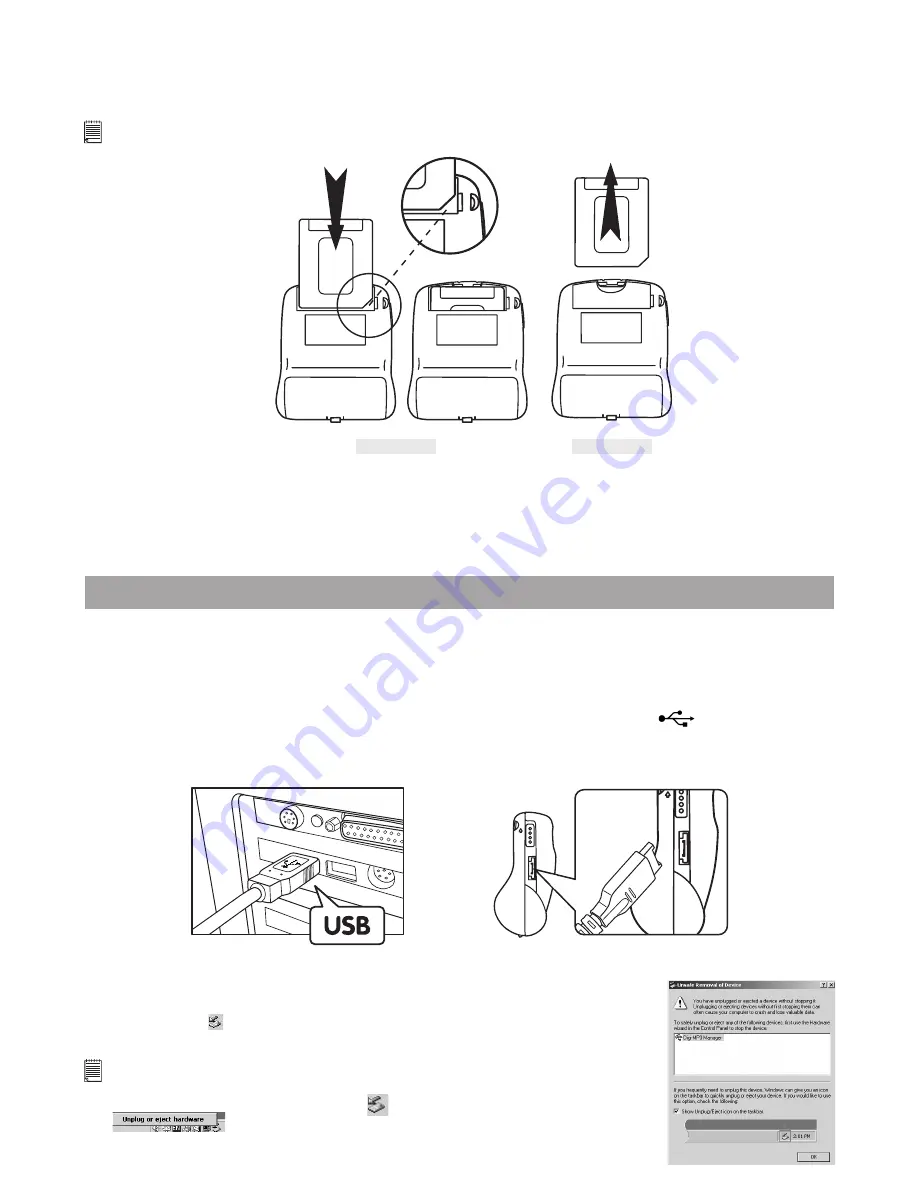
7
7.2 Non-Volatile Memory
SmartMedia™ Cards have non-volatile memory which means that any audio les you have saved on your
Digi-MP3 Player
can only be erased when following the le deletion instructions.
7.3 Using a SmartMedia™ Card
Notes:
Remember to switch off your
Digi-MP3 Player
before inserting or ejecting a SmartMedia™ Card.
Diagram A
Diagram B
To Insert a SmartMedia™ Memory Card:
Push the memory card all the way into the card slot. (Diagram A) SmartMedia™ card will only t into the
Digi-MP3 Player
in one direction (see Diagram A).
To Remove a SmartMedia™ memory Card:
To Remove a SmartMedia™ memory Card, simply pull it out carefully. (Diagram B)
8. Connecting your
Digi-MP3 Player
to your Computer
The USB cable allows you to download MP3 les to your
Digi-MP3 Player
from your PC. One end of the
cable connects to the USB to the side of the
Digi-MP3 Player
and the other end connects to your PC’s USB
port. When your
Digi-MP3 Player
is connected to your PC, it will draw from the PC in order to preserve
your battery life.
The USB port can be found on the front or back panel of your PC. Look for this
symbol next to the
connection port. (Also see your PC operating manual for the location of your USB connection port.)
When your Digi-MP3 is properly connected, the “-USB-” will display on the LCD display of your
Digi-MP3
Player
.
USB Series “A” Plug connect
to your PC
USB Adaptor Plug connect
to your
Digi-MP3 Player
H
O
LD
H
O
LD
Connecting your Digi-MP3 in Window® 2000
Connect your
Digi-MP3 Player
to the computer, the system will detect a new
“external device” which is displayed on the bottom right hand corner of your
desktop.
Important Note:
Before disconnecting your
Digi-MP3 Player
, make sure you stop the “MP3 Player
manager” by right clicking the icon
. Click “Unplug or eject hardware”
and follow the procedure to unplug or eject hardware. Otherwise, a
warning message will prompt the user if it is not done.




















