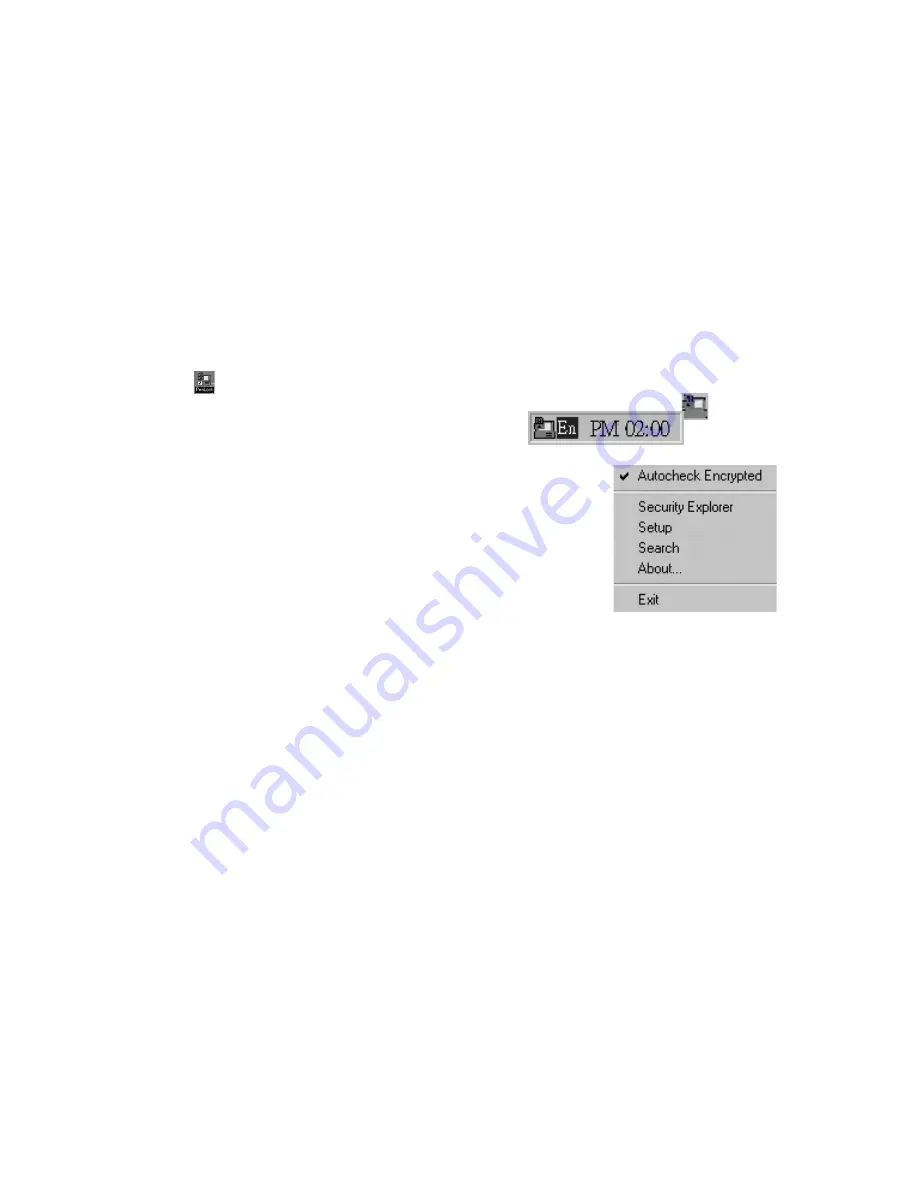
15
Penlock easy set up instructions
PenLock provides security for your files. Penlock will work with any Microsoft Word or Notepad
document.
You can type your password or use your signature with the
DIGITAL IMAGING CREATIVITY
KIT
pen to decode and unlock a file. If the password or signature is recognised then you can
see the document in NOTEPAD. After your working are over and quit NOTEPAD. PenLock will
encode the file automatically.
Step 1 Go to start
Penlock,
go to Start > Programs > Pensoft > Penlock or click the penlock
icon
on the Pensoft toolbar. Insert CD-Key number which could be found on the
back of your CD-ROM cover. An icon called “file encrypt system”
will appear in
your bottom taskbar on your PC. (by the clock)
Step 2 Click on the File encrypt system icon and select “setup”
Step 3 The set up center window will appear. Click on all 3 buttons in the set up window to
keep files;
a) keep encrypted file after decrypt.
b) Small button on caption.
c) Load system while startup windows.
Set default encrypt method to “Data encryption standard” (DES) for fastest response. Set sign
level during practice stages to most tolerant. You can adjust this setting as you become more
proficient at signatures with the
DIGITAL IMAGING CREATIVITY KIT
pen.
Step 4 Select the “Ink” window in the set up center to change your ink widths, styles etc.
Step 5 Select the “Startup” window in the set up center. ( for Windows® 98 only)
Tick the auto login box to make the system ask for your password every time you
switch on your PC. Enter your user name in the account box and your secret password
in the password box.
Step 6 Select the “Explorer” window in the set up center.























