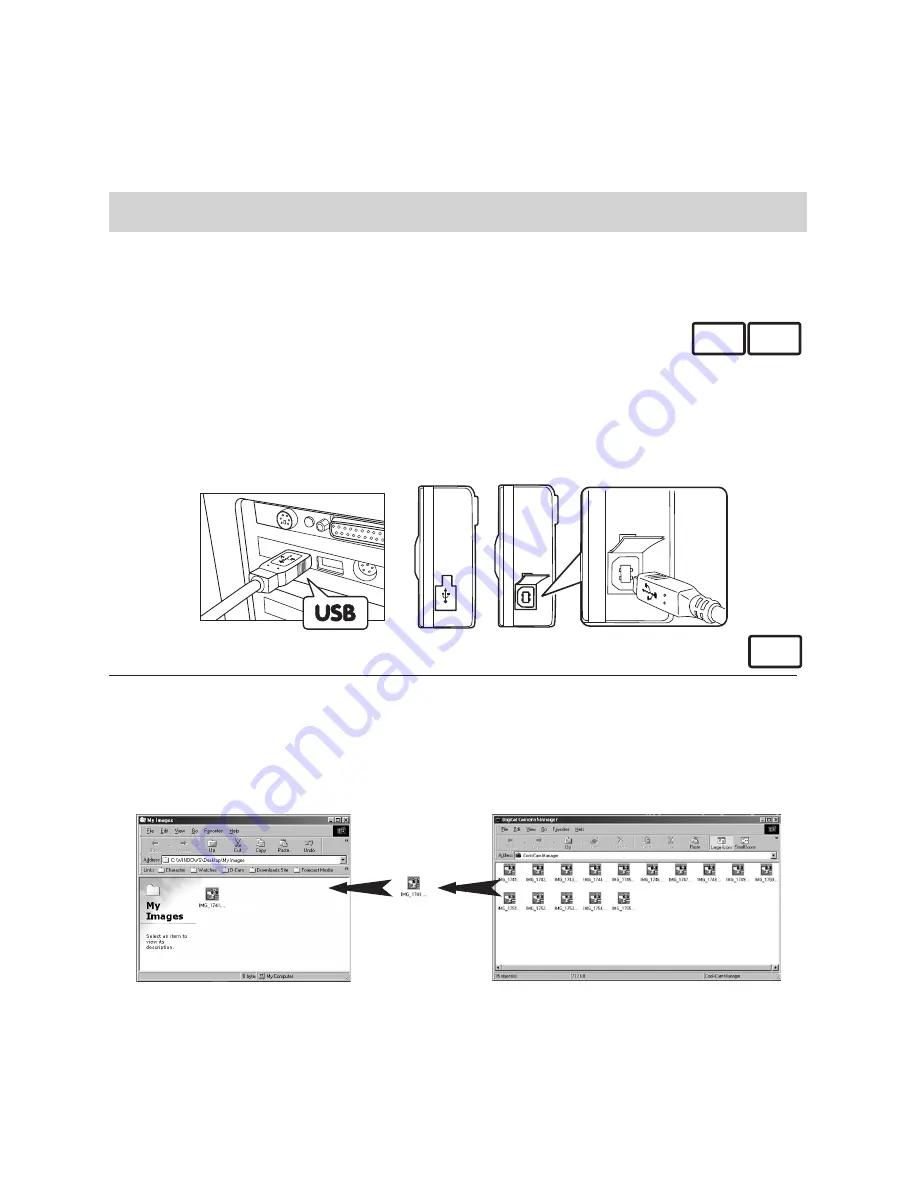
23
6 Transferring Pictures To Your Computer
• Before you transfer pictures
Before you transfer your pictures make sure you have installed the software from the
TV
C@m
CD.
• Connecting to your computer
PC MAC
Connecting with the USB Cable.
1. Turn the Camera On.
2. Plug the labelled end (show USB icon) of the USB cable into the socket marked (show
USB icon) on your computer. This is normally located on your computer hard drive. If the
port is not labelled, see your computer Users’ guide.
3. Plug the other end of the USB cable into the port on your camera.
USB
• Transferring the Pictures
For Windows® Users:
PC
1. Create a folder named “My Images” on your computer desktop.
2. Go to “My Computer” on your computer desktop and double click on the “My Camera”
icon.
3. The Picture files will appear on your desktop.
4. Double click on the Picture file to open and view
5. To store, drag the Picture file when closed into the “My Images” folder.
6. Use the Arcsoft software to access the file for editing or printing.
Содержание CIC-390
Страница 1: ...TM User s Manual TV C m ...
Страница 2: ......
Страница 38: ...38 UK 0802 2001 WWL Part No OM837371 R1 Printed in China ...






























