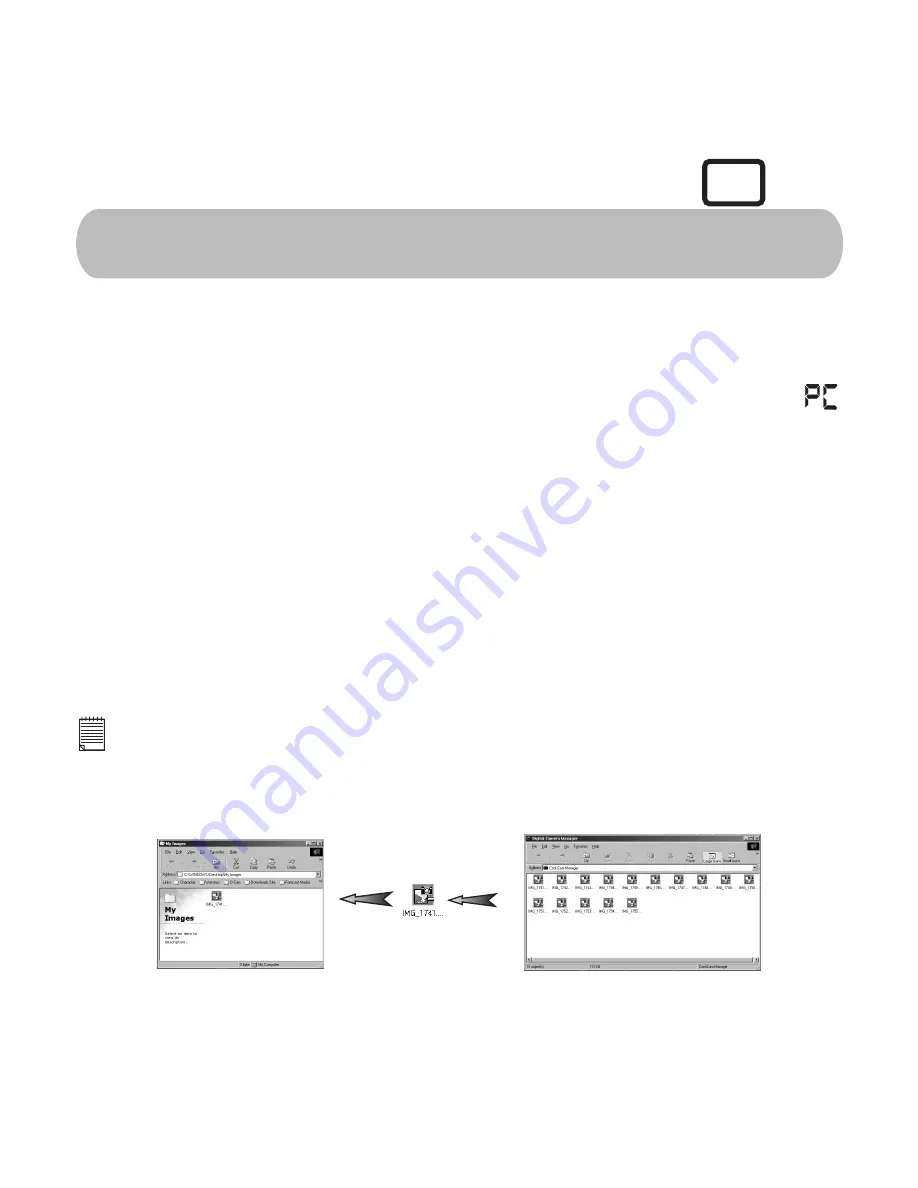
For Windows® Users:
32
10. Uploading Images and Movie Clips to
Your Computer
10.1 Uploading Image(s) and Movie Clip(s) to Your
Computer
Make sure your
G3
is securely connected to your PC. Your
G3
LCD display will display .
Double click the "My Digital Camera" shortcut icon on your desktop. Your images and movie
clips will appear on the computer as file icons.
To transfer your images and/or movie clips to your computer files simply drag and drop or
copy from the "My Digital Camera" to a folder you produced earlier called "My Images".
Drag & drop all images and/or movie clips into this folder.
To transfer a continuous set of images, hold down the CTRL key and click on the group of
images and drag and drop the group into your folder.
Once the copy process is completed, the image(s) and movie clip(s) have transferred from
your
G 3
to your PC successfully. Double click on the folder to access the images.
1.
2.
3.
4.
5.
Tip:
To drag and drop, with your mouse pointer over the required image or movie clip hold down the
left mouse button and drag the image or movie clip to its desired destination. Release the
mouse button to drop the image into position.
The destination folder does not have to be opened to drag and drop. Simply drag the image
over the folder and release the mouse button to drop.
•
•
P C
Always switch G3 on before connecting via the USB cable to your computer.
Содержание CIC-260
Страница 1: ...TM ...
















































