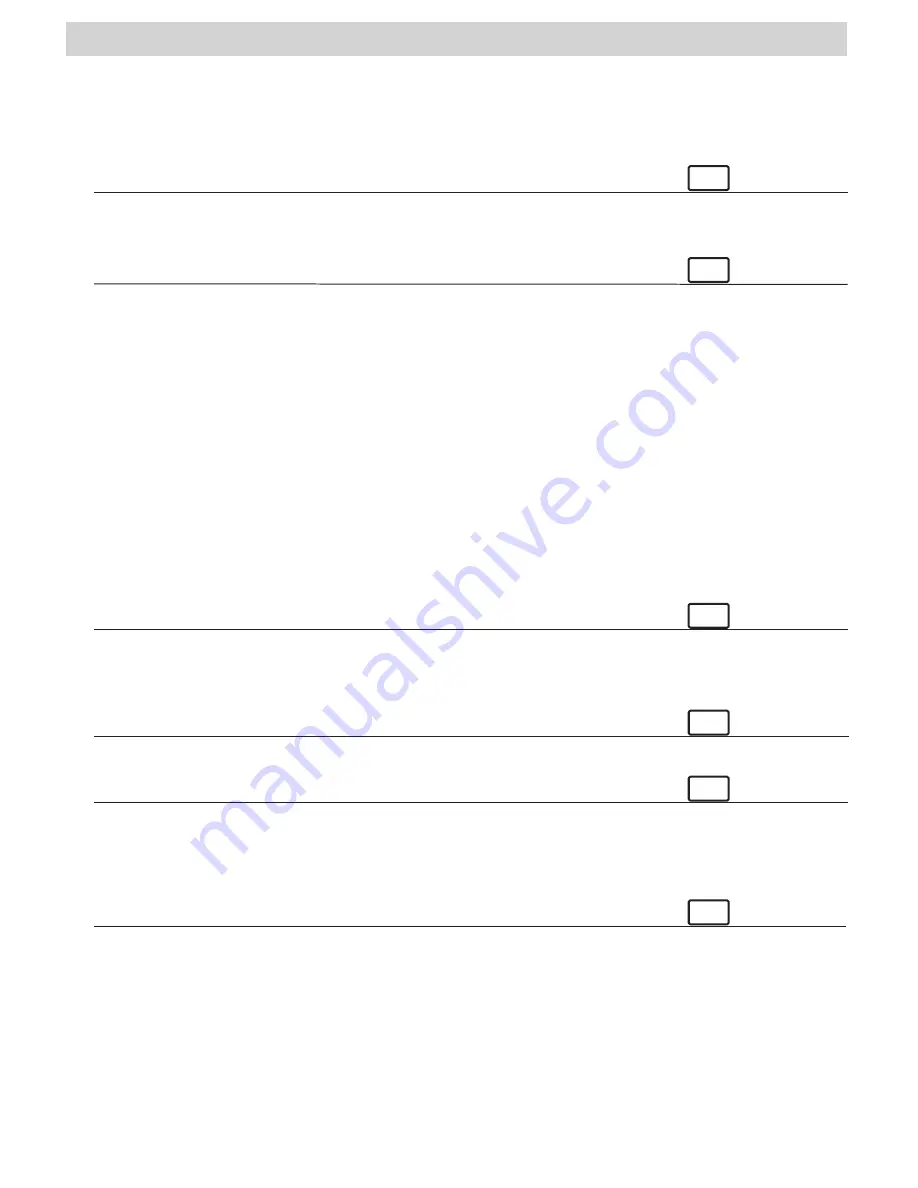
2
2. Table of Contents
1. Introduction .............................................................................................................................. 1
2. Table of Contents ......................................................................................................................... 2
3. System Requirements .................................................................................................................. 3
4. Package Contents ....................................................................................................................... 3
5. Software Installation .................................................................................................................... 3
For Windows® Users:
PC
5.1 How to install
Digital Camera
Software ................................................................................... 3
5.2 How to install ArcSoft® Software.............................................................................................. 4
5.3 How to install Microsoft® NetMeeting™ .................................................................................... 5
5.4 How to install Adobe® Acrobat® Reader .................................................................................. 5
For Macintosh® Users:
MAC
5.5 How to install the
Digital Camera Driver
Software ................................................................... 5
5.6 How to install ArcSoft® Software ............................................................................................. 6
5.7 How to install Cu-SeeMe™ ....................................................................................................... 7
5.8 How to install Adobe® Acrobat® Reader ................................................................................... 7
6. Battery Installation ...................................................................................................................... 7
7. Getting to Know Your
Micro C@m
.................................................................................................. 8
7.1 Shutter Button ....................................................................................................................... 8
7.2 Viewfinder ............................................................................................................................. 8
7.3 LCD Display ........................................................................................................................... 8
7.4 Mode Button .......................................................................................................................... 8
7.5 Power ................................................................................................................................... 9
7.6
Micro C@m
Cradle.................................................................................................................. 9
8. Getting Started...........................................................................................................................10
8.1 Switching the
Micro C@m
On..................................................................................................10
8.2 Sliding the Lens Cover............................................................................................................10
8.3 Taking an Image....................................................................................................................10
9. Connecting your
Micro C@m
to your Computer...............................................................................11
10. Uploading Images to Your Computer..............................................................................................11
For Windows® Users:
PC
10.1 Running the
Digital Camera Manager
................................................................................................
11
10.2 Quick Reference ..................................................................................................................11
10.3 Uploading Images ................................................................................................................12
10.4 Creating & Uploading Movie Clips ...........................................................................................13
10.5 Creating Live Movie Clips ......................................................................................................13
For Macintosh® Users:
MAC
10.6 Uploading Images and Movie Clips .........................................................................................14
11. How to Use Other Software ..........................................................................................................15
For Windows® Users:
PC
11.1 How to use PhotoStudio® 4.0
...............................................................................................................1
5
11.2 How to use ArcSoft Funhouse™ 1.0 ........................................................................................15
11.3 How to use ArcSoft PhotoPrinter® 2000..................................................................................16
11.4 How to use ArcSoft VideoImpression™ 1.6 ..............................................................................16
11.5 How to use Microsoft™ NetMeeting® ....................................................................................17
11.6 How to use Adobe® Acrobat® Reader ....................................................................................17
For Macintosh® Users:
MAC
11.7 How to use PhotoStudio® 4.0 ...............................................................................................17
11.8 How to use ArcSoft Funhouse™ 1.0 ........................................................................................18
11.9 How to use ArcSoft PhotoPrinter® 2000..................................................................................18
11.10 How to use ArcSoft VideoImpression™ 1.6 ............................................................................18
11.11 How to use Cu-SeeMe™ ......................................................................................................19
11.12 How to use Adobe® Acrobat® Reader ..................................................................................19
12. Customer Support.......................................................................................................................20
13. ArcSoft WorldWide Customer Support ............................................................................................20
14. Troubleshooting ..........................................................................................................................21
15. Battery Guidance ........................................................................................................................23
16. Technical Specifications................................................................................................................23
17. FCC Notice .................................................................................................................................24



































