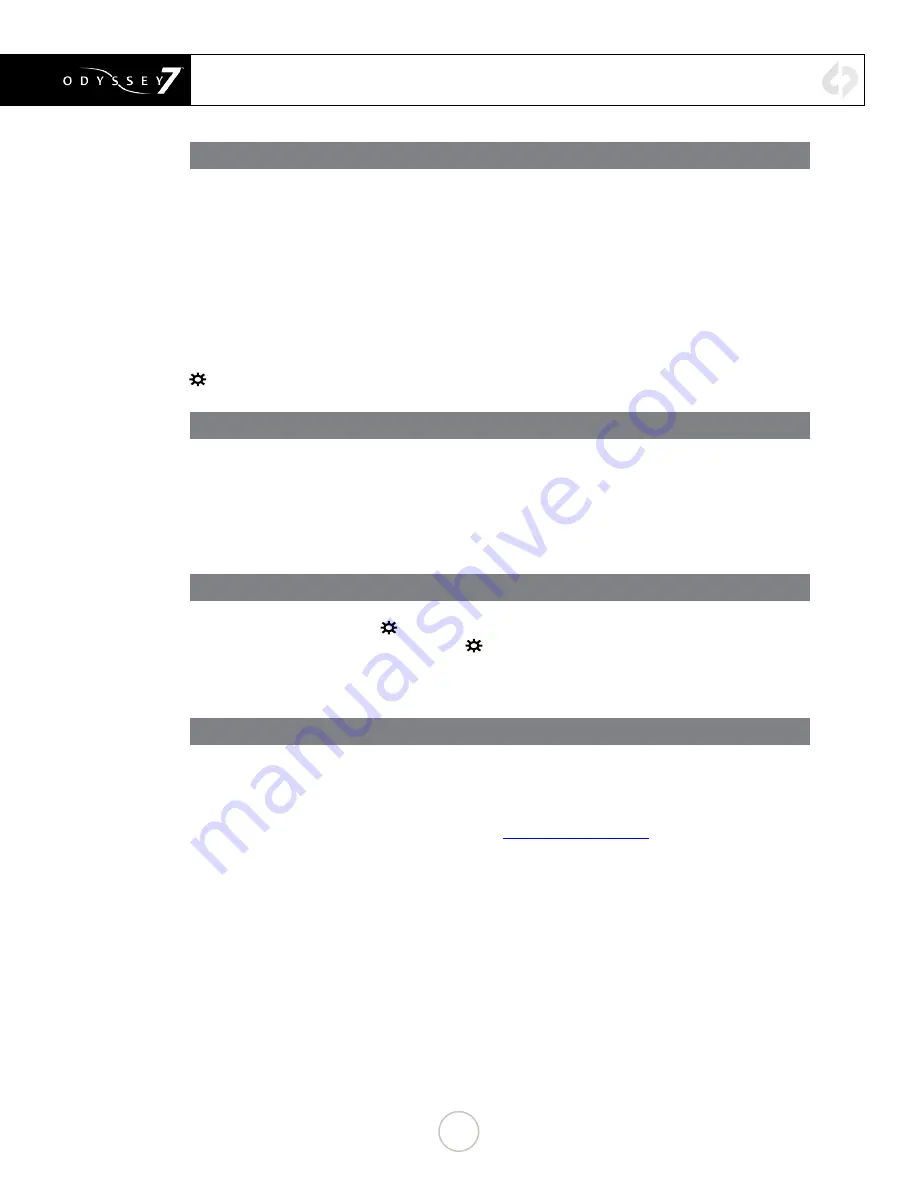
GETTING STARTED
POWERING DOWN
While it may seem an odd time to note this, it is important to know that there is a preferred method to
shutting down the Odyssey7. On the left side of the case, the F2 SHUT DOWN button should be pressed.
This prompts a confirmation to “SAFELY POWER DOWN UNIT?”
Powering down in this fashion properly closes the files and directory system on the SSDs, preventing
corruption. If the Odyssey7 should ever suffer a failure and the F2 SHUT DOWN sequence does not
function properly, the unit can be Force Power Off by holding the PWR ON button by the power socket on
the lower left corner of the Odyssey7, or simply by pulling the power connector out of the power socket.
If the Odyssey7 is ever powered down in this fashion, it is important to run a recovery on the SSDs in the
Odyssey menu:
☼
» ODYSSEY » SSDs » REBUILD SSD1
SETTING UP & USING
THE ODYSSEY7 TOUCHSCREEN
The touchscreen of the Odyssey7 features all of the device’s controls in a straightforward, easy to navigate
structure. Each box is a “virtual button.” Tap it briefly to activate/deactivate it, or hold it for a few seconds
to open up the menu defining its function. The controls at the top of the display (Upper Tool Bar) are the
recording, playback and formatting administration. The controls at the bottom of the display (Lower Tool
Bar) are the image analysis adjustments.
THE ODYSSEY7 MENU
Starting on the left, tapping the
☼
button brings up the initial setup menus for the Odyssey7. Don’t be
intimidated by the number of selections in the
☼
section. This is by far the most in-depth section of the
Odyssey7 touchscreen menus. More information about the Odyssey7 Menu System is available on the
following pages.
DEMO MODE
Out of the box the Odyssey7 is in DEMO MODE and must be owner-registered with Convergent Design.
On the Odyssey7a watermarking blue bar will appear on the lower third of the image both on the OLED
and in the recording while in DEMO MODE.
To activate the Odyssey7 after initial purchase, go to
Convergent-Design.com
, create a user account and
add the device to your account. When you add a device to your account you will be provided with the
Basic Activation Key for that device.
14
Содержание Odyssey 7
Страница 12: ...ANATOMY MECHANICAL DRAWINGS 11 ...






























