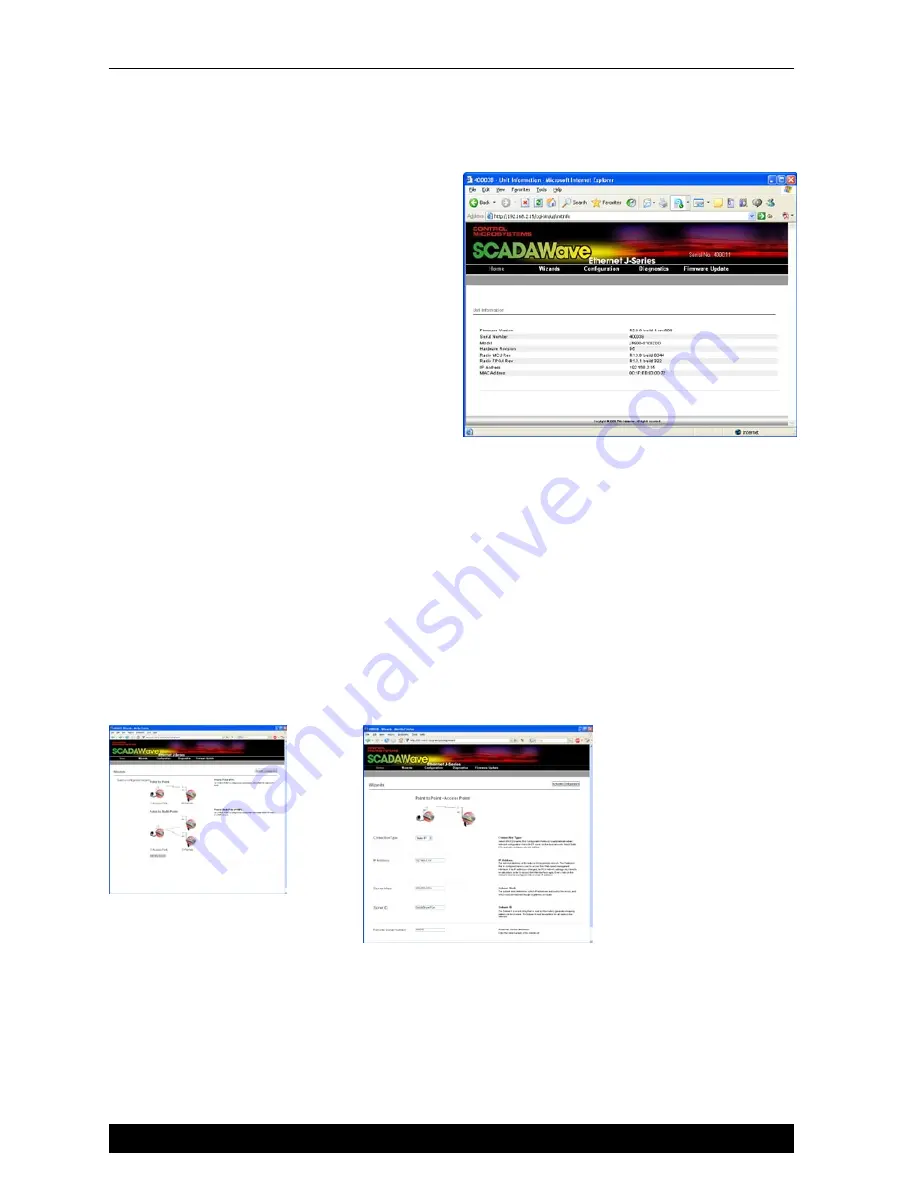
Quick Start Guide
Quick Start Guide - Ultra JR50 Ethernet Data Radio
11
Step 4 - Start Web Browser on your PC
Start your web browser and insert the IP
address of the J Series into the URL. In
this case, we type “192.168.2.15” and the
configuration page is now displayed in the
browser.
Click on the “Wizards” button to activate the
Wizards menu in the HTML configuration
programmer.
Step 5 - Activate Access Point -
PTP Wizard
Select Point to Point - Access Point
Select the “Point to Point - Access Point” button
and click on the “Start The Wizard” button. The Access Point Wizard screen is now shown.
The Wizard now prompts the user to configure some critical items for point to point operation.
For each configuration item, help text is provided on the HTML programmer interface. If you are
manually specifying IP addresses, ensure you record them for future reference. You will need to
know the IP address of each radio in future steps.
Note: The SubNet ID should be a descriptive text name for the radio link. It MUST be identical
in both Access Point and Remote radios for correct operation to occur. You can not save the
configuration with the factory default SubNet ID. Choose a unique ID and make sure it is
recorded.Up to 20 printable characters can be used.
After configuration of all items are complete, activate the configuration by clicking on the
“Activate Configuration” button in the top right corner.
Click on the “Write” button to send this configuration to the radio
















