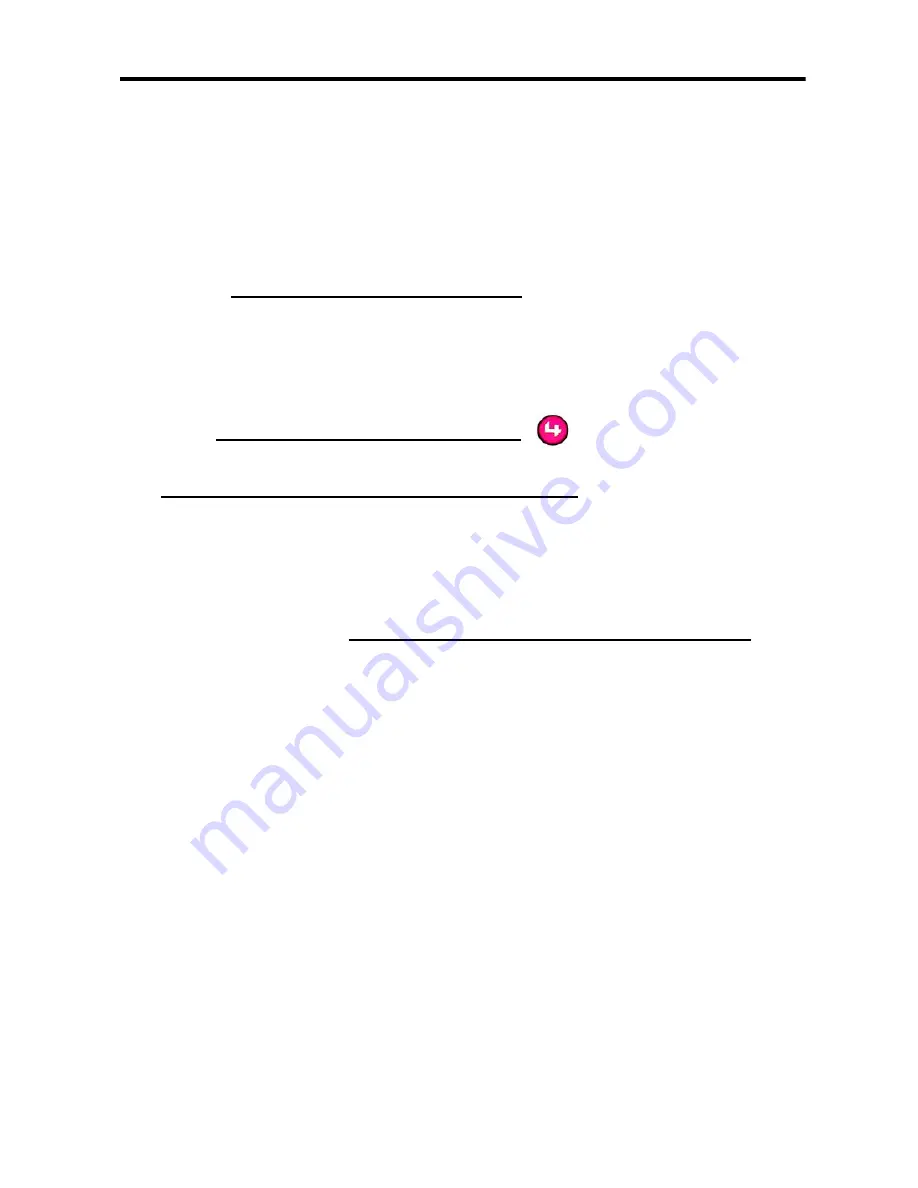
14
About the Modes
This remote control has the following modes:
•
Set Preferences mode:
In this mode you set the
LCD’s brightness and contrast or view current battery
level.
Press the Display button
to toggle to the
“Control4 Menu” display in the LCD.
•
On-Screen Navigator mode:
In this mode you
access or control all system components through a
monitor or TV on-screen display (On-Screen Naviga-
tor).
Press the Control4 button
to access the On-
Screen Navigator home page (or main menu) OR
press and hold a subsystem button
(such as Radio or
TV) to display a specific submenu.
•
LCD Navigator/Controller mode:
In this mode you
navigate menus in the LCD or use the System Remote
Control to control the device/playback associated with
the subsystem. Q
uickly press a subsystem button
to
enter the LCD Navigator/Controller mode and/or to
choose the pre-set device to control. For example, if
the current room has a radio pre-defined as Audio Out
for this room, then once you press the Radio sub-
system button, you can begin controlling the radio vol-
ume with the remote control. The remote control will
continue to control the radio until a different sub-
system is accessed. To exit LCD Navigator mode,
press Cancel.
•
Sleep mode:
The LCD will “go to sleep” after 15 sec-
onds of inactivity and it will wake up with any button
press.
Содержание RCZ-SRC1-B
Страница 1: ......








































