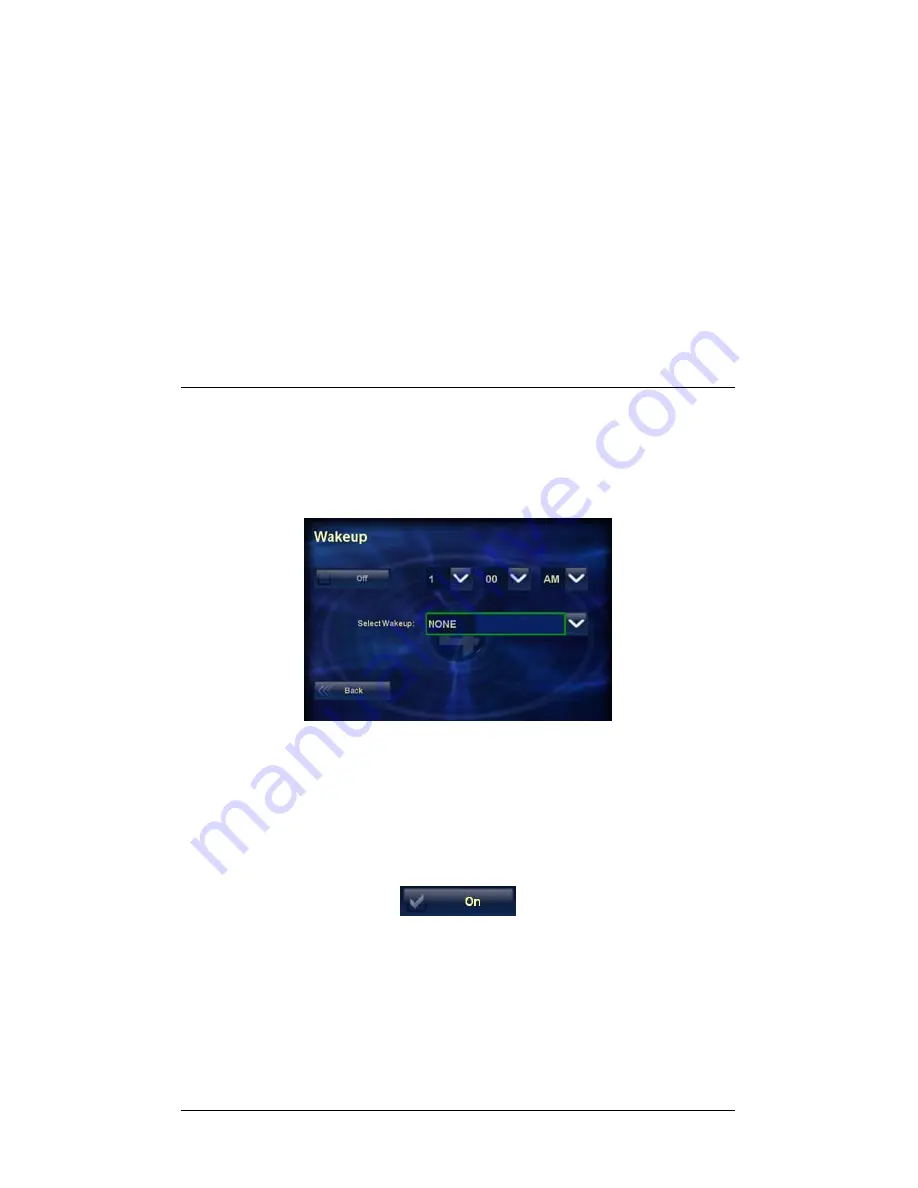
41
on the screen. The fireplace has On and Off modes,
so an On/Off switch is displayed on the screen.
Motorized Blinds
can be set according to the
variations the blinds supports. The current status is
represented on the screen: Up/Down or Open/
Closed.
2.
On the
Comfort Controls
page, choose an on-screen
control to change the current setting of a comfort-
related device.
Set Wakeup Options
If this option displays on your Comfort option bar, you can
set alarm clock-like settings:
To set a Wakeup option:
1.
On the Comfort page, choose the Wakeup button.
2.
Highlight the On/Off box and press Select on the
remote control to check the On box.
3.
Set the wakeup time in the drop-down lists using the
remote control arrows and Select button.
4.
Choose a Wakeup option in the Select Wakeup drop-
down list.






























