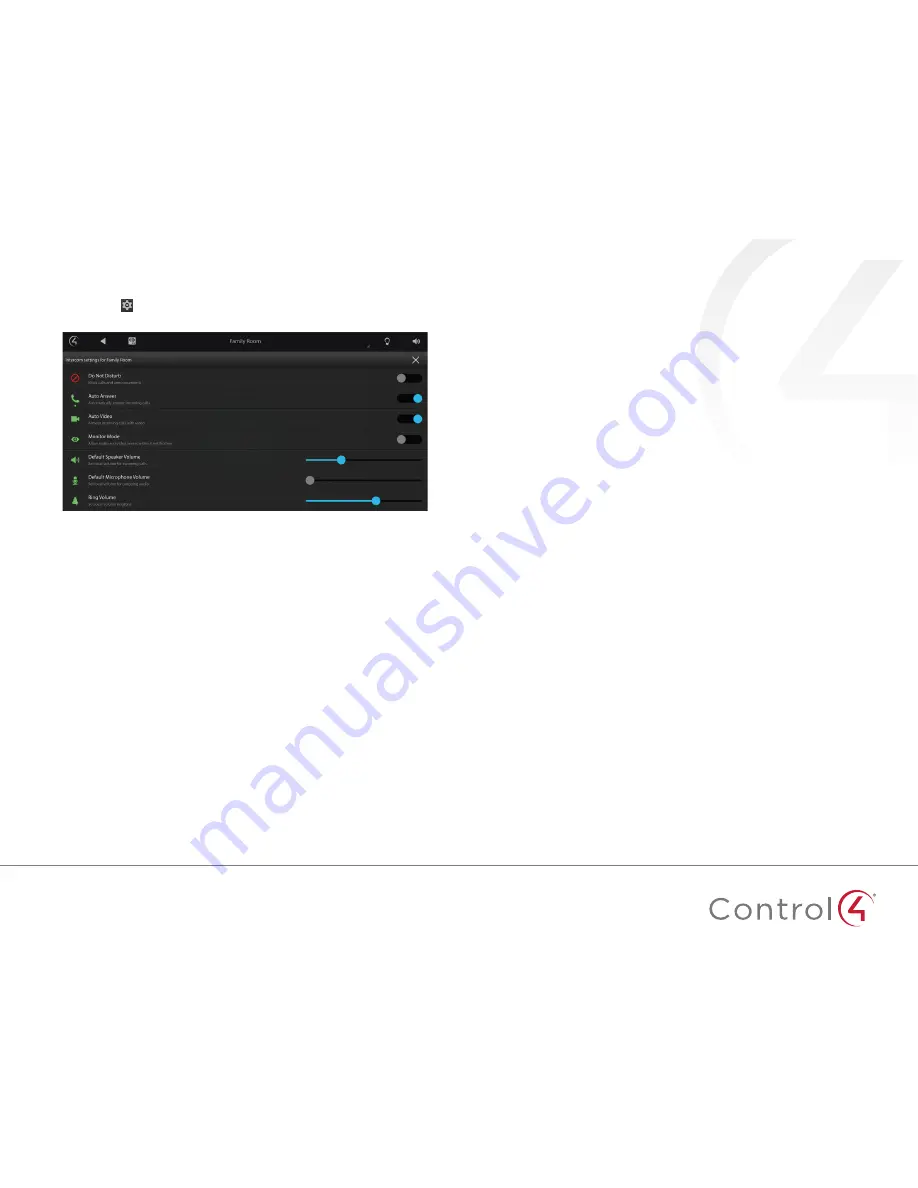
7
Changing Intercom device settings
Tap settings
on the Intercom home page to configure Intercom for that
touch screen . These settings can also be modified by your dealer .
Do Not Disturb—
If enabled, your touch screen will not ring when the
doorbell is pressed or a group call is started . The touch screen will also not
show as available for a one-to-one call .
Auto Answer—
If enabled, your touch screen will automatically answer an
incoming call from another touch screen .
Auto Video—
If enabled, your touch screen will automatically send video
when a call is made or answered .
Monitor Mode—
Configures your touch screen to allow the room to be
monitored . See "Monitoring your child's room" on page 6 .
Default Speaker Volume—
Adjust the slider to set the speaker volume for
an Intercom call . The speaker volume can also be adjusted during a call .
Default Microphone Volume—
Adjust the slider to set the microphone
volume for an Intercom call . The microphone volume can also be adjusted
during a call .
Ring Volume—
Adjust the slider to set the ring volume for the touch screen .








