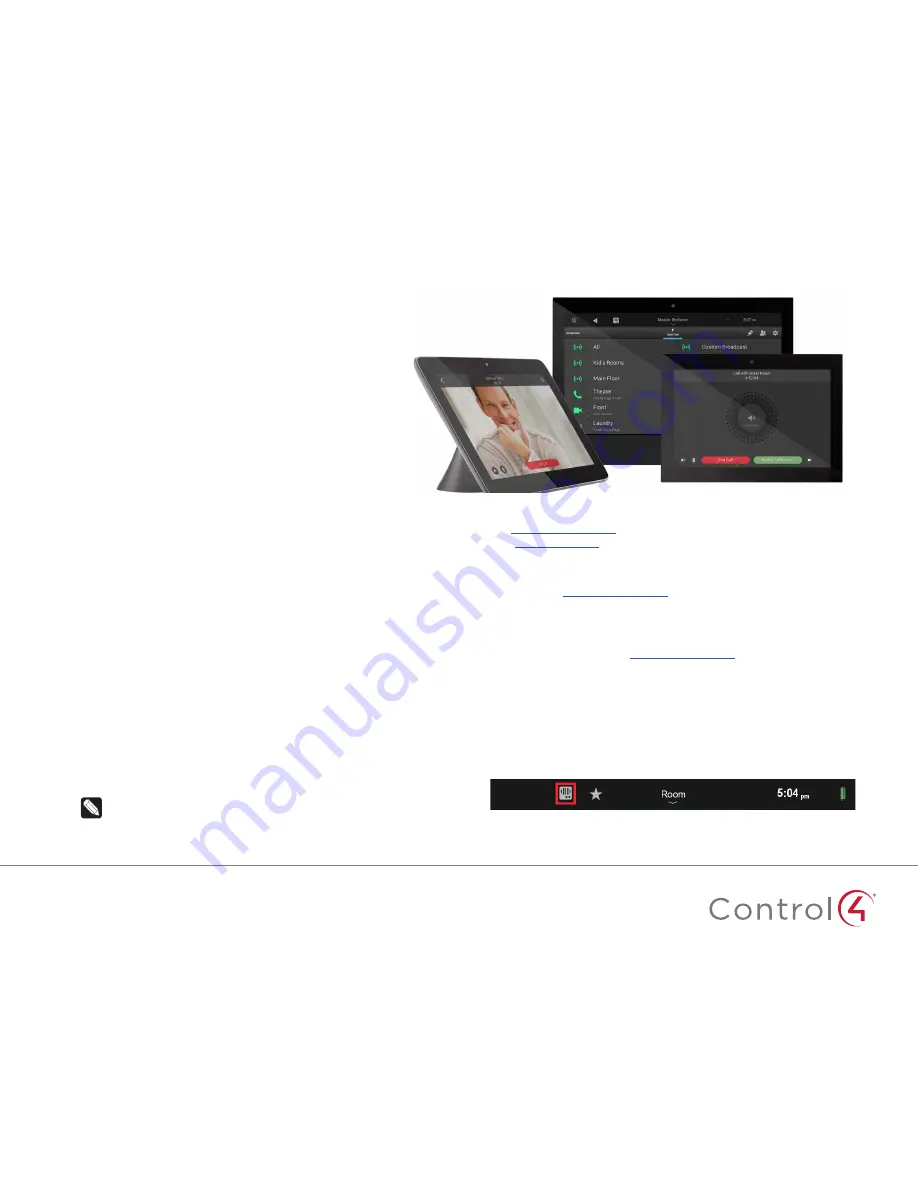
2
Introduction
Your Control4 system includes powerful Intercom features that let you
monitor and communicate easily with all of your Intercom-compatible
devices . With at least two devices in your system, you can send and
receive high-quality audio and video throughout your home and to your
mobile devices with the Control4 Intercom app . You can:
• See and hear who is at the front door before you answer . (Requires
video-capable touch screens and a door station)
• Call a group of Intercom devices to invite your whole family to dinner
and easily manage your own groups .
• Monitor your baby’s room . (Requires two Intercom-capable touch
screens)
• Call from one room to another, using a touch screen or a third-party
app on a mobile device .
• Receive a door station call (or in a room without a touch screen) on your
smartphone from anywhere .
Set up your system
To begin using the Control4 Intercom system, you must have the following
set up:
1
You must have at least two Intercom-enabled devices in your Control4
system, for example, two touch screens or a touch screen and a door
station . Supported models:
• 5" and 7" In-Wall Touch Screen (audio Intercom only)
• 7" In-Wall Touch Screen with Camera and 7" Portable Touch Screen with
Camera (audio and video Intercom)
• T3 Series 7" Tabletop Touchscreen, 7 and 10" In-Wall Touch Screen
(audio and video Intercom)
• Interior and Exterior Door Station (audio and video Intercom)
• Mobile devices with the Control4 Intercom app .
Note:
Third-party door stations may be able to be configured to
communicate with your Control4 Intercom system . Talk to your dealer
for details .
2
Your Control4 system must be registered to your Control4 account at
customer .control4 .com
. See the
Control4 System Quick Start Guide
(
ctrl4 .co/userguide
)
for instructions, or ask your dealer if this step has
been completed .
3
Your Control4 account must have an Intercom license . Log in to your
account at
customer .control4 .com
, click
My Software,
and the Intercom
license will be listed under
My Licenses
. Contact your dealer if your
account does not have a license .
4
To use the Control4 Intercom app, your system must have a 4Sight license .
Log in to your account at
customer .control4 .com
, click
My Software,
and
the 4Sight license will be listed under
My Licenses
. Contact your dealer if
your account does not have a license .
5
Your dealer must have added and configured the Communication agent to
your Control4 system .
When these items have all been completed and the system is properly
configured for Intercom, the Intercom icon will display in the top bar of your
touch screen’s home page (highlighted below) .
Congratulations! Your Control4 Intercom system is now ready to use .








