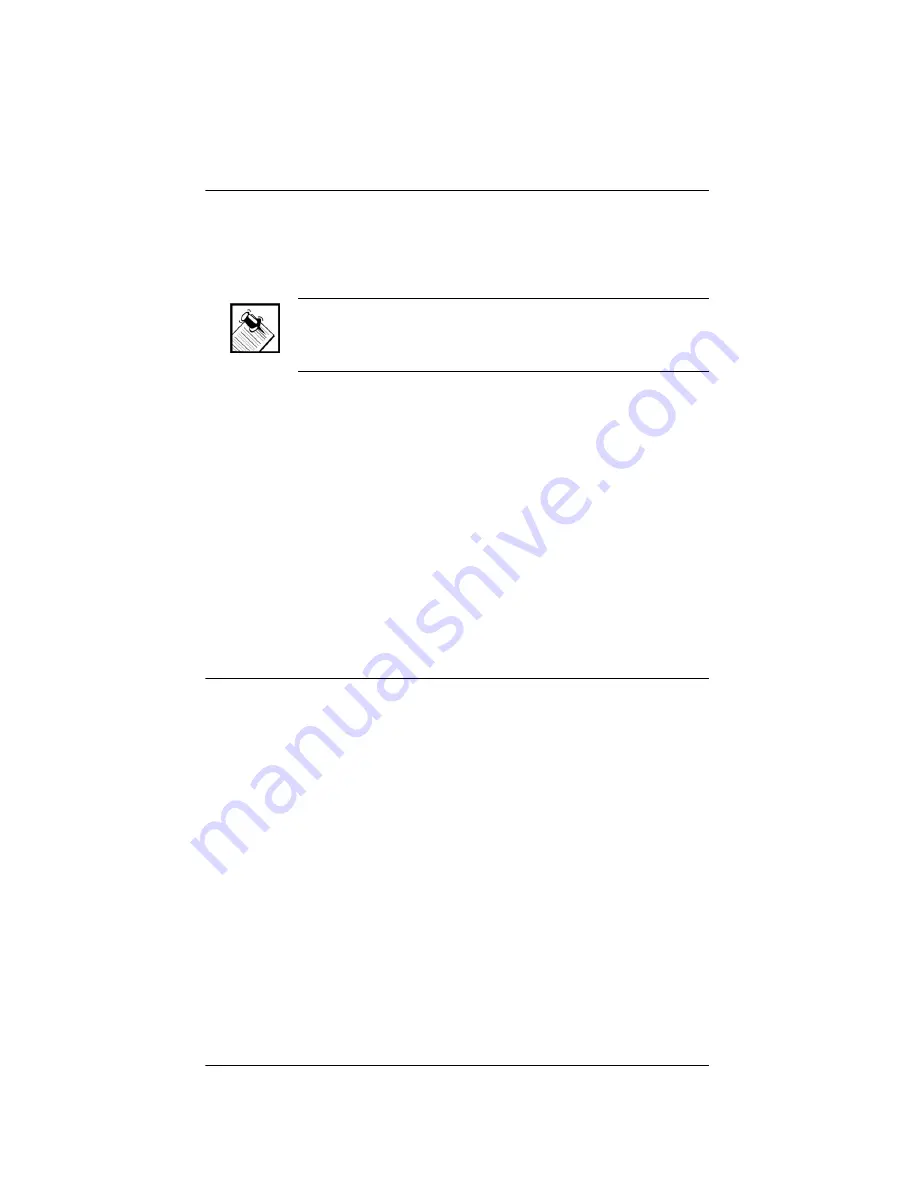
9
Connect Physical Components
For the hardware you want included in the system,
connect the applicable devices to Multi Channel Amplifier.
NOTE:
If you used Table 2-1 (on the previous page) to
plan your connections, refer to it now to help you
complete the following steps.
1.
Connect all Audio Input devices.
2.
Connect all Amplifier Output devices.
3.
If you are using an Ethernet connection for Multi
Channel Amplifier, plug the data cable from the home
network connection into the Multi Channel Amplifier
RJ-45 port (labeled “Ethernet”) and the network port
in your wall or at the network hub or switch.
4.
Connect the power cord provided to the back of the
Multi Channel Amplifier and to the power outlet.
With the physical connections completed, you are ready
to complete the logical connections.
Set Up Logical Connections
Physical and logical connections are required in order to
control, navigate, and use the Multi Channel Amplifier as
designed.
Thus far you have set up the physical connections for the
Control4 Multi Channel Amplifier. To complete the logical
setup, use Control4 Composer Pro software (available to
trained installers only) installed on a PC connected to the
home network. For instructions, refer to the Control4
Composer Pro User Guide.
Содержание AVM-16A1-B
Страница 1: ......
Страница 4: ...ii FCC Interference Statement 22 FCC Caution 23 Canadian EMC Statement 23...
Страница 10: ...6...
Страница 14: ...10...
Страница 28: ...24...




























