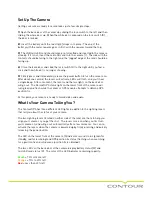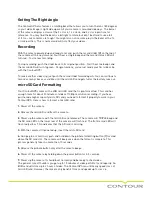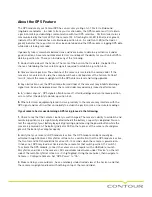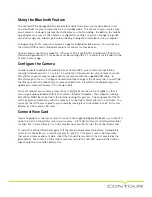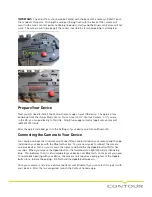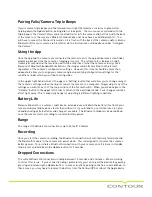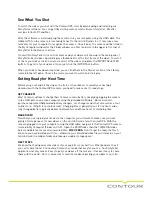IMPORTANT: The end of the card should be FLUSH with the back of the camera. Do NOT push
the card past this point. Pushing the card past being flush with the back of the camera will
result in the card’s contact points not being lined up correctly and the Bluetooth feature will not
work. The camera will triple beep if the card is inserted too far when pairing is attempted.
Prepare Your Device
Next you will need to install the Contour Camera app on your iOS device. The app is a free
download from the iTunes Music Store. You can search for “Contour Camera” or if you are
in the US, you can go directly to this link: http://itunes.apple.com/us/app/contour-camera/
id415402125?mt=8
After the app is installed, go in to the Settings of your device and turn on Bluetooth.
Connecting the Camera to Your Device
You should now have the firmware and ConnectView card installed on your camera and the app
installed on your device with the Bluetooth active. You are now ready to connect the camera
and your device. Turn on your camera then press and hold the the Update button [N] for five
seconds. When you release the Update button, the forward status light [A] will start blinking
blue. This indicates that it is discoverable by your device over Bluetooth. In the event you need
to re-establish pairing with your device, the camera only requires a quick press of the Update
button to re-initiate the pairing – Do Not hold the Update button down.
Once your camera is listed as a discovered items over Bluetooth, you can select it to pair it with
your device. After the two are paired, launch the Contour Camera app.