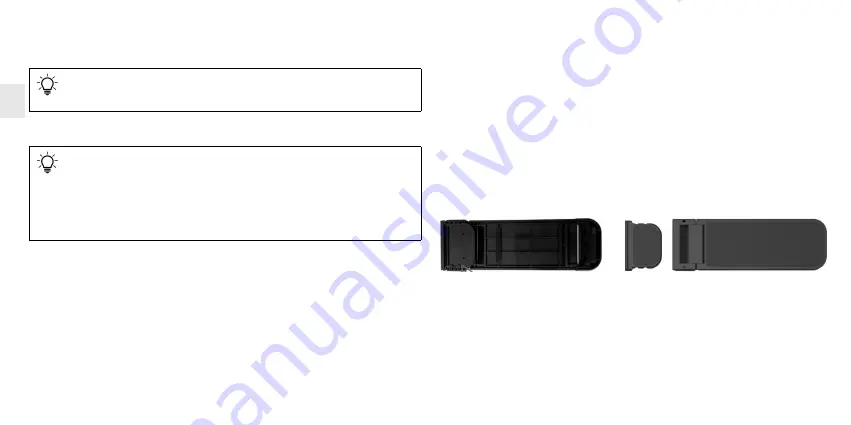
6
Before you begin ...
The CHERRY ROLLERMOUSE™ is an ergonomic alternative to a conventional mouse for use with
PCs and laptops.
For information on other products, downloads and much more, visit us at www.cherry.de.
1 For your safety
RSI stands for "Repetitive Strain Injury"
RSI results from small, continually repeated movements.
• Set up your workspace for maximum ergonomic benefit.
• Position the keyboard with the supports provided so that your wrists are at a comfortable angle.
• Take several short breaks, with stretching exercises if necessary.
• Change the position of your body often.
The operating instructions contain information on effective and reliable use.
• Read the operating instructions carefully.
• Keep the operating instructions and pass them on to other users.
Switching from a conventional mouse to the ROLLERMOUSE™ often feels a little
unfamiliar at first.
• Give yourself a week to get used to it.
• Adjust the keyboard to the correct height using the keyboard supports provided
(see 2 "Attaching the keyboard supports").
• Make sure to only use the ROLLERMOUSE™ and do not use your conventional mouse in
parallel.
2 Attaching the keyboard supports
Use the keyboard supports to connect the ROLLERMOUSE™ to the keyboard and adjust the height
of the keyboard.
1 If necessary, fold in the feet of your keyboard so that it lies flat.
2 Insert the two keyboard supports provided with the ROLLERMOUSE™ laterally into the holder
section on the back of the ROLLERMOUSE™ so that the rubber pads face upwards.
3 Place your keyboard on the keyboard supports.
4 Position the ROLLERMOUSE™ so that it is centered under the space bar.
5 Fold the feet at the ends of the keyboard supports in or out until you have found a comfortable
keyboard position. Ideally, this should be slightly higher than the rollerbar, as otherwise you
may accidentally operate it while typing.
6 If the keyboard is too high for you, you can reduce the size of the keyboard supports. To do this,
remove the long part of the supports (with the hinges) from the short part that is in the holder
section of the ROLLERMOUSE™.
3 Connecting the ROLLERMOUSE™ to the PC or laptop
• Connect the USB plug of the ROLLERMOUSE™ to the USB port on the PC or laptop.
The driver is installed automatically.
OPERATING MANUAL
EN






























