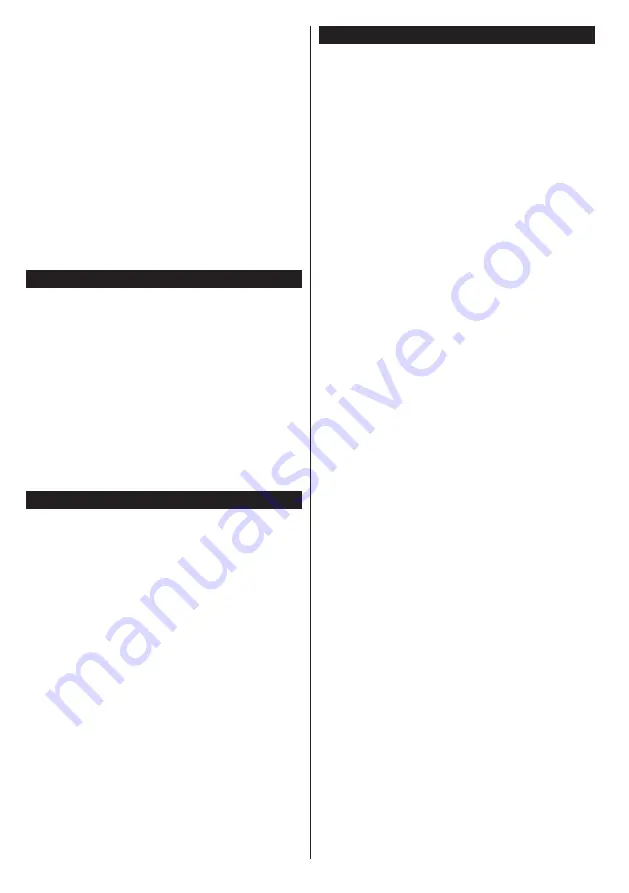
English
- 46 -
to
Timers
list to be recorded. If the selected event is
being broadcasted at the moment, recording will start
immediately.
To cancel an already set recording, highlight that event
and press the
OK
button and select the option
Delete
Rec. Timer
. The recording will be cancelled.
Set Timer on Event / Delete Timer on Event:
After
you have selected an event in the EPG menu, press
the
OK
button. Select
Set Timer on Event
option and
press the
OK
button. You can set a timer for future
events. To cancel an already set timer, highlight that
event and press the
OK
button. Then select
Delete
Timer
on Event
option. The timer will be cancelled.
Notes:
You cannot switch to any other channel or source while
there is an active recording or timer on the current channel.
It is not possible to set timer or record timer for two or more
individual events at the same time interval.
Teletext Services
Press the
Text
button to enter. Press again to activate mix
mode, which allows you to see the teletext page and the
TV broadcast at the same time. Press once more to exit.
If available, sections in the teletext pages will become
colour-coded and can be selected by pressing the coloured
buttons. Follow the instructions displayed on the screen.
Digital Teletext
Press the
Text
button to view digital teletext information.
Operate it with the coloured buttons, cursor buttons
and the
OK
button. The operation method may differ
depending on the contents of the digital teletext. Follow
the instructions displayed on the digital teletext screen.
When the
Text
button is pressed again, the TV returns to
television broadcast.
Software Upgrade
Your TV is capable of finding and updating the firmware
automatically via the broadcast signal or via Internet.
Software upgrade search via user interface
On the main menu select
System>Options
and then
More
. Navigate to
Software upgrade
and press the
OK
button. In
Upgrade options
menu select
Scan
for upgrade
and press
OK
button to check for a new
software upgrade.
If a new upgrade is found, it starts to download the
upgrade. After the download is completed confirm the
question asking about rebooting the TV by pressing the
OK
to continue with the reboot operation.
3 AM search and upgrade mode
Your TV will search for new upgrades at 3:00 o’clock if
Automatic scanning
option in the
Upgrade options
menu is set to
Enabled
and if the TV is connected to
an aerial signal or to Internet. If a new software is found
and downloaded successfully, it will be installed at the
next power on.
Note:
Do not unplug the power cord while led is blinking during
the reboot process. If the TV fails to come on after the upgrade,
unplug, wait for two minutes then plug it back in.
Troubleshooting & Tips
Tv will not turn on
Make sure the power cord is plugged in securely to
wall outlet. Check if batteries are exhausted. Press the
Power button on the TV.
Poor picture
•
Check if you have selected the correct TV system.
•
Low signal level can cause picture distortion. Please
check antenna access.
•
Check if you have entered the correct channel
frequency if you have done manual tuning.
•
The picture quality may degrade when two devices
are connected to the TV at the same time. In such a
case, disconnect one of the devices.
No picture
•
This means your TV is not receiving any transmission.
Make sure the correct source has been selected.
•
Is the antenna connected properly?
•
Is the antenna cable damaged?
•
Are suitable plugs used to connect the antenna?
•
If you are in doubt, consult your dealer.
No sound
•
Check if the TV is muted. Press the
Mute
button or
increase the volume to check.
•
Sound may be coming from only one speaker. Check
the balance settings from
Sound
menu.
Remote control - no operation
•
The batteries may be exhausted. Replace the
batteries.
Input sources - can not be selected
•
If you cannot select an input source, it is possible that
no device is connected. If not;
•
Check the AV cables and connections if you are
trying to switch to the input source dedicated to the
connected device.
Recording unavailable
To record a programme, you should first connect a USB
disk to your TV while the TV is switched off. You should
then switch on the TV to enable recording feature. If
you cannot record, try switching off the TV and then
re-inserting the USB device.
USB is too slow
If a “
USB disk writing speed too slow to record
”
message is displayed on the screen while starting a
recording, try restarting the recording. If you still get
the same error, it is possible that your USB disk does
not meet the speed requirements. Try connecting
another USB disk.
Содержание CELED55S0116B3
Страница 94: ...www continentaledison fr 50333894 ...















































