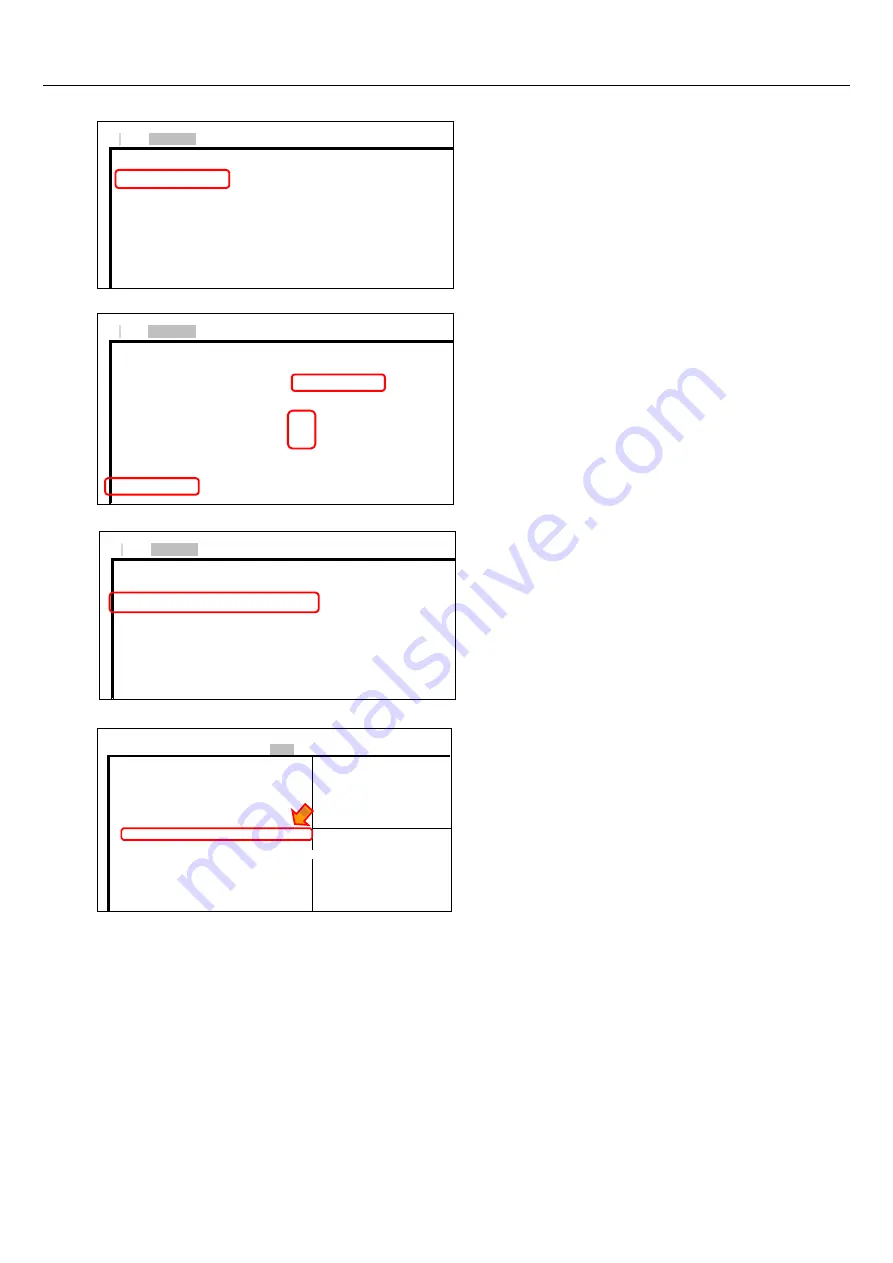
—
Recovery Method
—
XPT-T1000 Manual for OS Pre-installed Type (Windows 10 IoT Enterprise 2019 LTSC)
—
53
—
4.
Press [
→
] key, select Advanced menu.
Press [
↓
] key, select
“
Intel
(
R
)
Raid Storage
Technology
”
sub menu.
Please select
“
▶
Create RAID Volume
”
and
press [ENTER] key.
5.
Set [RAID1 (Mirror)] for RAID Level. In Select
Disks, set the two of SATA Disk for RAID
configuration as follows:
*Press Space key to set “X”.
SATA 0.0, XXXXX XXXXX [X]
SATA 0.1, XXXXX XXXXX [X]
Please select
“
▶
Create Volume
”
and press
[ENTER] key.
6.
。
RAID volume is created as shown below.
RAID Volume
“
▶
Volume1,RAID1(Mirror),XX.X GB,
Normal
”
Press [ESC] key to return to Advanced menu.
7.
Press [
→
] key, select Boot menu.
Assign UEFI DVD drive in "Boot Option #1”.
Boot Option Priorities
Boot Option #1
[UEFI:DVDXXXXX]
(Notice)
x in the [UEFI:DVDXXXXXXXX] indicates the name of DVD drive connected.
Advanced
Intel® RST XX.X.X.XXXX RAID Driver
▶
Create RAID Volume
Non-RAID Physical Disks:
▶
SATA 0.0 XXXXX XXXXX XXXXX
、XX.XGB
▶
SATA 0.1 XXXXX XXXXX XXXXX
、XX.XGB
Aptio Setup Utility - Copyright © 2018 American Megatr
Advanced
Create RAID Volume
Name
Volume1
RAID Lebel:
[RAID1 (Mirror)]
Select Disks:
SATA 0.0 XXXXX XXXXX
[
X
]
XXXXX
、
XX.XGB
SATA 0.1 XXXXX XXXXX
[
X
]
XXXXX
、
XX.XGB
Capacity (MB):
XXXXX
▶
Create Volume
Aptio Setup Utility - Copyright © 2018 American Megat
Advanced
Intel® RST XX.X.X.XXXX RAID Driver
RAID Volumes:
▶ Volu me 1 , RAID1 (Mirror), XX.X GB, Normal
Aptio Setup Utility - Copyright © 2018 American Megat
Main Advanced Chipset Security Boot Save & Exit
Boot Configration
Sets the system boot order
Setup Prompt Timeout
1
Bootup NumLock State
[On]
Quiet Boot
[Disabled]
Boot Option Priorities
Boot Option #1
[UEFI: DVDXXXXXXXX]
→←: Select Screen
Boot Option #2
[XXXX: XXXXXXXXXXXX]
↑↓: Select Item
Boot Option #3
[UEFI: Built -in EFI]
Enter: Select
+/-:Change Opt.
F1: General Help
F2: Previous Values
F3: Optimized Defaults
F4: Save & Exit
Aptio Setup Utility - Copyright © 2018 American Megatrends, Inc.






















