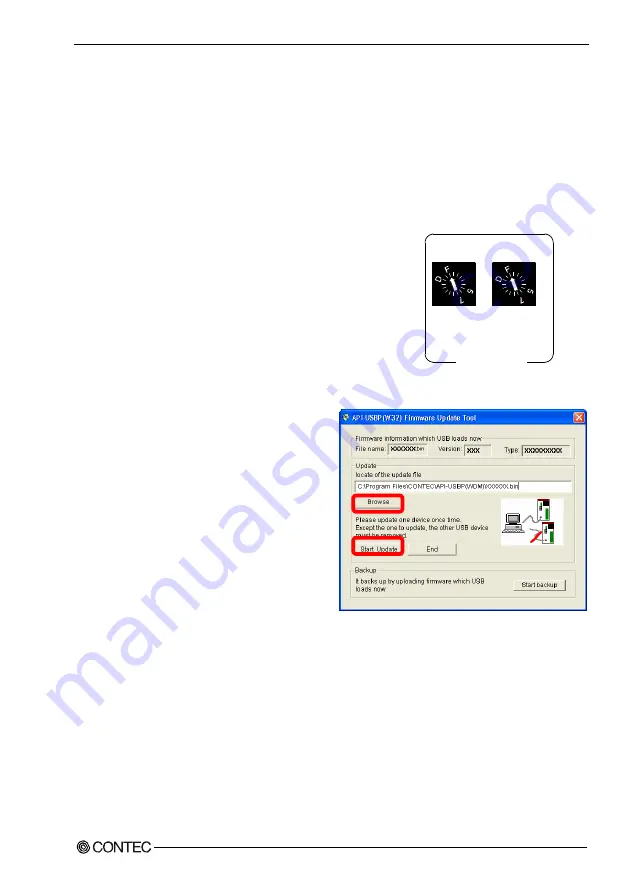
4. Application Development
GP-IB(USB)FL
33
Version Upgrade
How to Upgrade the Firmware
Firmware is namely software which is embedded in converter. Up-to-date firmware(update file) will be
supplied in the homepage of our company in the case of function upgrade and so on.
The following presents how to update the update file downloaded from homepage to converter.
(1) Removing converter
Please make disconnection when USB port is being connected.
(2) Set Module ID to FFh
Set Module ID to FFh.
It is special setting for firmware upgrade.
Point
Modules should be performed firmware version upgrade one by
one.
Upgrade for multiple modules can not be performed at the same
time.
0 12
3
4
6
9A
B
C
E
8
Module
ID (x1)
Module
ID(x16)
Module ID FFh
0 12
3
4
6
9A
B
C
E
8
[F]
[F]
(3) Connecting converter with USB Port
Please connect converter with USB Port.
(4) Starting Firmware Upgrade Tools
[When API-GPIB(WDM) environment]
Click on [Programs]-[ CONTEC
API-USBP(WDM)]-[Firmware upgrade tool]
from [Start] menu.
[When API-GPIB(98/PC) environment,
API-GPLV(W32) environment]
Click on [Programs]-[ CONTEC
API-PAC(WDM)]-[GPxx*
1
]-
[Firmware upgrade tool] from [Start] menu.
(*1): [GPxx] means [GPIB] or [GPLV].
(5) Specifying Upgrade File
Clicking on [Browse] button specifies the file
which has been downloaded.
(6) Clicking [Start Upgrade] Button
Upgrade is completed automatically.
(7) Setting Properties by Device Manager once more
After completing upgrade, perform settings again by referencing to “Setting Properties Using
Device Manager” on page
15
.
Содержание GP-IB(USB)FL
Страница 25: ...3 External Connection 20 GP IB USB FL ...
Страница 43: ...4 Application Development 38 GP IB USB FL ...

























